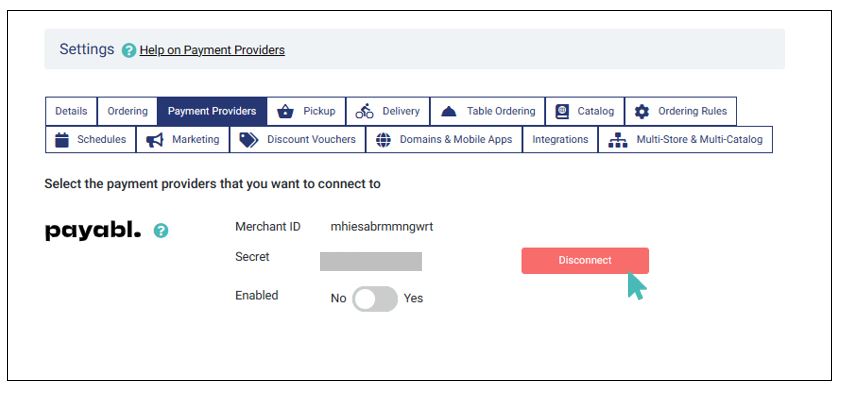payabl. enables you to receive online payments in your online store. When using payabl., your customers can save their credit card information and check out faster.
| Website | www.payabl.com |
| Supported Payment methods | Credit and debit cards, Skrill, iDeal, Bancontact, Trustly, and more |
| Available countries | UK, Austria, Belgium, Cyprus, Denmark, Finland, France, Germany, Greece, Ireland, Italy, Netherlands, Norway, Portugal, Spain, Sweden, Switzerland, and many other European countries |
| Payment provider logo | 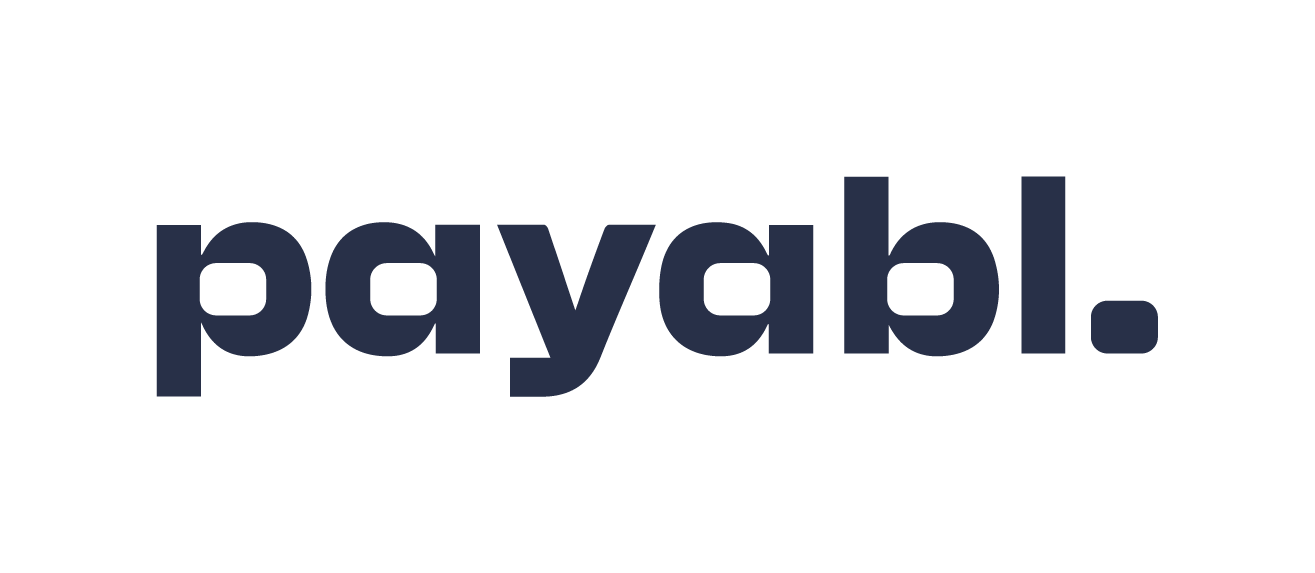 |
On This Page
- Connect Your Store to payabl.
- payabl. Payments Interface
- Disable payabl. Payments
- Disconnect payabl. From Your Store
Connect Your Store to payabl.
You can use payabl. to receive credit card payments in your GonnaOrder store. To get started, you must first link your store to your payabl. account by adding your Merchant ID and Merchant secret to the store settings. You can obtain the merchant ID and secret from payabl. account dashboard or by contacting their onboarding team.
With the details ready, log in to your GonnaOrder store and navigate to Settings >Payment Providers and click on the Connect with payabl. button to proceed.
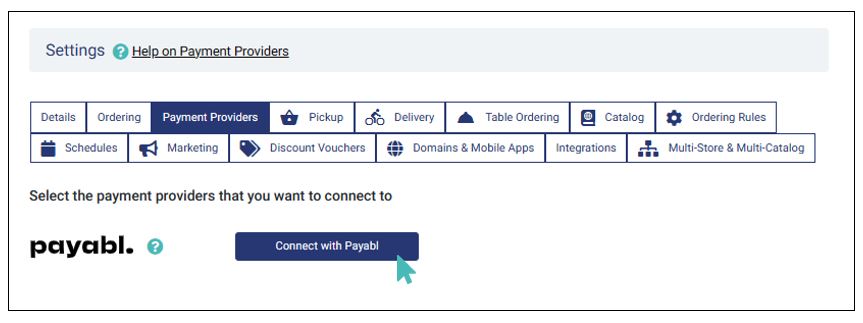
Next up, enter your merchant ID and merchant secret and click Connect. Your GonnaOrder storte should now be ready to receive payments via payabl.
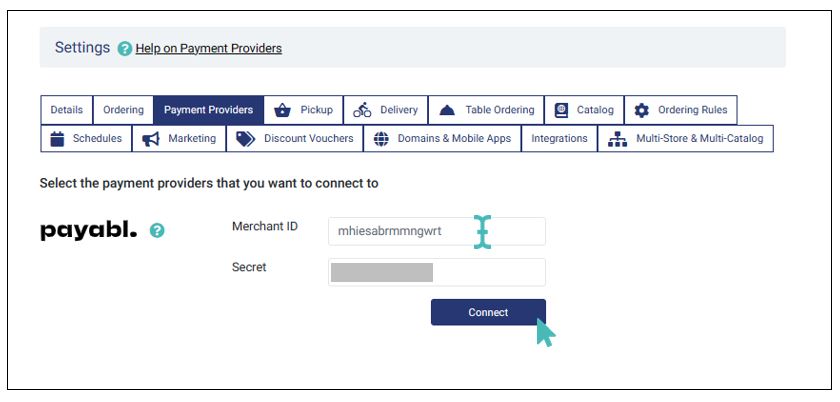
payabl. Payments Interface
payabl. supports a number of payment methods including credit and debit cards, Alipay, Apple Pay, Skrill, Trustly, and WeChat Pay among others. As such, multiple payment methods may be available for your country or region. In that case, you can enable or disable certain methods from your dashboard.
The payment interface is simple and intuitive. If multiple payment methods are enabled for your payabl. account, customers get the option to choose their preferred method. Otherwise, only the enabled payment method is displayed and customers can proceed to pay.
After entering payment details customers can click on the Pay button to complete payment and return to your store. Optionally, they can save their card details for faster checkout in the future.
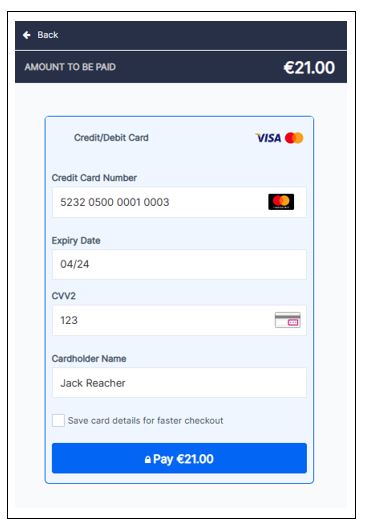
Disable payabl. Payments
If in any case, you want to pause payabl. payments and instead use other payment providers, you can always toggle the payments switch to Disabled.
You can disable/enable payabl. payments at any time. When turning off payabl., ensure you have set up another payment provider to ensure you can continue receiving online payments.
To disable payabl. payments, click on the toggle button below your merchant ID.
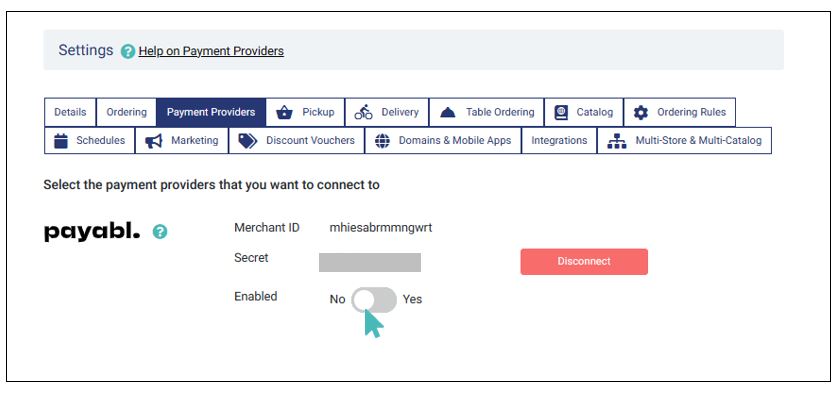
Disconnect payabl. From Your Store
It is also possible for you to disconnect your store from payabl. payments. Notice that disabling or disconnecting one payment provider may require you to enable another method to continue processing order payments.
To disconnect payabl. payments from your account, click on the Disconnect button next to your merchant ID and secret. GonnaOrder will immediately delete your credentials. You can always reconfigure your store with new details or connect with the same details again.