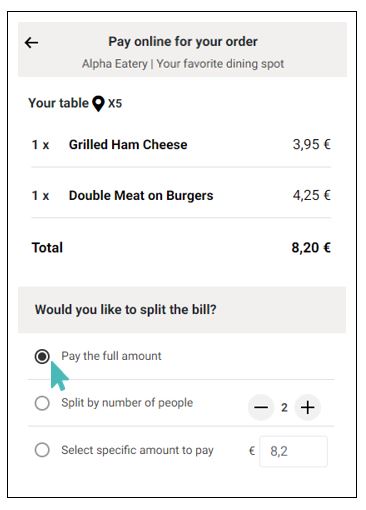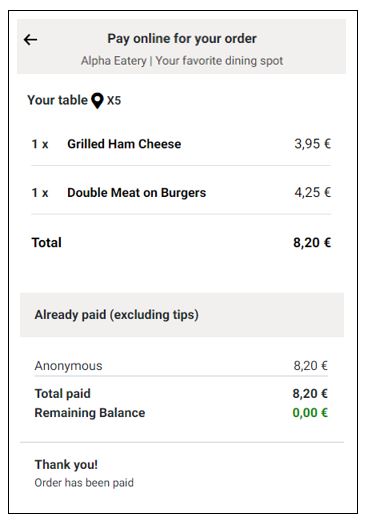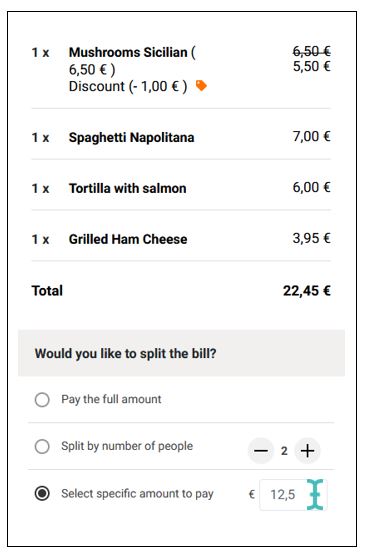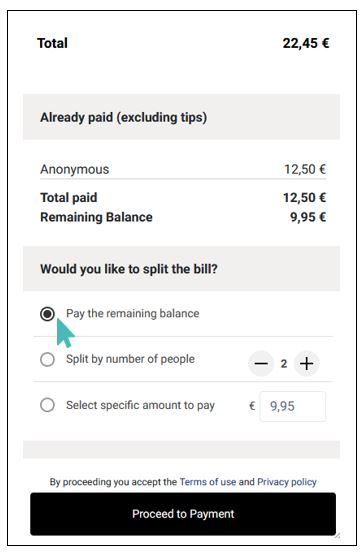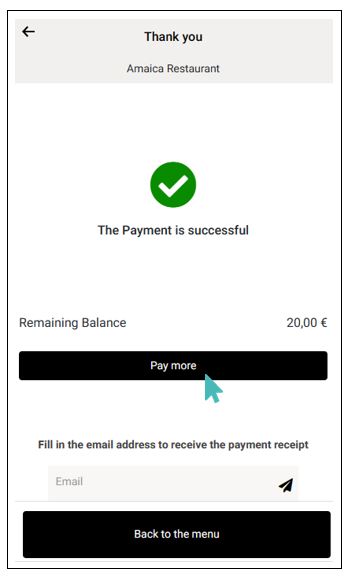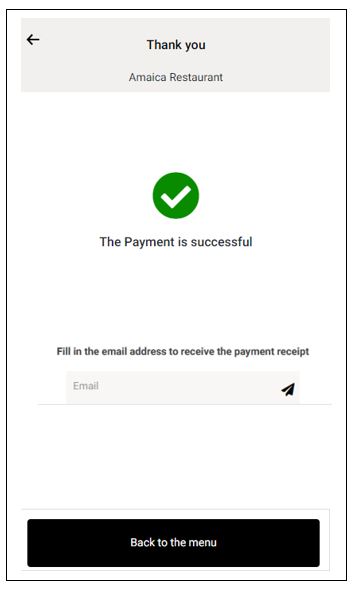Often, guests submit orders to your store without making upfront payments. Consequently, they need a way to pay later for their orders. With GonnaOrder, this will no longer be a problem. Our pay later feature allows your customers to submit orders and pay conveniently by scanning a QR code on their table. The payment page displays the list of items ordered, any previous payments made for the same order, and the available payment and tipping options.
On This Page
- View Items in the Order
- Split the Bill
- Split The Bill: Multiple Subsequent Payments
- Encourage Guests to Tip Waiters
View Items in the Order
Customers can view a list of all the items in the current table session/order. The list also shows the number of times an item was included in the order and the total bill amount for the order.
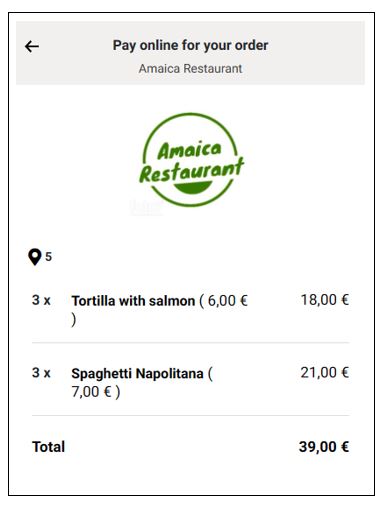
Orders With Discount Vouchers Are Not Supported for Standalone Payments
If a guest applied a discount voucher when submitting their order, they can’t view the order items, nor can they view the order items on the standalone payments page. In that case, GonnaOrder displays an error message to inform guests that the pay later option is disabled for orders discounted via a voucher code.
In this case, a waiter can create a custom amount payment request and share the link and QR code with the affected guest.
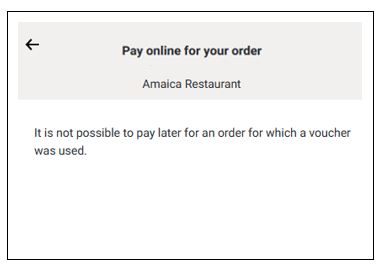
Split the Bill
With GonnaOrder’s standalone payments, customers can choose to pay the full bill amount, split the bill equally for a given number of people, or pay custom amounts.
Total Bill Paid by One Person
With this option, one guest pays the total bill amount. GonnaOrder marks the order as fully paid. Consequently, anyone scanning the table QR code does not get the option to pay. Instead, they are able to view the payment that was made and a gratitude message. They also see the remaining balance of zero.
Splitting the Bill Equally Among All Members of the Group
The guests agree to split the bill equally among themselves and select the number of people who will pay. The first person to pay selects the number of people for whom to split the bill. Each person paying then scans the table QR code and pays the split amount.
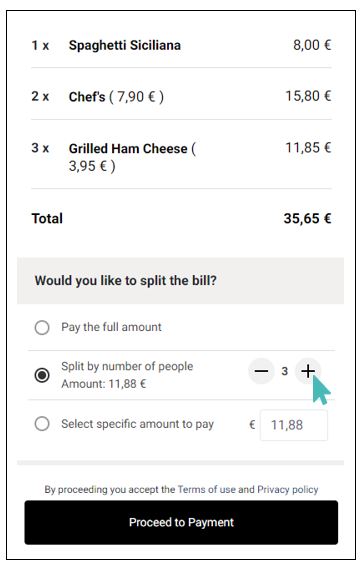
Each Guest Pays for What They Ordered
Guests can pay for only the items they ordered. This is possible through the custom amount option. With this option, a guest enters a custom amount to pay. After the first payment, people who subsequently scan the table QR code to pay have the option to pay the remaining balance split the bill, or choose a custom amount to pay.
Split the Bill: Multiple Subsequent Payments
Equal Bill Splitting
With bill splitting, multiple people can pay for the same order. The first person to pay selects the number of people to share the bill and continues to pay. Their payment options are:
- Pay the full amount
- Split the bill
- Select a specific amount to pay
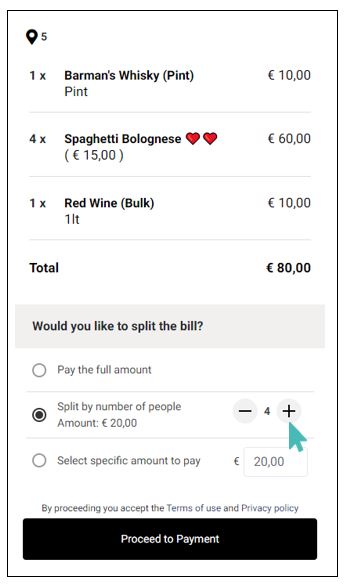
After clicking to pay, the second and subsequent guests will see the previous payments and the remaining balance. The remaining balance is selected for payment by default, but guests can choose other payment options.
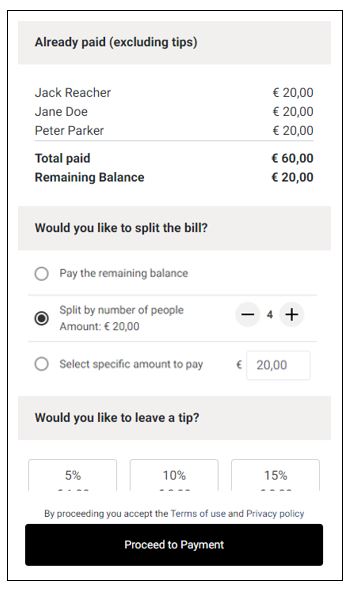
For all guests who pay partially, either by splitting the bill or entering a custom amount less than the total remaining balance, GonnaOrder displays a success message while also giving them a way to make additional payments. Guests can see the remaining balance and click on the Pay More button to make additional payments.
After making a payment, a guest may request the payment receipt by adding their email on the “Thank you” page.
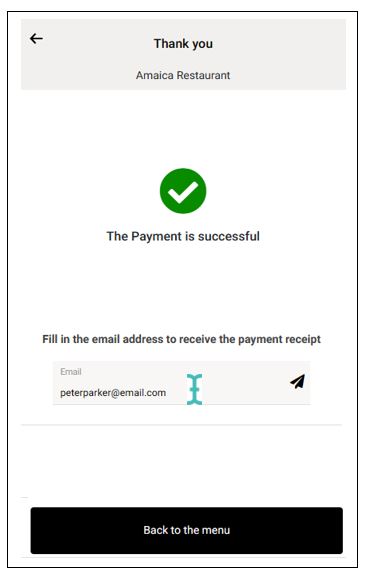
When the bill is fully paid, anyone that scans to pay for the given table will see all the payments done. They will not see the payment options, and neither will they see the payment button.
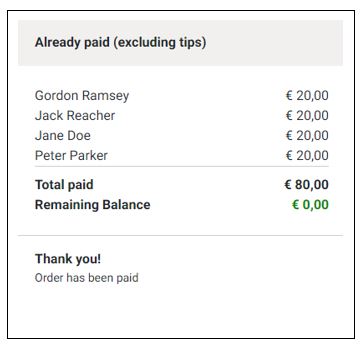
Multiple Subsequent Payments in Unequal Bill Splitting Scenarios
Unequal bill splitting occurs when guests choose to pay custom amounts on the orders instead of splitting for the number of people. In this case, the first guest enters a custom amount to pay. All guests who subsequently scan the table QR code to pay have three payment options:
Pay the remaining balance
Split the bill for a particular number of people
Enter a specific amount to pay
For instance, take a case where three guests sitting at a table accrue a total bill of €90. If the first person pays €45, the remaining balance is €45.

The second person to pay will see the payment by the first and the remaining balance. They can either pay the remaining balance in full, split the bill for the number of people or pay a custom amount.
If the second person splits the bill among three people, GonnaOrder will divide the initial order amount by the selected number. In this case, the second person pays €30 after splitting the bill.
The Bill Is Always Split for the Original Order Amount
GonnaOrder splits the original order amount in the bill. Therefore, if one guest has already made a payment and the next one wanted to split the bill, they would be splitting the original order amount and not the remaining balance.
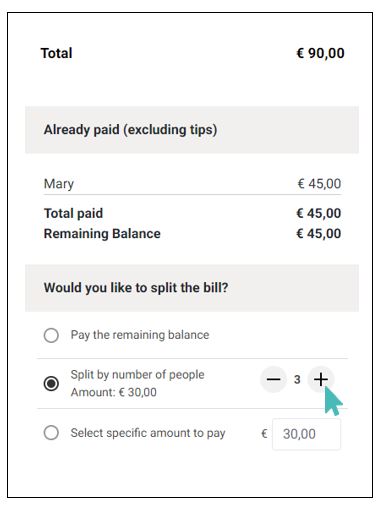
When the third person scans the table QR code to pay, they see the two previous payments of €45 and €30 and a remaining balance of €15. Hence, they pay the remaining balance and GonnaOrder marks the order as fully paid.
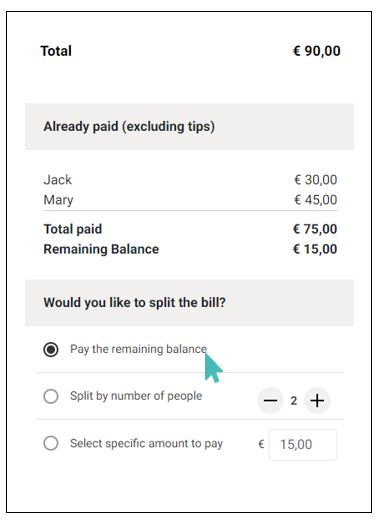
For all custom amount payments, a guest cannot pay an amount greater than the remaining balance. Such a transaction would lead to an error, and the customer would have to repeat the payment.
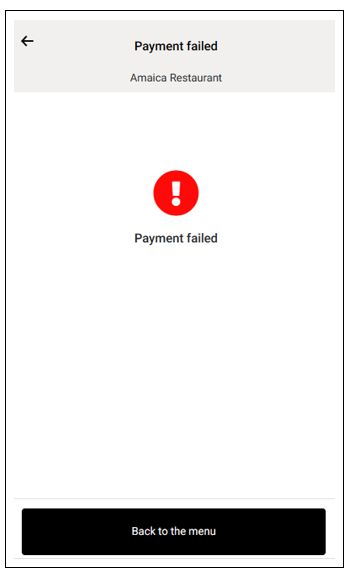
Encourage Guests to Tip Waiters
GonnaOrder has added an integrated tipping feature to encourage guests to tip their waiters. With the predefined tip amount options, guests are more likely to leave a tip when paying for their order. Besides, they can accomplish this with just a single click.
There are three possible tip options:
- Percentage tip: Your customers can tip with a percentage amount on top of the order amount. They can choose between 5%, 10% and 15%.
- Custom amount tip: your guests can leave custom tip amounts to waiters. This is especially useful when customers want to tip more than 15% of their bill.
- No tip: guests may choose not to leave a tip for the waiter by either selecting the 0% tip option or skipping the tip section without selecting an option altogether.
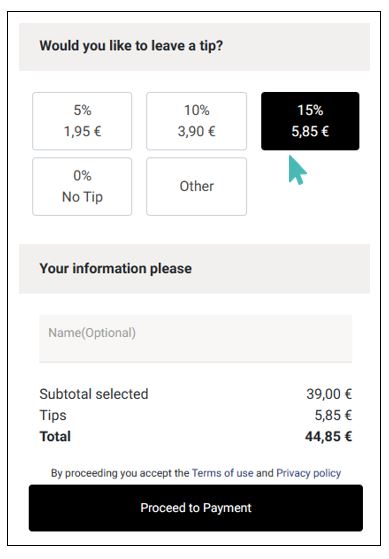
How Is the Percentage Tip Calculated?
If one person pays the full amount on the bill and chooses to leave a tip, it is calculated as a percentage of the total bill.
Where the bill is split for multiple people, the tip is calculated as a percentage of the amount paid by each individual. For example, if the total bill is 80 and is split between four people, the amount paid by each individual is 20. Therefore, the tip is calculated for 20 instead of 80. The amount of the tip left by each person in the group is independent.