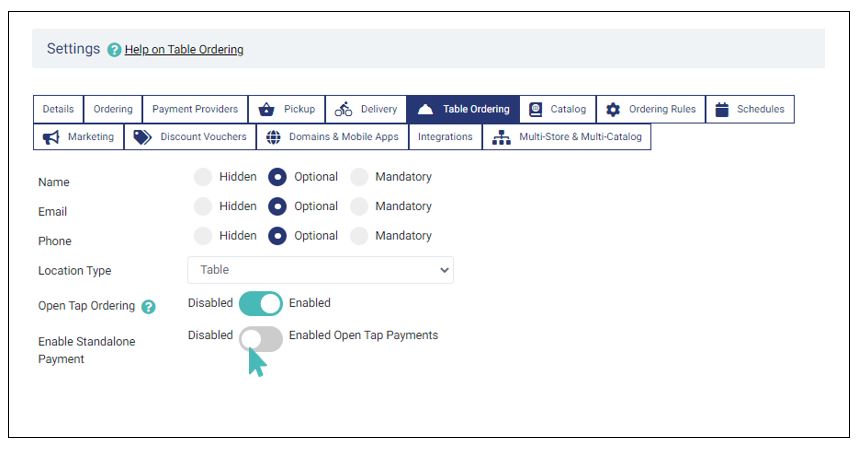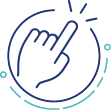Standalone payments is a technology that enables your guests to order and pay by scanning a QR code or visiting a payment link with their smartphone. It is fast, secure, and efficient. Additionally, standalone payments ensure that your guests keep their credit card and other financial information private. For business owners, standalone payments increase the table turnover rates since customers are able to pay without assistance from the waiter. Businesses may also record higher tips and hence improved staff morale and productivity.
Tip
You can receive standalone payments through any and all payment methods available in your store. GonnaOrder supports payments through payabl., Stripe, RMS, Trust Payments, Viva Wallet, JCC, Paymentsense, and Square.
You can choose any of these payment providers for your store. Notice that some of the providers may not be available in your country/region.
On This Page
- Enable Standalone Payments for Orders Placed in GonnaOrder
- Enable Standalone Payments for Powersoft POS
- Disable Standalone Payments
Enable Standalone Payments for Orders Placed in GonnaOrder
To enable standalone payments for table orders submitted in your GonnaOrder store, navigate to Settings >Table ordering. Ensure that Open tab ordering is enabled and click to turn on the toggle button for standalone payments.
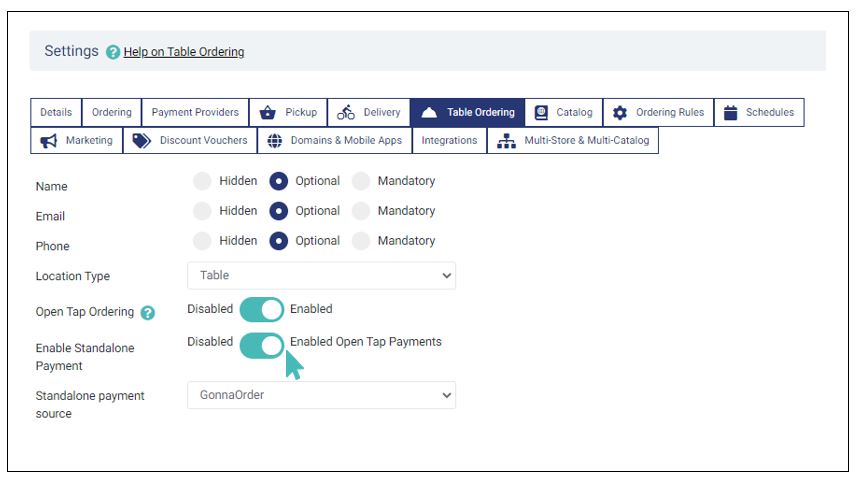
GonnaOrder is the default payment source- meaning all open tables are managed in your Gonnaorder dashboard and not elsewhere. You do not need to change this unless you want to use Powersoft POS instead.
Enable Standalone Payments for Powersoft POS
You can use Powersoft POS to manage open tables and receive standalone payments in your GonnaOrder store. That way, the waiter opens a new table tab in Powersoft POS. Customers occupying a given table can scan the table QR code to submit new orders, view their checks, and pay in GonnaOrder.
To enable standalone payments for Powersoft, go to Settings >Table ordering. Confirm that Open tab ordering is then toggle the standalone payments to enabled. Next, switch the standalone payments source to Powersoft.
Powersoft POS integration is only available for Cyprus stores
- You must first connect with Powersoft POS before working with it for standalone payments.
- The Powersoft POS integration is only available to stores located in Cyprus. Please see our integrations section to find out options available in other countries.
- See how to receive standalone payments with Powersoft POS
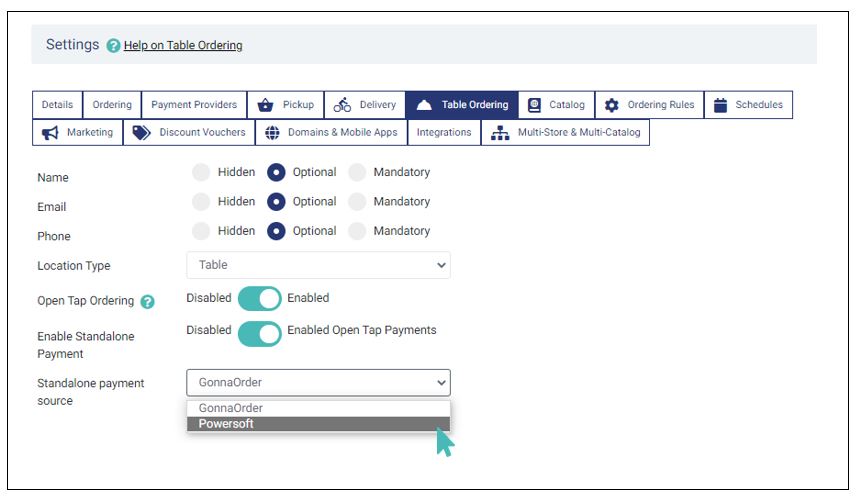
After the above initial step, you also need to map tables in Powersoft to those created in your GonnaOrder store. This you do by associating each table in GonnaOrder with an external table ID. The external ID is usually the table reference used for a particular table in Powersoft POS.
In your GonnaOrder store administration dashboard, go to tables and select a table that you would like to map to Powersoft POS. Click on the table number to view and update its details. Find the field labeled External ID and fill in the table number from Powersoft.
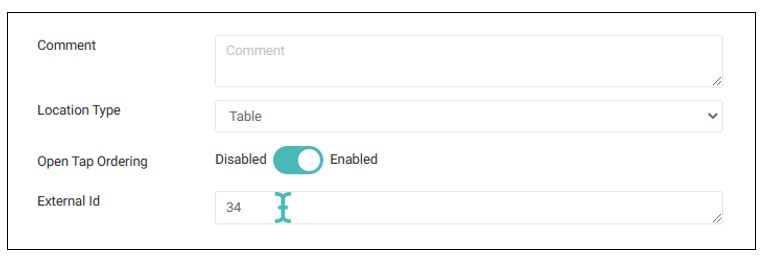
Disable Standalone Payments
You can disable standalone payments for your store at any time. Notice that doing so implies that customers can only pay when submitting their order or at the end of their visit. They may not view a combined check for their table unless a waiter prints one for them. Guests may not pay for their open tab orders online.
You can disable standalone payments by going to Settings >Table ordering.