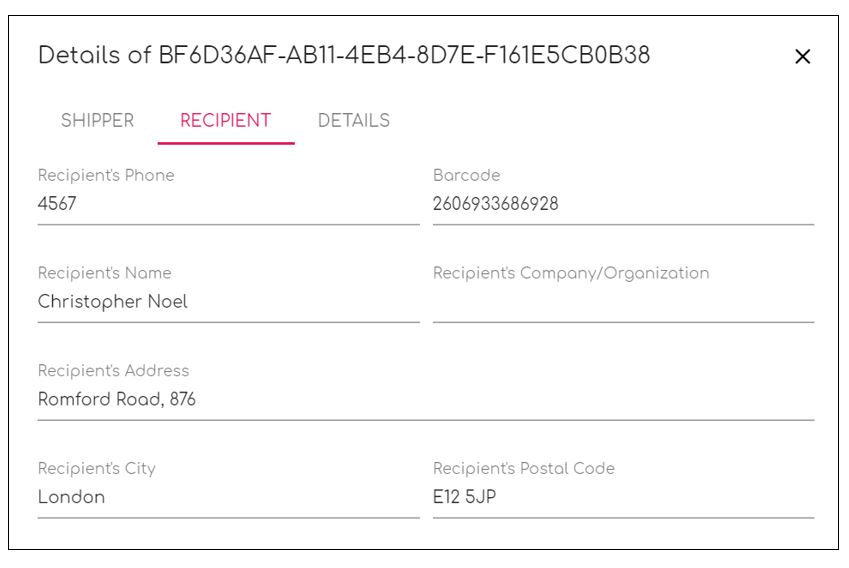mynext is a third-party last-mile delivery application that helps you conveniently manage delivery orders. The application offers superior reporting, an auto-dispatch engine, SMS/Viber notifications, and real-time data on drivers’ locations. GonnaOrder sends all new delivery orders and orders associated with an address to your mynext dashboard.
| Website | www.mynext.io |
| Company Logo | 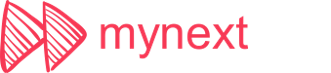
|
On This Page
- Why Should You Connect With mynext?
- How To Connect mynext
- Navigate the mynext Dashboard
- Assign a Delivery Task to an Agent
Why Should You Connect With mynext?
mynext is a last-mile delivery platform with advanced features. The software allows your store to enjoy features that would otherwise be unavailable to you and your delivery personnel. It makes tracking and managing delivery orders seamless through data. You can only connect your GonnaOrder store with the mynext delivery provider if you have a mynext account.
Besides being a specialized delivery provisioning application, mynext has the following benefits for your store:
- Real time data about order delivery
- mynext has an auto dispatch engine that can help you streamline operations
- The application comes with route optimization features that can help reduce delivery lags and hence improve customer satisfaction
- It comes with built-in SMS/Viber notification system alongside real-time driver tracking capabilities
- mynext has a built-in chat system that you can use to securely communicate with your delivery personnel
- Customers can as well speak directly with their driver, dispatcher, or your call center through the app
Tip
When you connect your GonnaOrder store to mynext, all address delivery orders will automatically be sent to your delivery management dashboard. Additionally, orders submitted through locations and rooms associated with street addresses are also sent to mynext.
How To Connect mynext
Connecting GonnaOrder with mynext last mile delivery is straightforward.
Login to your GonnaOrder administration account, and choose settings from the side menu. Under the settings panel, click on the Last Mile Delivery tab.
mynext is the first last-mile delivery software on the list. Next to the mynext logo, click on the button labelled Connect with mynext.
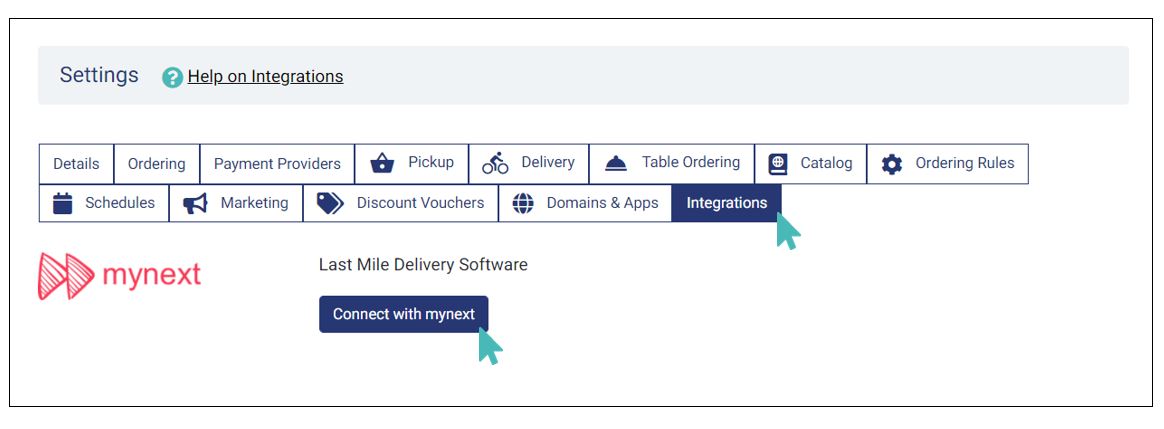
You will need to provide your username and password for mynext. After entering the two in the respective fields, click on the Connect button to link your GonnaOrder store to your mynext account.
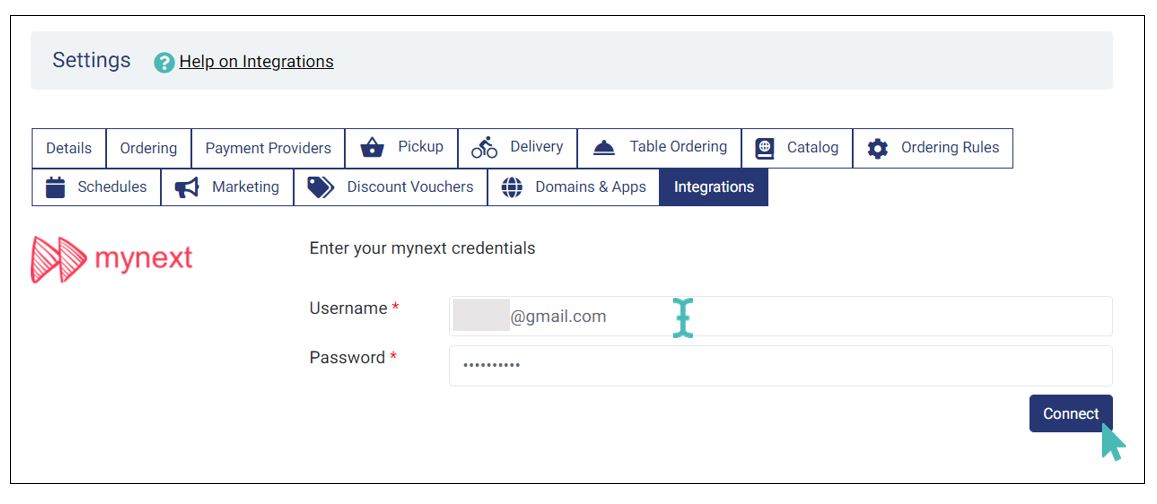
On a successful connection, your mynext account ID will appear under the Last mile delivery section. You can choose to disconnect your GonnaOrder store from mynext at any time. Further, you may choose to disable the mynext integration temporarily.
Notice that new delivery orders will not be communicated to mynext if you choose to disable or disconnect the application.
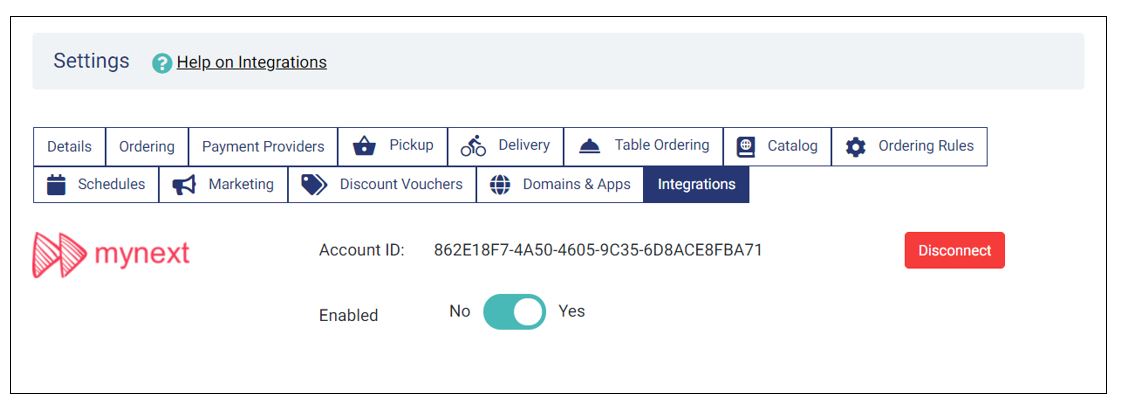
Navigate the mynext Dashboard
After connecting GonnaOrder with your mynext account, you can login to the mynext administration dashboard.
You can register delivery agents to whom you will assign new orders for delivery. All delivery orders arriving in your GonnaOrder store will also be available in your mynext account dashboard. You can assign each order to a delivery agent from the dashboard and track agents as they fulfill orders.
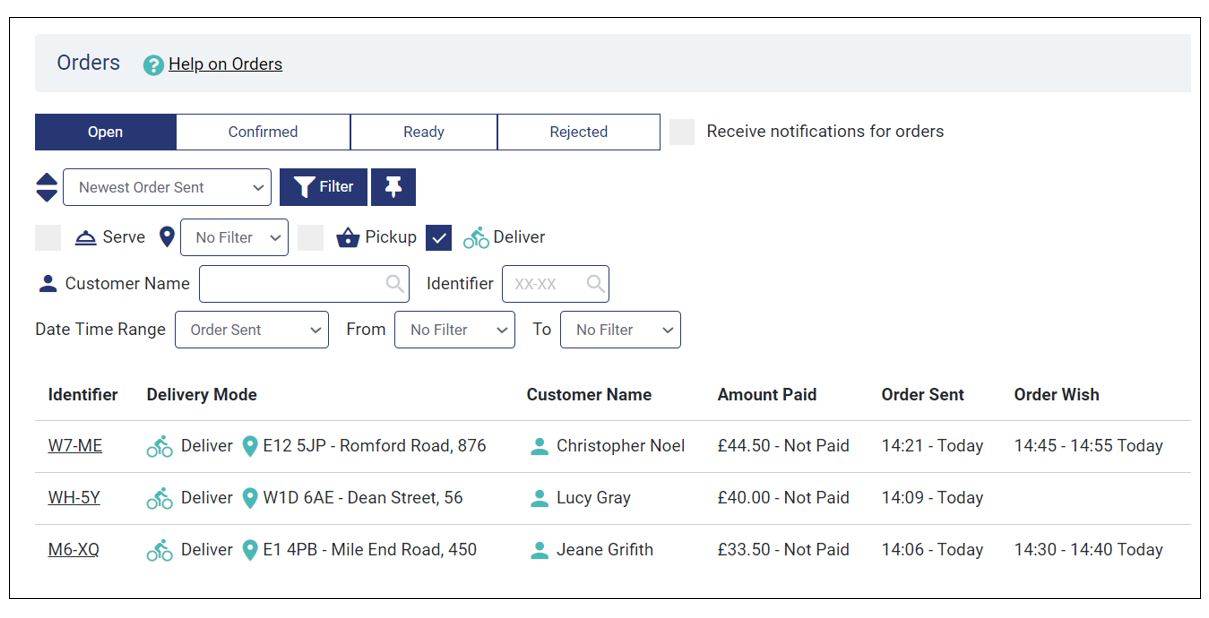
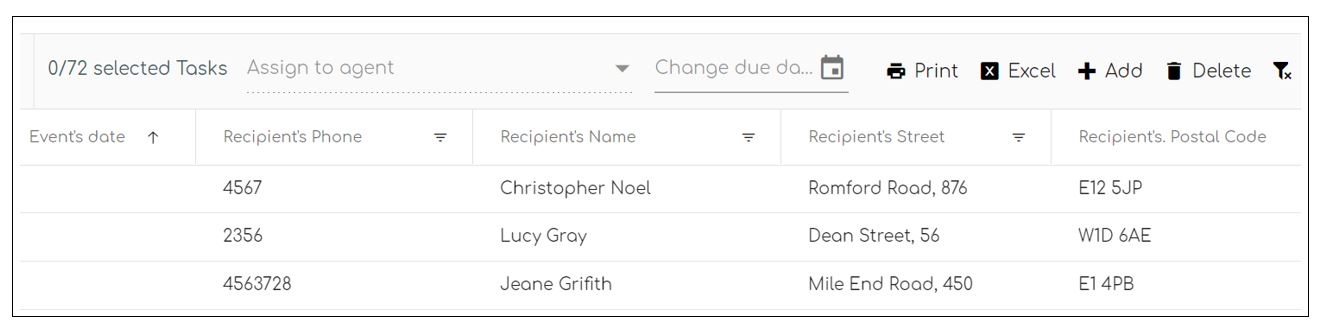
Order Details Synced to mynext
Each delivery task that GonnaOrder adds to your mynext dashboard has the following details:
- Due date: representing the date the customer expects to receive their order. If a customer does not specify an order date, the order submission date is considered as the due date.
- Recipient’s phone: the phone number the customer provided when placing the order. For locations associated with an address, this can be the phone number saved in your store for the given location.
- Recipient’s name: the customer’s name as entered on the order page.
- Recipient’s street, postal code, and city as captured in the order delivery address.
- Cash on delivery amount (C.O.D): the amount the customer should pay to the delivery agent. If the order is fully paid, the COD value is zero.
On receiving the Order details, mynext may add other information to the delivery task. For example, mynext will add the task creation date and task status fields to every new order.
GonnaOrder does not send the order items, or order comments to mynext
GonnaOrder only sends delivery information to mynext. Order item details, and order comments are not sent and delivery agents cannot view the order summary on mynext.
Assign a Delivery Task to an Agent
On mynext dashboard, you can select an order and then click on the Assign to Agent dropdown. You then have to pick an agent to deliver the order to your customer. Once you assign an order to an agent, they will be notified of the new order they need to pick up from your store.
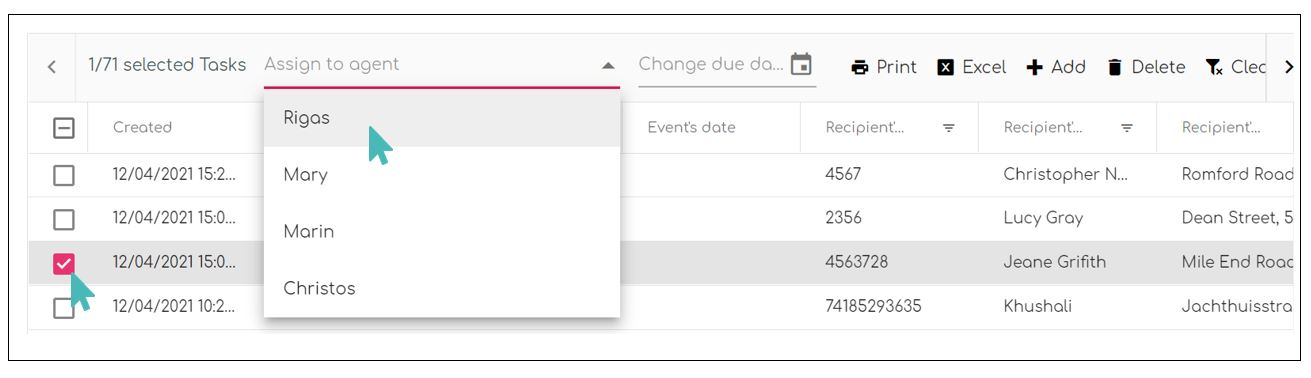
Additionally, you can change the order’s due date of an order, print the order details, download a list of all orders in the dashboard, add new items manually, delete marked items, or clear the dashboard.
On mynext dashboard, an order’s due date shall be the Order Wish Date for cases where a customer explicitly selects a date or time for the delivery when placing an order in your store. For orders where a customer chooses to receive the order as soon as possible, the current date shall be the due date submitted to mynext along with the order information.
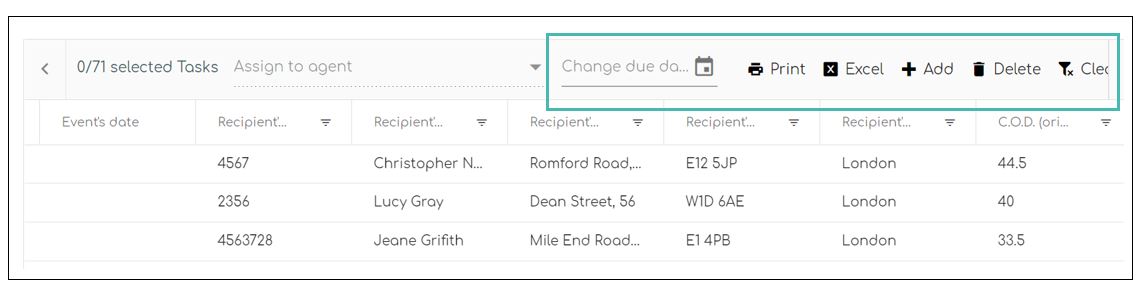
In mynext, every order is identified by a unique string of characters called the task identifier. You can view an order’s details by double-clicking on it from the main list. The delivery task identifier appears at the top of the order (different from GonnaOrder’s order identifier), and just below it is three information tabs.
The shipper tab has information about your store, while the recipient tab shows receiving customer’s details, including name, phone, and address. The details tab shows the name of the agent assigned the delivery, customer-selected delivery options, and payments and agent rating enforcement options.