You can view and manage your subscriptions, billing information, and invoices in the GonnaOrder’s billing section. The price for a GonnaOrder subscription is always up-to-date at www.gonnaorder.com/pricing, and we invite you to check it from time to time. We will also notify you via email if there are any price changes in the future.
We have three subscription levels/statuses:
14-day free unlimited trial: This covers the first 14 days of your membership. Your store can receive unlimited orders and menu views during this period.
Limited freemium: Stores without a subscription can receive up to 5 orders per month. After receiving five orders, ordering is disabled until the next month. However, the contactless menu functionality remains and customers can view your menu unlimited times. Your store enters this level if the trial period ends before you subscribe. Stores with expired subscriptions also have this status.
Active: Your store has a paid subscription and the status is set to active. You can receive unlimited orders and enjoy all GonnaOrder features. Additionally, you will get prioritized support through email and chat.
On This Page
- Yearly and Monthly Subscriptions
- Check Your Subscription Status
- Purchase or Extend Your GonnaOrder Subscription
- Manage Your GonnaOrder Subscription
- Manage Your Your Billing Information
- View Your Subscription Invoices
Yearly and Monthly Subscriptions
GonnaOrder has two subscription types; Yearly and Monthly. Regardless of the plan you choose for your business, GonnaOrder will send you important details about your subscription, including confirmation, reminders, and subscription expiry notice.
Yearly Subscription
GonnaOrder recommends a yearly subscription for all stores. With a yearly plan, you can receive unlimited orders throughout the year without worrying about the expiry of your subscription. Also, the subscription fee is significantly lower compared to monthly subscription plan.
The yearly subscription can either be paid once (for 1 year), or you can save your credit card and have your subscription automatically renewed upon expiry.
Yearly Invoice: For yearly subscription, an invoice will be generated with the charges that include, fee per order and per payment.
Recurring Monthly Subscription
With a monthly subscription, you have to renew your subscription after every month. Please contact us if you need help with your subscription or if you have any questions.
Monthly Invoice: For monthly subscription, an invoice will be generated with one of the following charges that is configured in the store, Platform order fixed fee, Platform order percentage fee, Platform payment fixed fee, or Platform payment percentage fee .
Check Your Subscription Status
You can view your GonnaOrder subscription status by clicking Billing then Subscriptions. At GonnaOrder, we offer three subscription levels: 14-day free trial, Limited Freemium, and Active. Below is an explanation of what you get with each of these.
14-Day Free Trial
GonnaOrder gives every new customer a 14-day free trial – no credit card required. Your store will have all the functionalities of GonnaOrder during the trial period. Customers will be able to view your menu and place orders. You can receive unlimited orders and print order receipts during this period. We encourage you to purchase a subscription before the expiry of the trial period to continue enjoying unlimited GonnaOrder features.
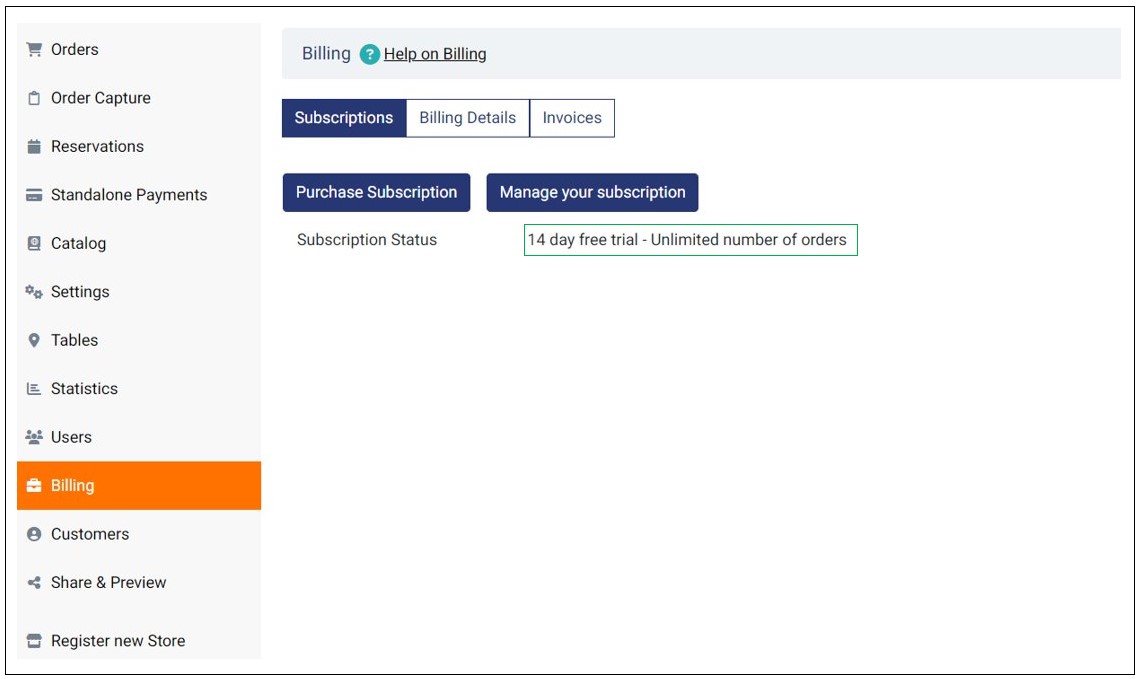
Limited Freemium
Limited Freemium – 5 Orders per Month
GonnaOrder updates your store subscription to limited freemium on your subscription/free trial expiry. With this subscription status, customers can view your menu unlimited times, but your store can only receive 5 orders per month.
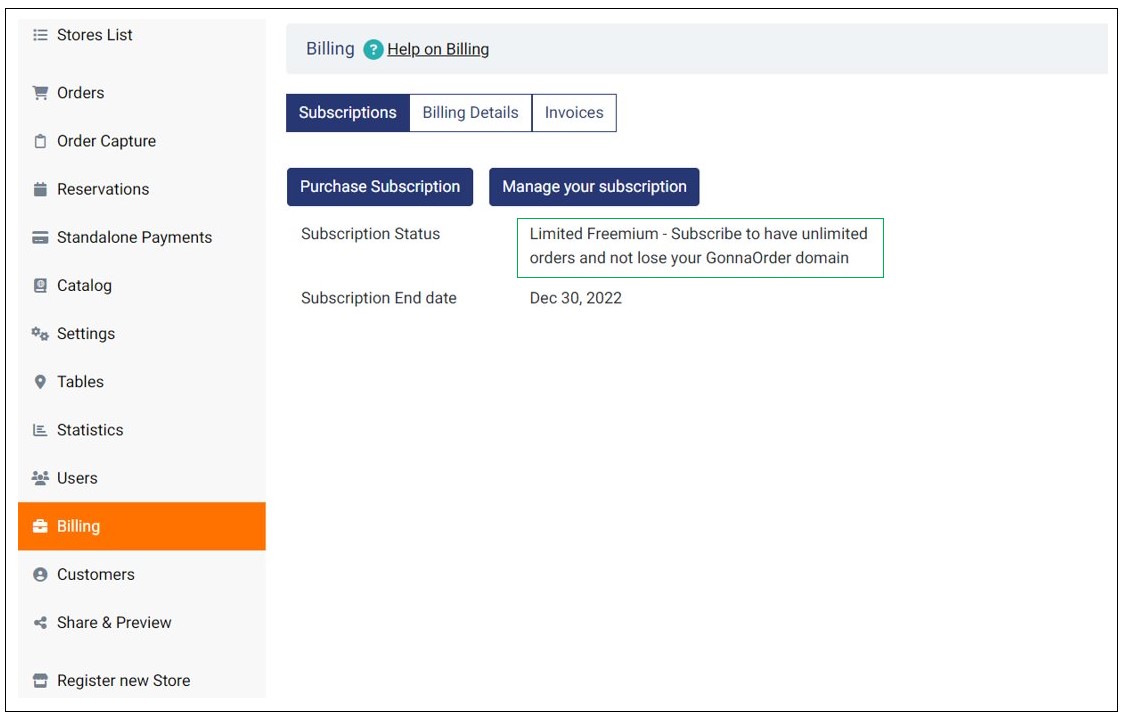
GonnaOrder keeps track of all orders in your store monthly and sends you a reminder email after the 4th order. Further, after receiving 5 orders, GonnaOrder will email you that ordering will be disabled for the rest of the month.
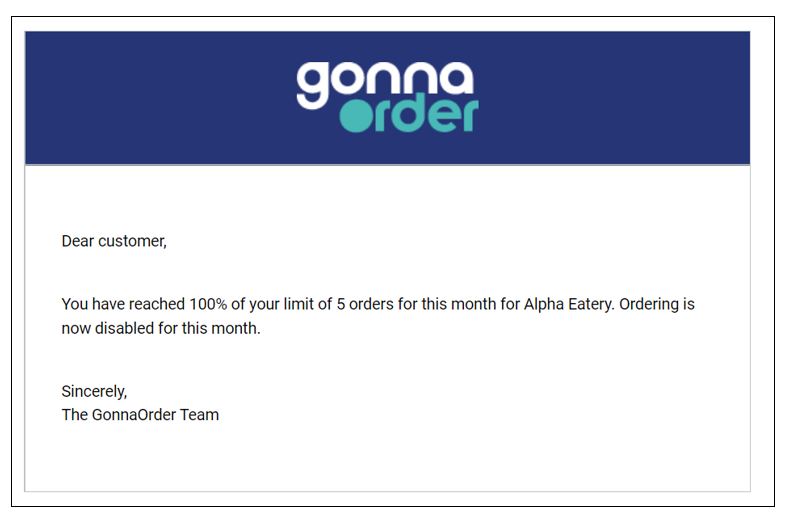
Limited Freemium – Limit Reached
This is the subscription status for stores that have depleted the five-order quota. Ordering is disabled for the rest of the month or until you buy a subscription.
Customers cannot submit new orders to your store via GonnaOrder. However, your digital menu (website) and QR codes will remain active, and customers can view your menu unlimited times. Additionally, you can access unlimited information and customize your store settings and catalog.
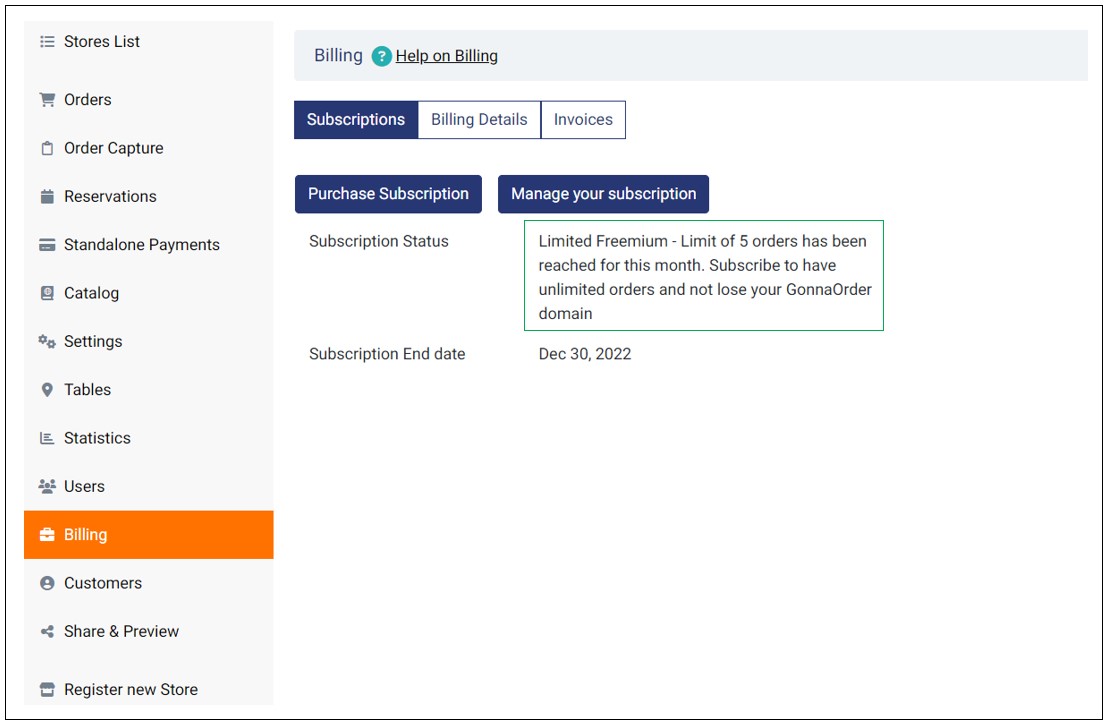
Note
You risk losing your GonnaOrder domain if you do not upgrade from the limited freemium plan. This can happen if another user applies the same domain and purchases a subscription, switching their subscription status to active.
Active & Active Recurring Subscription
After buying or extending a GonnaOrder subscription, your subscription status changes to either Active or Active recurring subscription depending on whether you have a one-time plan or a recurring subscription, which is renewed automatically.
The subscription end date is automatically updated on the store dashboard. In case you have purchased a 1-year subscription, the new end date should be one year from the date of purchase. This is the date on or before which you should extend your subscription.
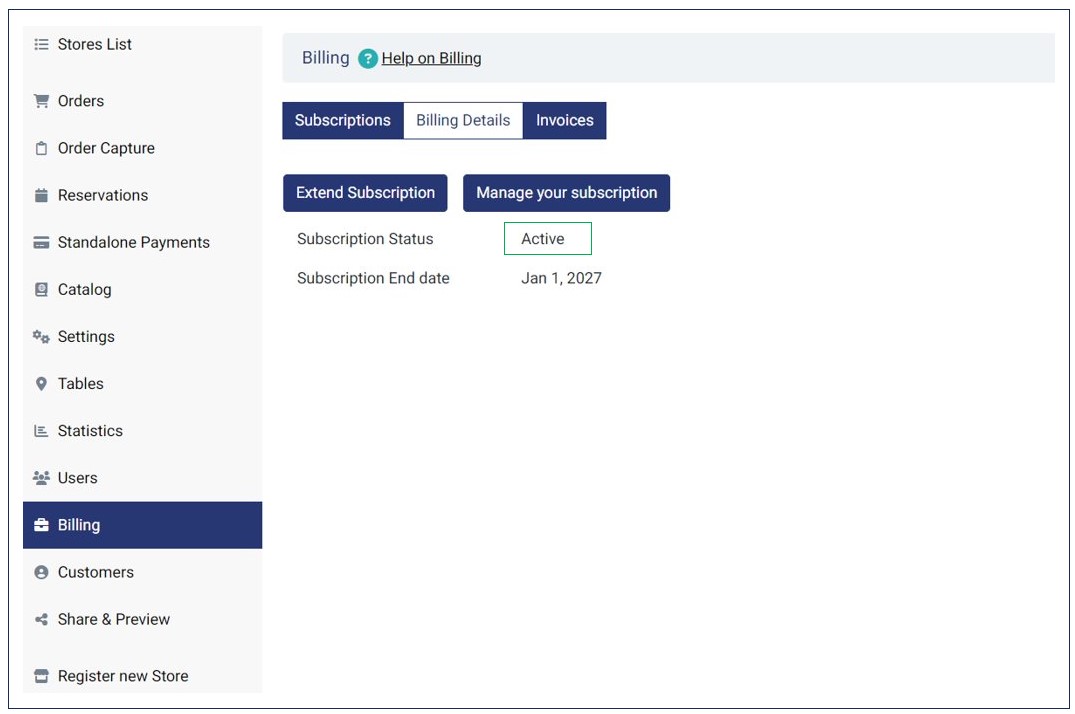
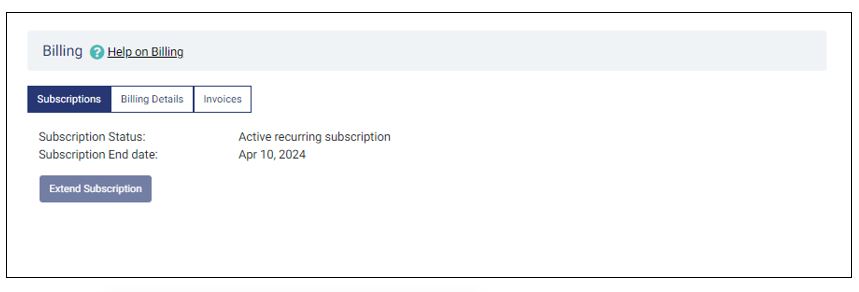
Tip
You cannot extend a recurring subscription since it is automatically renewed at the end of the billing period.
Purchase or Extend Your GonnaOrder Subscription
You can purchase a GonnaOrder subscription anytime if you have an account with us.
- If you purchase a subscription before the end of your 14-day free trial, you will continue receiving unlimited orders per month even after your trial period expires. This means your subscription status will switch to active as soon as you subscribe.
- For stores with the Limited Freemium subscription, purchasing a subscription removes the 5-order quota. Stores can receive unlimited orders after buying or extending a subscription.
- Finally, stores with an active subscription can extend the end date through the billing section.
Complete the following steps to purchase or extend a subscription for your store:
- Login to your GonnaOrder account
- Select the appropriate store from the store list (only if you have two or more stores)
- Go to Billing > Subscriptions from the store’s menu
- Click on the Purchase subscription button to bring up the subscription details page. Stores with an active subscription have the option to extend subscription instead.
- On the subscription details page, enter your VAT Number and a discount voucher code if you have any.
- Choose the appropriate subscription type for your store and continue to make payments. For a yearly subscription, you can save your credit card, so GonnaOrder can renew your subscription automatically.
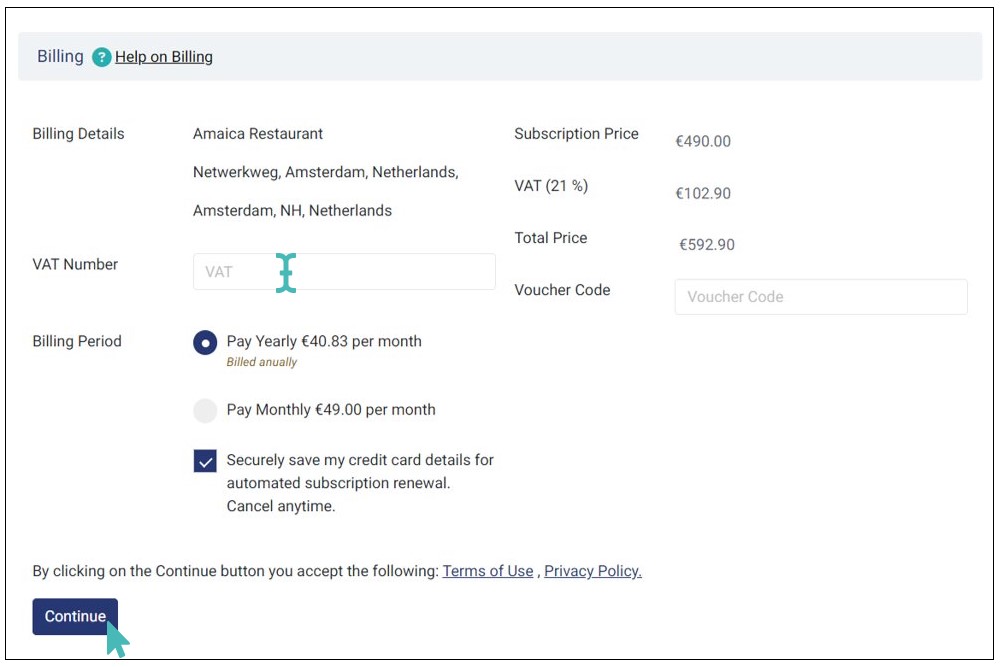
Before you purchase a subscription, confirm the name and address of the store since these details will appear in your invoice.
That is it. You can now receive unlimited orders through your GonnaOrder store!
You cannot extend a recurring subscription
If you have a recurring yearly/monthly plan, you do not need to extend your subscription. GonnaOrder will automatically charge your payment method at the end of the billing cycle to keep your plan active.
Manage Your GonnaOrder Subscription
You can easily manage your GonnaOrder subscription, ensuring your store continuously enjoys the full features of GonnaOrder. To manage your subscription, go to Billing > Subscriptions and click Manage your subscription.
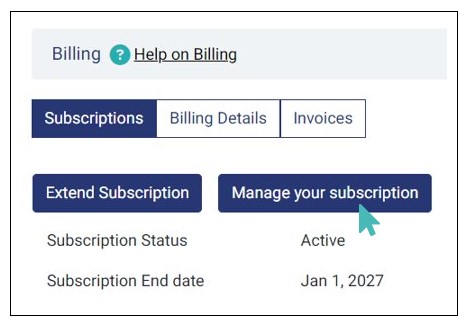
You are redirected to the Stripe billing portal login page, where you are required to enter the customer email on the login form. Note that this email must be of a customer associated with Stripe.
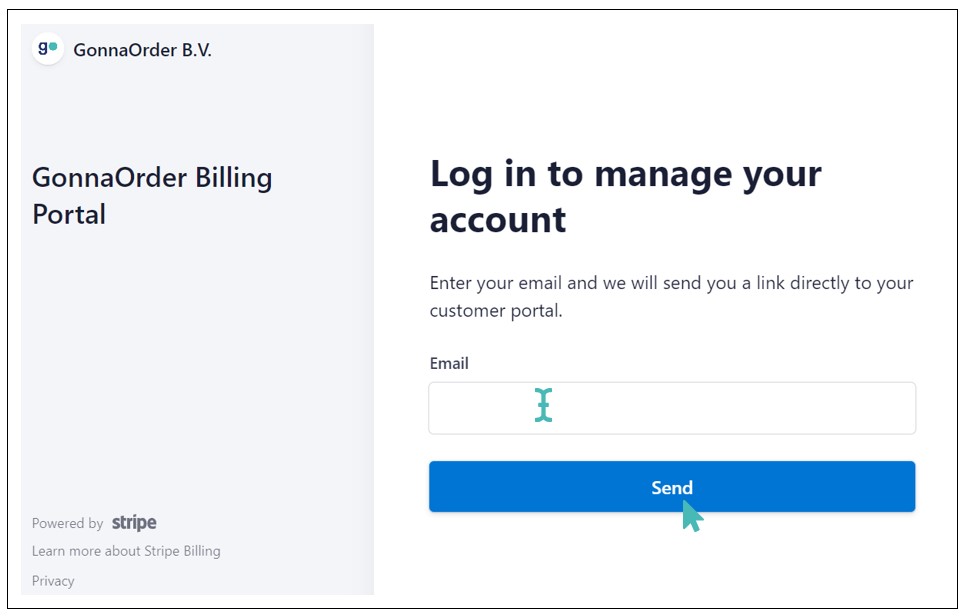
Confirm the email address and click Send. You will receive an email with a link to your Stripe customer portal.
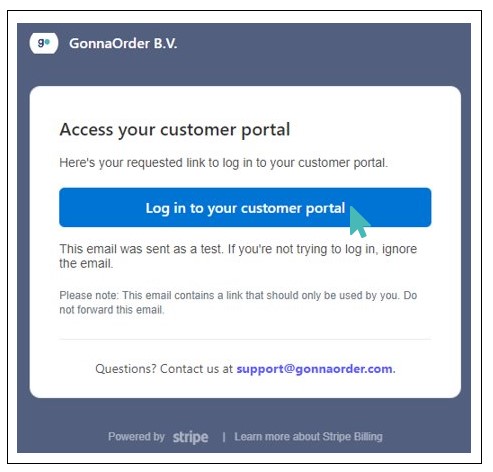
Click the link (embedded in the Log in to your customer portal button) to proceed to the Stripe customer portal. Here, you can manage your subscription accordingly.
Within the Stripe customer portal, you can do the following:
View your current subscription plan.
View and pay the amount due.
Cancel the subscription plan.
Add a payment method.
View and update billing information.
View invoice history.
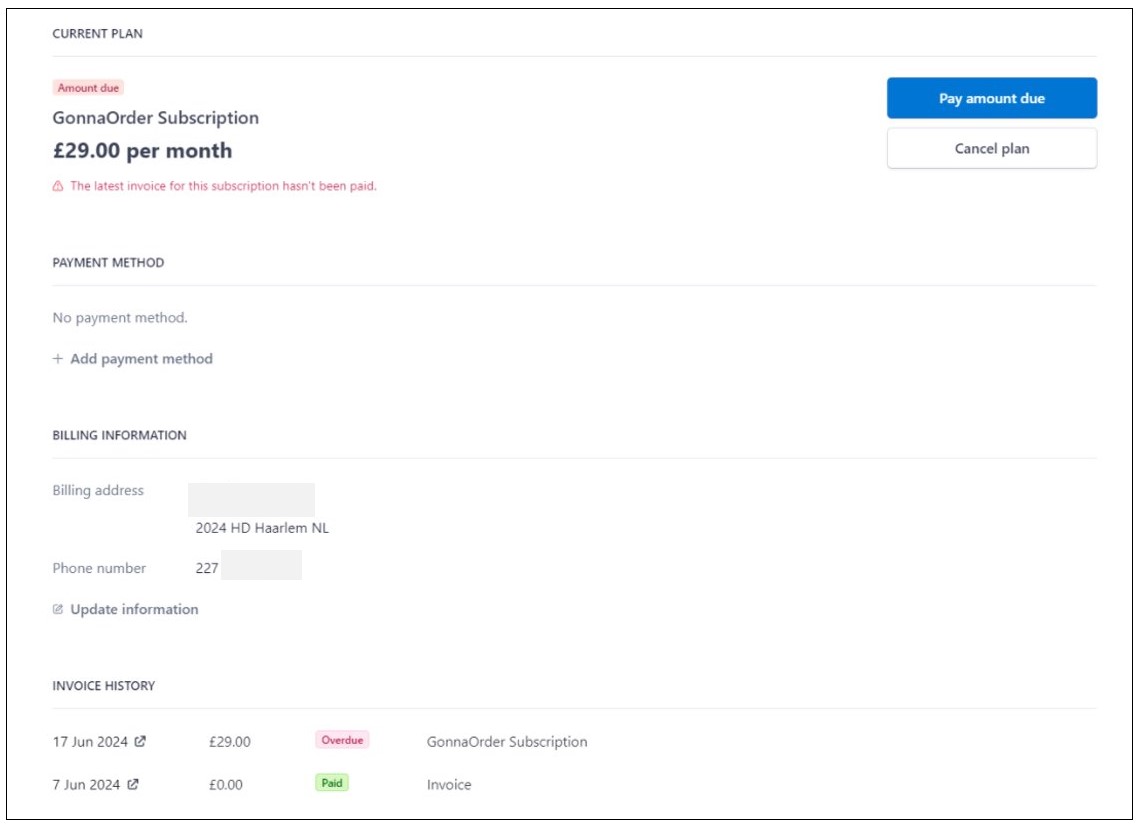
Manage Your Billing Information
Your billing details will be available under Billing > Billing Details. You may update the information herein to ensure you comply with your region’s or state’s laws.
Your billing information includes the following:
- Business name
- VAT Number
- Business Address
Why Store VAT Information Is Important
- Your GonnaOrder subscription invoice contains the store VAT number.
- The VAT is reverse charged for invoices within the EU. Therefore, stores in the European Union should add their VAT number before purchasing a subscription to avoid paying extra VAT charges.
- GonnaOrder adds the store VAT number to the thermal receipt of each order processed in your store. This helps to make the store receipts acceptable for legal purposes.
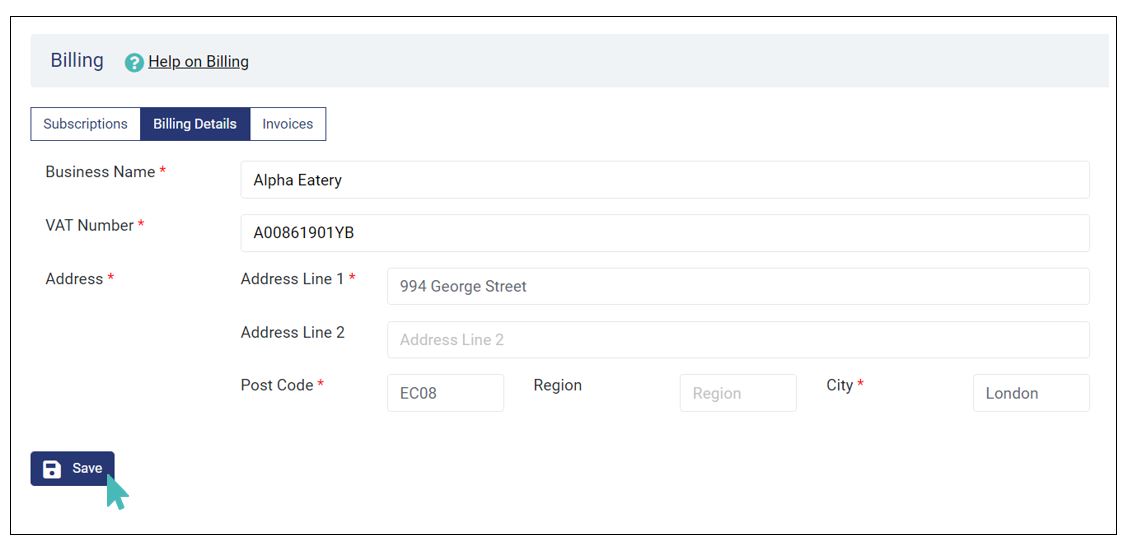
View Your Subscription Invoices
You can view your subscription invoices under Billing > Invoices, then click View your subscription invoices. .
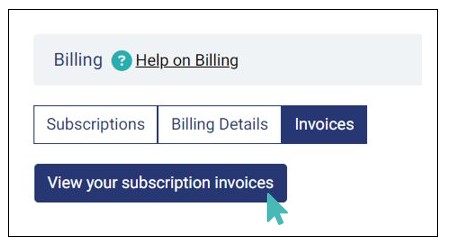
Like with managing your subscription, your are redirected to a secure Stripe billing portal login page, where you provide an email – The email must be of a customer associated with stripe). After clicking the Send button, you will receive the stripe customer portal link on the provided email address.
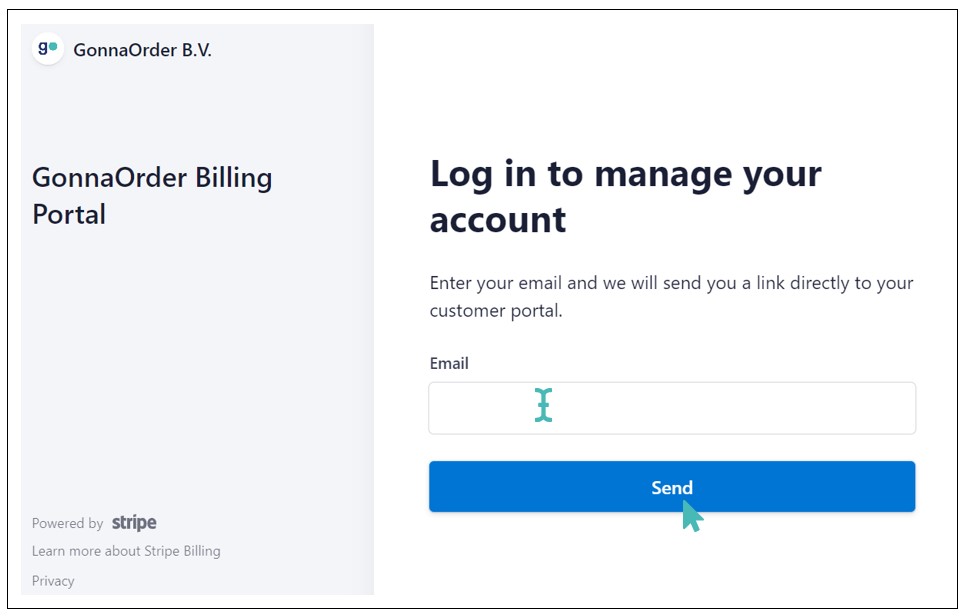
On the email you just received, click the Log in to your customer portal button to proceed to the secure Stripe billing customer portal, where you can view all the subscription invoices from the INVOICE HISTORY section.
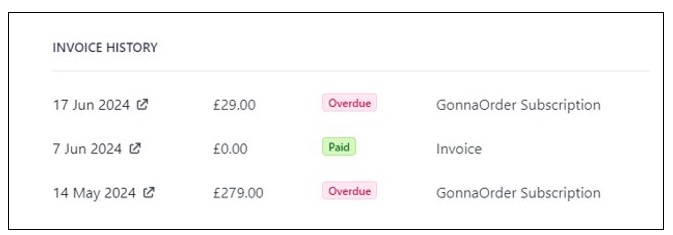
Do not hesitate to contact us if you have any questions regarding your subscription. We are always happy to help.

