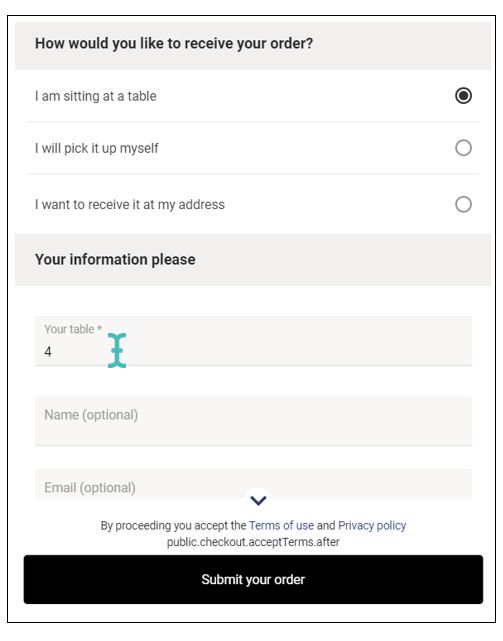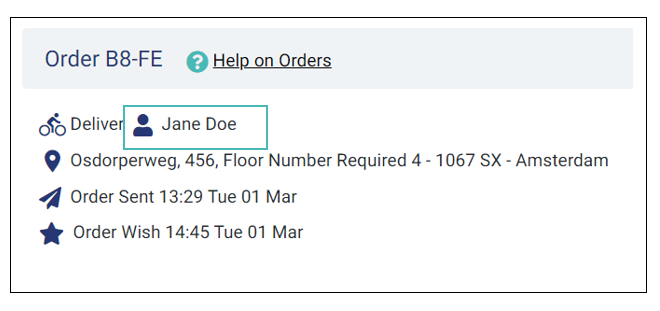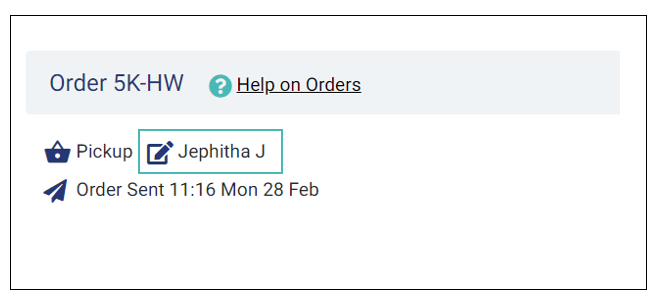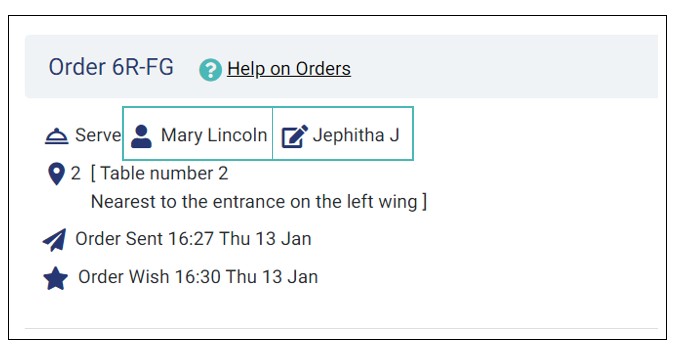The order capture feature enables waiters to take orders from customers without leaving the store administration interface. This feature is helpful for in-house orders where a customer walks to the counter to request an order instead of ordering from a table or the online store interface. The cashier or waiters will use the Order Capture feature available on the GonnaOrder administration interface to place orders on behalf of customers.
On This Page
- Using Order Capture
- Allow Staff Orders While Keeping Customer Orders Disabled
- What Can You Accomplish With Order Capture?
- How Is Ordering From Order Capture Different From Usual Customer Order Placement?
Using Order Capture
Order capture makes the store more accessible to you and your staff. It is like a mirror for your store where you can view all categories and products in the store. Additionally, Order capture comes with all the functionality available via your GonnaOrder online menu.
Waitstaff can use order capture on their phones, while cashiers can use it on tablet or desktop devices.
Order capture does not introduce new features in your store. Instead, it makes it easier for you and your staff to access and use the features traditionally used by GonnaOrder customers. All features bundled in the order capture are documented in the help center.
There are three ways to access order capture:
- Using order capture from the main menu
- Opening order capture from the tables section
- Opening order capture from the customers section
Using Order Capture From the Main Menu
Order capture is added to your store’s main menu, where you can open it and start a new order. Order capture allows you to submit customer orders as if they used their mobile devices to order. In this case, order capture does not have any table or customer data and store staff can provide the required details.
You Can Search Customer Data in the Middle of an Order
When you start with order capture from the main menu, the order page does not have table or customer information pre-filled. However, suppose you are taking an order for an existing customer. In that case, you can go to the customers’ section, find the given customer by name, phone or email and click on the order capture icon to return to your order. In that case, the details of the customer you selected are added to the order details page.
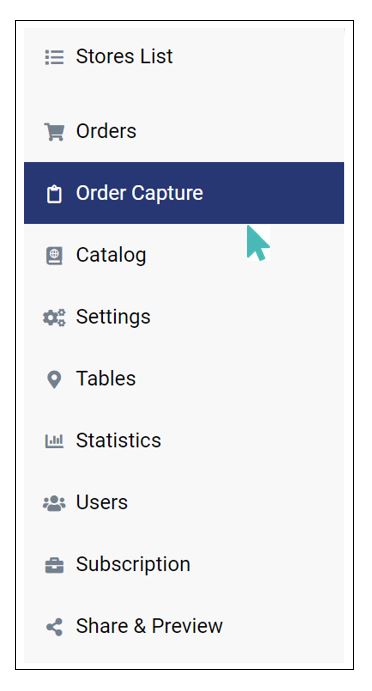
Opening Order Capture From the Tables Section
You can also capture customer orders by opening order capture for a particular table in the store. When opened this way, order capture saves the table number from which it was opened and used it when you submit the order. You will not need to specify the table on the order details page.
TO open order capture for a particular table, navigate to Tables from the menu on the left and click on the clipboard icon on the table for which you are taking a new order.
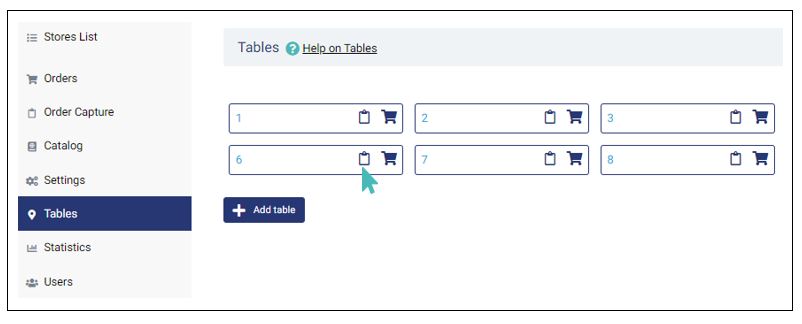
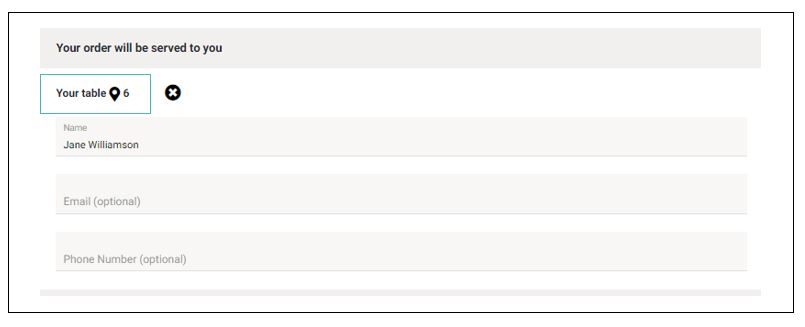
Opening Order Capture From the Customers’ Section
Order capture is also accessible through the customers’ section, where you can search for a customer using their name, phone number or email address. Next to the customer details, you can click on the clipboard icon to take a new order for the selected customer. This way, order capture copies the customer information, including name, phone number, email, and address and populates it to the appropriate fields on the order page.
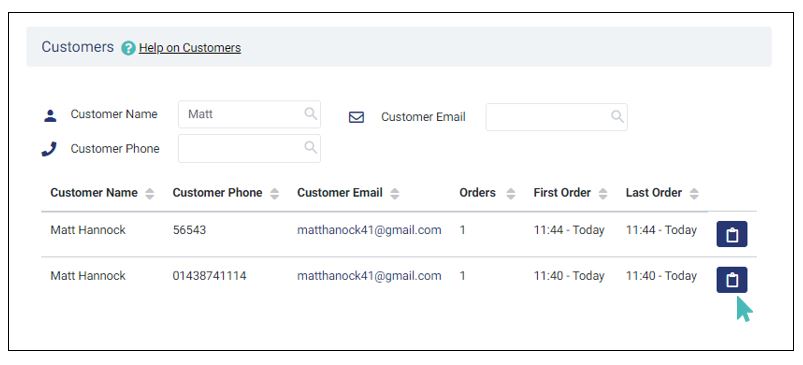
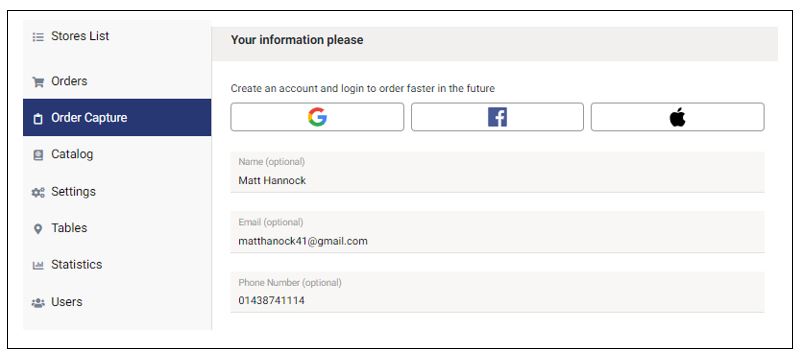
Allow Staff Orders While Keeping Customer Orders Disabled
With GonnaOrder, you can disable ordering and use your store as a customer’s menu. In that case, it might be important for your staff to take new orders when customer ordering is disabled. GonnaOrder provides this functionality via the order capture setting available under Setings >Ordering.
Notice that the order capture facility is always available to your store staff when ordering is enabled. This setting allows stores to only support staff orders while keeping customer orders (through the customer menu) disabled.
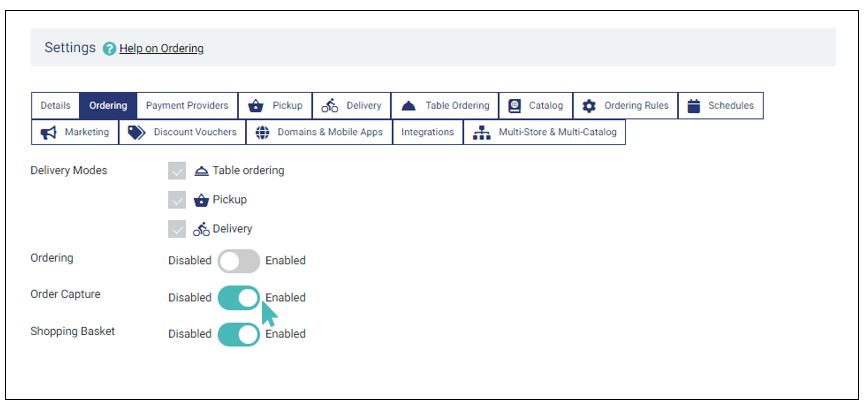
Store staff can submit new orders through the order capture interface when the order capture setting is enabled. Predictably, they cannot submit new orders when the setting is disabled. In the latter case, they can still add items to the shopping basket.
What Can You Accomplish With Order Capture?
As we have previously mentioned, order capture enables you and your staff to place orders on behalf of customers right from the store administration dashboard.
You can do everything a customer would do in your store, including the following.
- View available products
- Change the language used to display products
- Add items to an order
- Apply a discount voucher to an order
- Choose a delivery mode for an order
- Choose an order wish date
- Submit an order
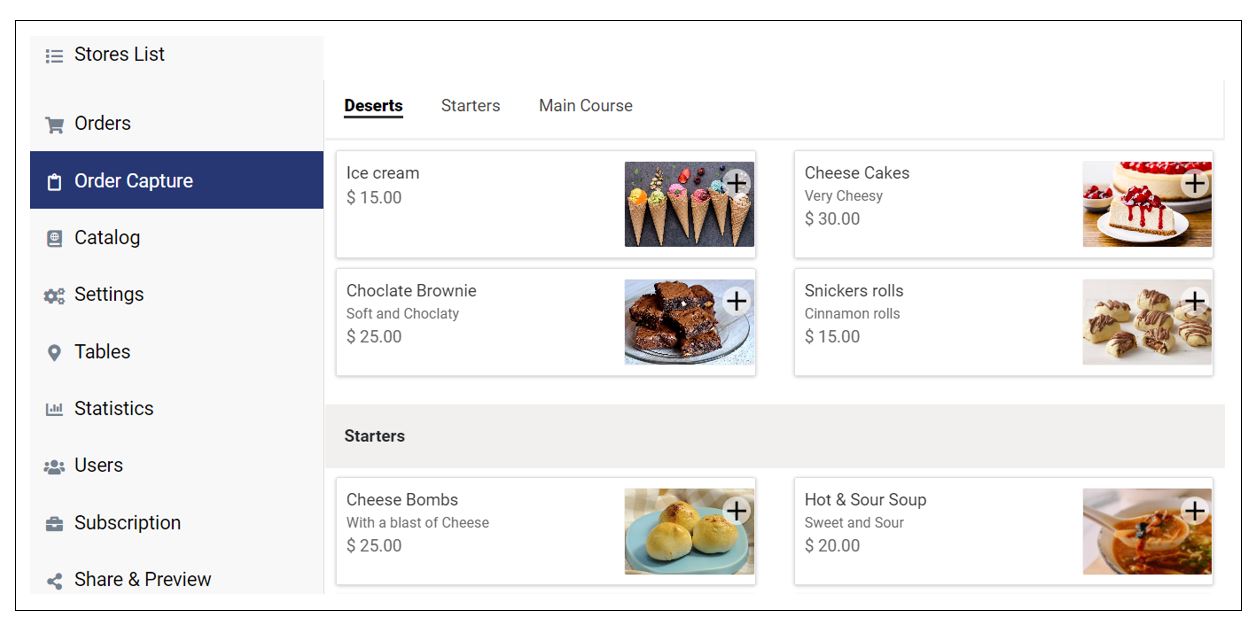
How Is Ordering From Order Capture Different From Usual Customer Order Placement?
Although the order capture feature bundles together all features a customer experiences when placing orders, it is not without some unique points. We hope to explain all the differences between order capture and customer order placement gradually as we release more features for the two.
Table Number Can Be Changed
If a customer placed an order from one of your designated tables and then, before leaving, or say after fifteen minutes, chooses to order an additional item, GonnaOrder will remember the table they were last served. For the second order, they would be unable to edit the table number unless they forced the store to refresh. Table memory is achieved through cookies stored on the users device and lasts for 24 hours or until the user deletes cookie information on their browser or device. As you can imagine, this is important for repeat customers who can take breakfast and lunch from your store and the same table later.
However, order capture does not have the table memory since the store attendant needs to choose a table for every different customer. Instead, Order capture allows the store attendant to edit the table to be served for every new order placed, and this is convenient.
Customer Email Is Always Optional
GonnaOrder collects customer emails, phone numbers, and names during order submission. Notably, stores can designate these details as optional or mandatory.
When either of the fields is set to be mandatory, a customer cannot submit a new order without filling the said field.
However, regardless of whether the email is designated as a mandatory field, it will always be optional for orders submitted through the order capture facility. Therefore, store operators can submit orders without entering the customer’s email. All other fields adhere to the store’s preferences as configured in settings.
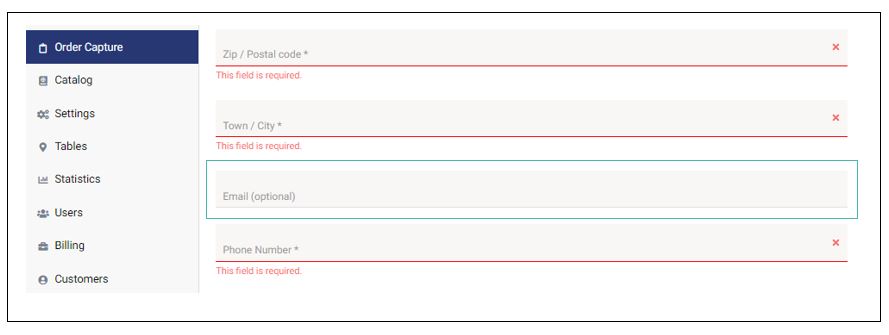
Orders Placed by Store Operators
Orders placed by store operators via the order capture feature are distinguishable from those submitted by ordinary customers. This is done in how the two user groups are presented in the order details.
While the user icon and full name are used to mark orders placed by ordinary customers, the editing icon is used to mark orders placed by store operators and administrators. Additionally, only the first name and the first letter of the second/last name appear in the order details for orders placed by store staff.
In some cases, these two icons will appear on the same order signifying that a store operator placed an order on behalf of a customer. This happens when the customer provides their name for the order.
Cookies Statement
While ordinary customers would be required to accept cookies, the order capture interface does not display the cookie acceptance statement to users. We assume that store owners and managers know GonnaOrder and our partner’s cookies policy. Even so, we still show new customers our cookies acceptance statement. The cookie acceptance card will disappear once users choose to accept.