A store item can have a price, that is what comes in as revenue when you sell. And, if you have to clarify your pricing, you can add a price description to a product in your GonnaOrder dashboard. Also, as a store owner or manager, you choose to discount some products in order to boost sales or clear inventory. Neither prices nor discounts are mandatory in GonnaOrder.
On This Page
Set Price for an Item
Each store product can be associated with a price. The price field indicates the amount of money in a selected currency that the customer should pay to get the product if no discount is awarded. It is a good practice to add a price to every item.
To Set up the price of a store item, go to Catalog and select the category in which the product is placed.
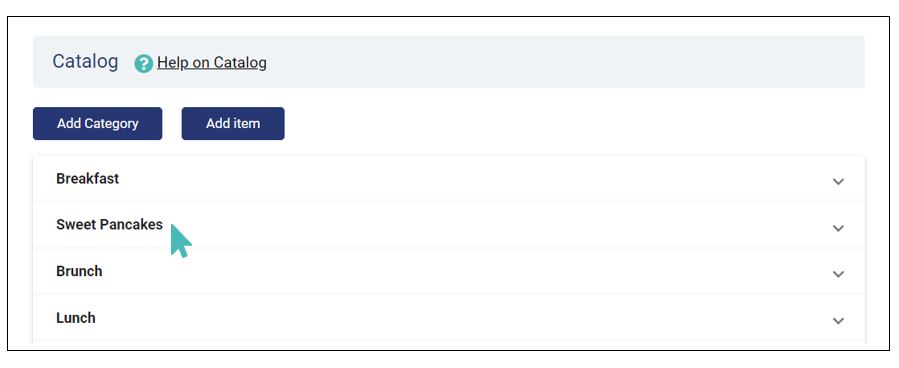
Click on the edit icon of the specific item for which you want to set the price.
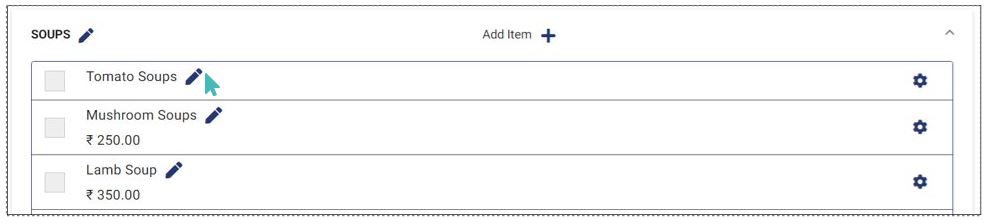
Scroll down to Price and add your desired price for that item. Prices can be whole numbers, decimal numbers, or negative values. The currency used for prices in your store depends on the country or region where your store is located. It is automatically selected on store creation.

Tip
Store items, price variants, and options can have negative prices. Items offered to customers for free can have a 0.00 price.
Add Price Description (Optional)
A price description is more of a comment on the price of a product. It is a good place to provide your customers with additional information about pricing. For instance, you may inform the customer that the price of the product is inclusive of VAT or the price covers a certain amount/quality of the store item. The price description is especially useful if you want to add price variants to an item.
To add a price description to a store item, scroll down to Price Description in the product details screen just below the item price. Enter a relevant description and remember to save the changes.

Discounts
The discount section provides a way to reduce the price of store items for customers. It is a way of giving back and attracting more sales. GonnaOrder has two primary discount types:
-
- Monetary Discounts: Examples: £5, £10, £15, £50, £100 etc.
- Percentile Discounts> Examples: 5%, 10%, 15%, 75%, 100% etc.

Add Discounts to Products (Optional)
You can add a price discount to any store item. The discount can either be monetary or percentile.
For Monetary Discount add the value of the Discount for your product.

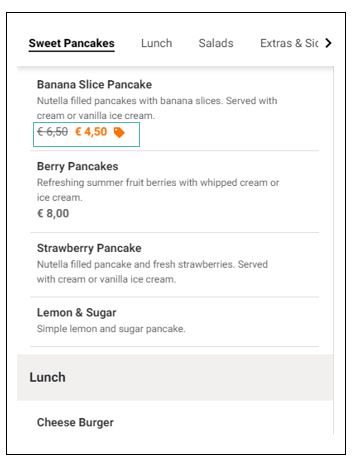
For Percentile Discount, choose the preferred discount value from the dropdown list.
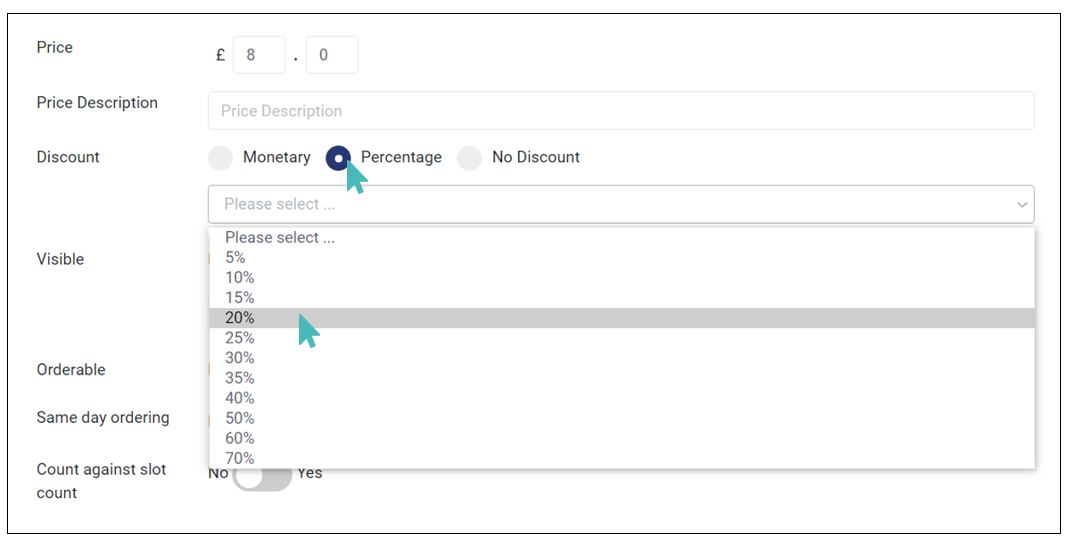
After setting the discount type and discount value, click Save to save the changes. Customers should now see that the item has a percentile discount when they view your store’s menu.
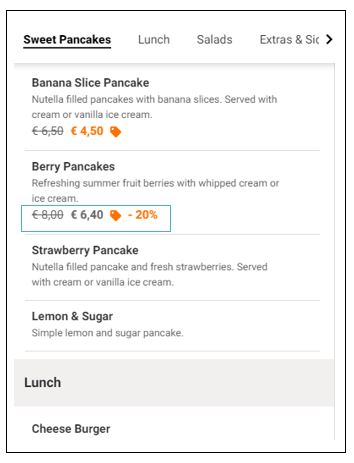
Make the best use of discounts. If used properly, price discounts can lead to more sales.