Flitt provides a seamless payment solution for businesses looking to support online payments. As a GonnaOrder user, you can integrate your store with Flitt to easily accept online payments via popular payment methods, such as card and mobile wallets. This ensures your customers enjoy a smooth payment experience upon placing orders in your store.
| Website | https://flitt.com |
| Supported Payment Methods | Credit/Debit cards, Google Pay, and Apple Pay. |
| Available countries | Georgia, Uzbekistan, Moldova, Armenia, and Kazakhstan. |
| Payment provider logo | 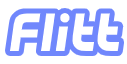 |
On this Page
- Obtain Flitt Integration Credentials
- Connect Your Store With Flitt
- Receive Online Payments Via Flitt Interface
- Deactivate or Disconnect Flitt From Your Store
Obtain Flitt Integration Credentials
To connect your store with Flitt, you must provide the following integration details:
Flitt Merchant ID
Flitt Secret Key
You can obtain these integration details by contacting Flitt support team or from the your Flitt account dashboard under Merchant settings.
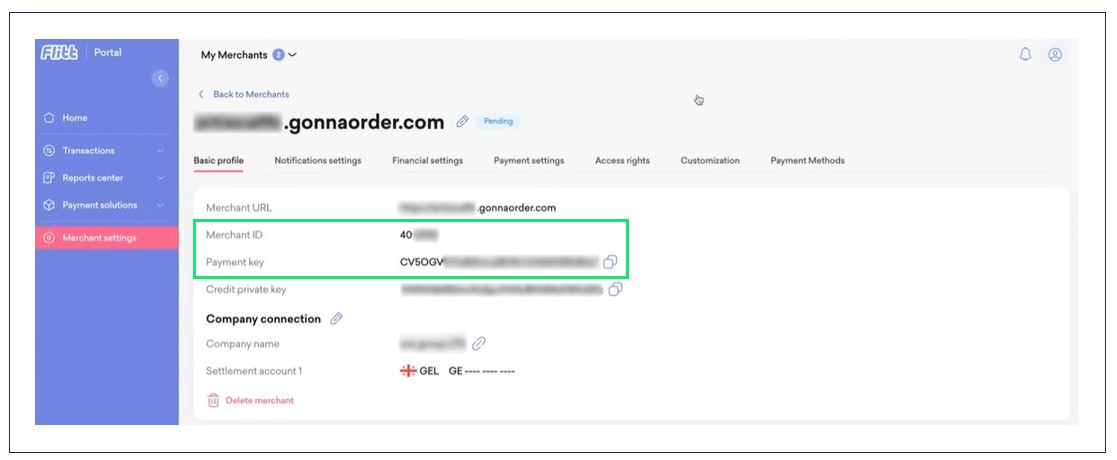
Connect Your Store With Flitt
Once you’ve obtained your Flitt merchant ID and and secret key, you can connect your store with Flitt by following these few steps.
- Navigate to your store Settings > Payments and find Flitt from the supported payment providers.
- Click the Connect button to get started.
- Enter the Merchant ID and Secret Key obtained in the previous section and click Connect.
Enter Flitt Integration Details and Connect 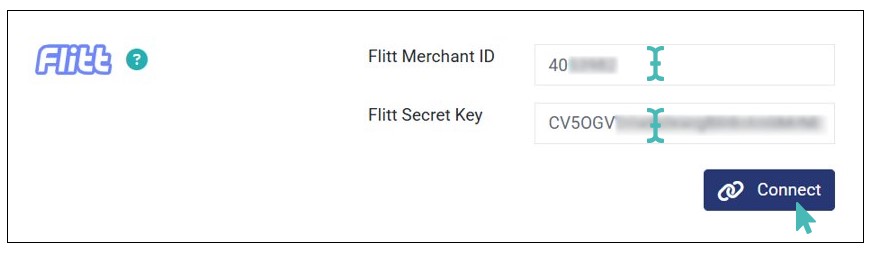
- On clicking connect, your store is successfully connected to Flitt and you can start receiving order payments online.
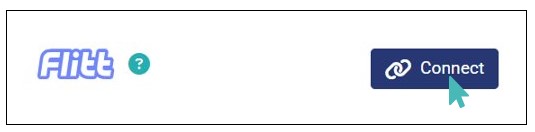
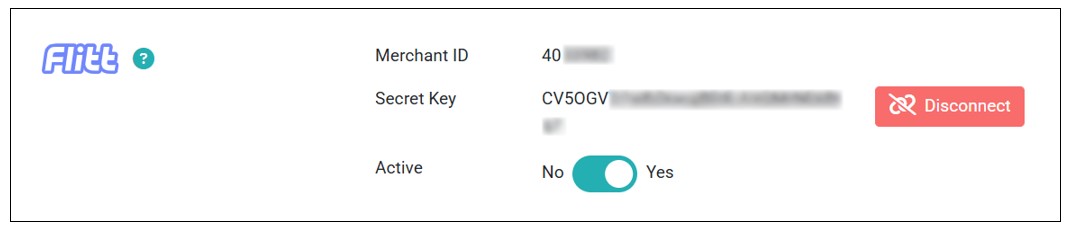
Receive Online Payments Via Flitt Interface
Upon successful connection with Flitt, customers can start paying orders online. When they proceed to pay payment on the checkout page, a Flitt payment interface appears, where they can pay using their card, Apple Pay, or Google Pay wallets.
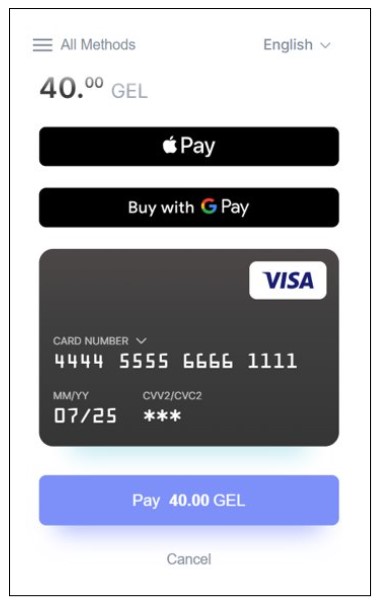
Once the customer completes the payment, a payment success page will display momentarily before redirecting back to your store’s thank you page. This page displays various information about the payment made, including the order number, payment ID, and the option to download the receipt.
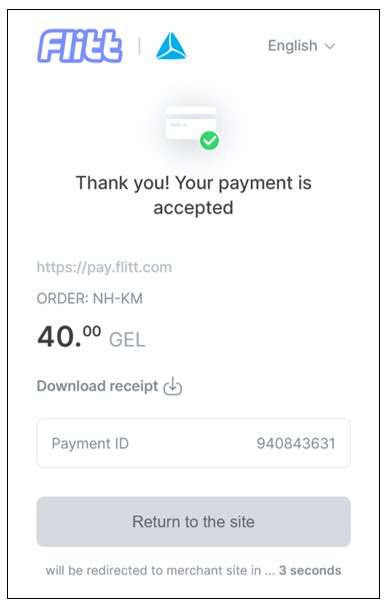
Deactivate or Disconnect Flitt From Your Store
If you want to temporarily pause Flitt payments, you can deactivate the connection on your store. Simply toggle the Active button to No.
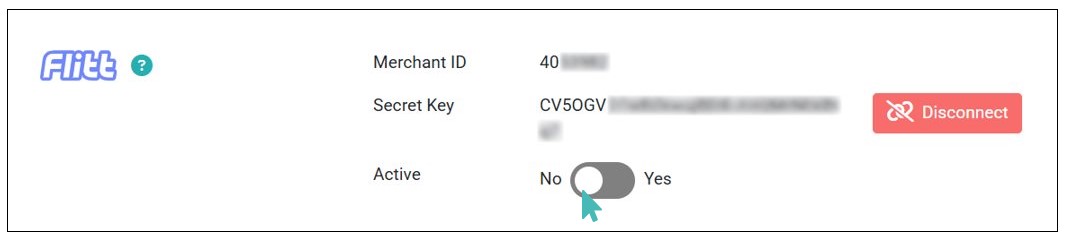
To reactivate payments via Flitt, you only need to toggle the button back to Yes.
On the other hand, you can completely disconnect Flitt from your store. This permanently removes the connection connection details from your store. Therefore, you will need to connect your store again with Flitt to continue receiving payments via this payment provider.
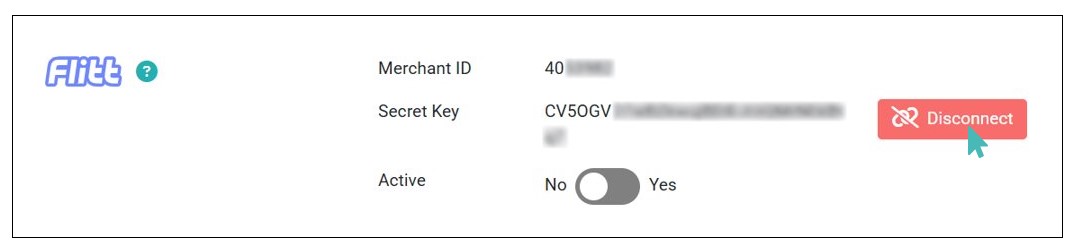
Whether you deactivate or disconnect Flitt, you will need to enable an alternative payment provider to continue receiving online payments. This way, you can ensure uninterrupted online payment experience for your customers.