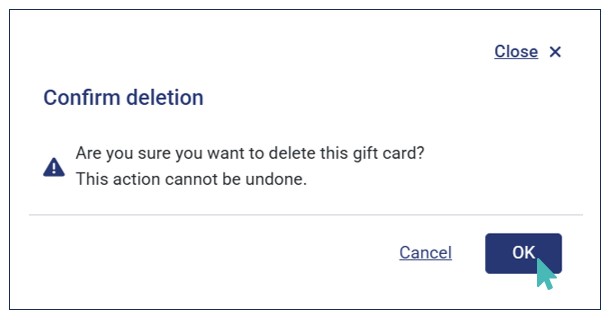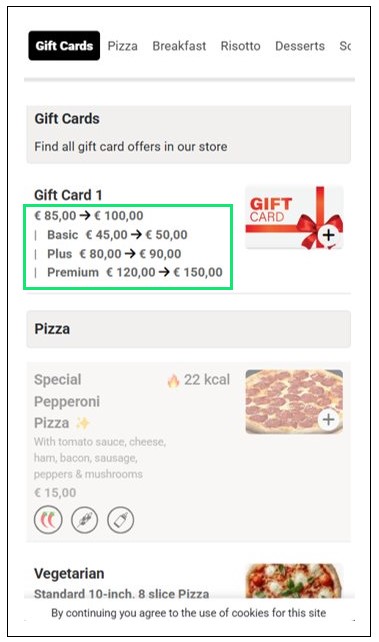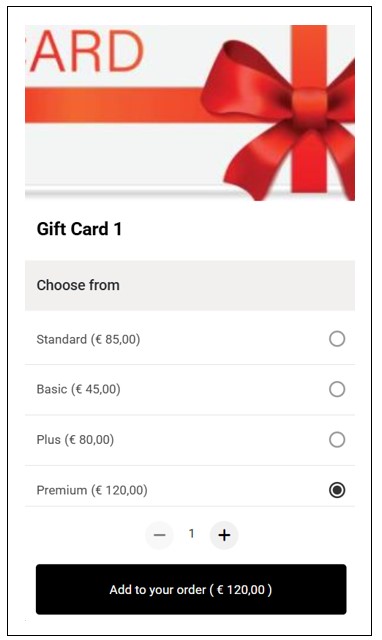GonnaOrder allows you to configure gift cards for your store. First, you need to create gift card templates from which your gift cards will be based. Once created, you can then create the gift card offers, which customers will buy as catalog items. When the customer pays and submits the gift card order, they receive a gift card voucher code on their email that allows them to buy items from the store. These gift cards encourage customers to repeatedly buy item from your store until their value is depleted. Gift cards can have price variants and a price that differs from their actual value. You can configure your gift cards to have restrictions for specific categories, duration, or schedules. This ensures your gift cards are aligned to your business goals.
On This Page
- Gift Cards Lifecycle
- Create a Gift Card Template
- Set Gift Card Availability Restrictions
- Create Gift Card Offers
- Edit Gift Card Offers
- Create Gift Card Price Variants
- Ordering Gift Cards
- Consume Gift Card Vouchers
- Change Gift Card Status
- Delete Gift Card Offers
Gift Cards Lifecycle
To get a quick overview of GonnaOrder’s gift cards, it is crucial to understand their general lifecycle, from creation to consumption. Here is every stage of the platform’s gift card lifecycle:
Configure your gift card template(s). Create the gift card template(s) from which your gift card(s) will be based. On the gift card template, you set the Value, Minimum Order Amount, and Availability Restrictions. See how to create gift card templates.
Add gift card offer items. Gift card offers are like typical store items. You can create them on the Catalog section. These gift card offers are displayed on the customer interface, where customers can add them to cart and place their order.
Order gift cards. The end customers order the gift card from the ordering page.
Note
Customers must pay for the gift card order before using the gift card voucher code to place orders in the future. Otherwise, the gift card voucher remains valid but not applicable.
Get email. The customer receives an email with the gift card voucher code, which they can use to place orders in your store.
Admin views the gift card orders. As a store admin, you can view all gift card orders and the respective details on the Orders dashboard.
Consume the voucher. A gift card works like a voucher. The customer applies the gift card voucher code on the checkout page when placing future orders to consume the voucher. This way, the order amount is deducted from the voucher value. If the gift card voucher has a remaining balance, the customer can reuse it until the balance is depleted.
Admin views orders of the voucher. As the store admin, you can view the orders paid using the gift card voucher on the orders dashboard.
Create a Gift Card Template
You can quickly create your gift card template(s) and be ready to start offering gift cards to your customers. To do so, follow these steps:
- Navigate to Settings on the left pane and click the Gift Cards tab and then tap the Add New Gift Card Template button.
- Input the following details for your new gift card template:
Value. This is the value of the gift card template, that is, the maximum order amount that can be covered by the gift card template.
Minimum Order Amount. This is the minimum order value where the gift card template is applicable. You can leave it at zero. In this case, the gift card template can be applied on orders of any value.
Availability Restrictions. Optionally, you can restrict when the gift card template is available based on Duration (in months), Schedule, or Categories. If you do not set any restrictions, the gift card template will be applicable at all times and to all categories. See more on availability restrictions.
Input Gift Card Template Details 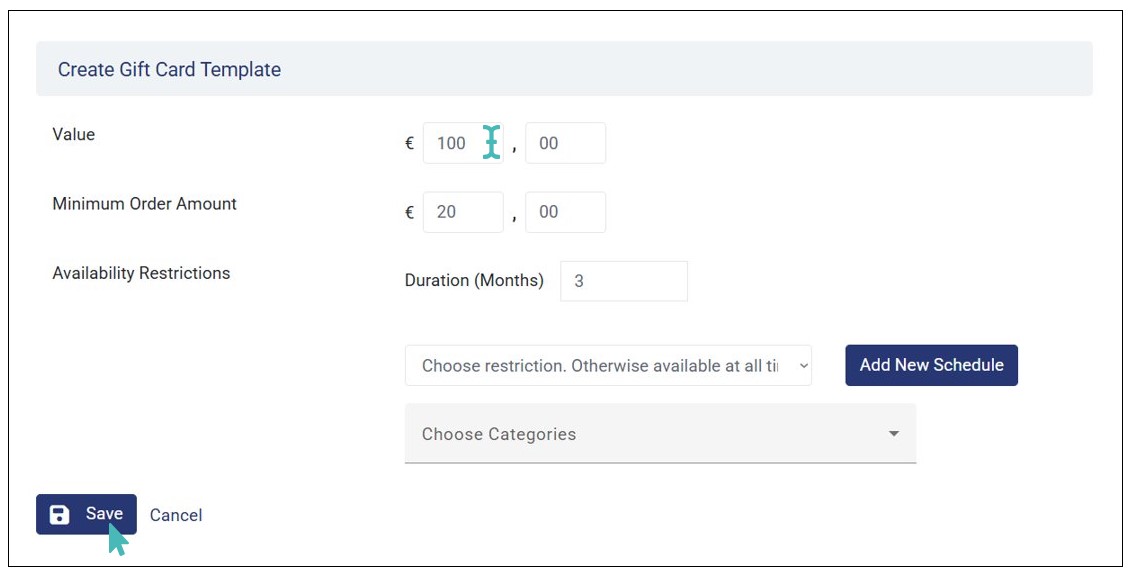
- Save the gift card template by clicking the Save button.
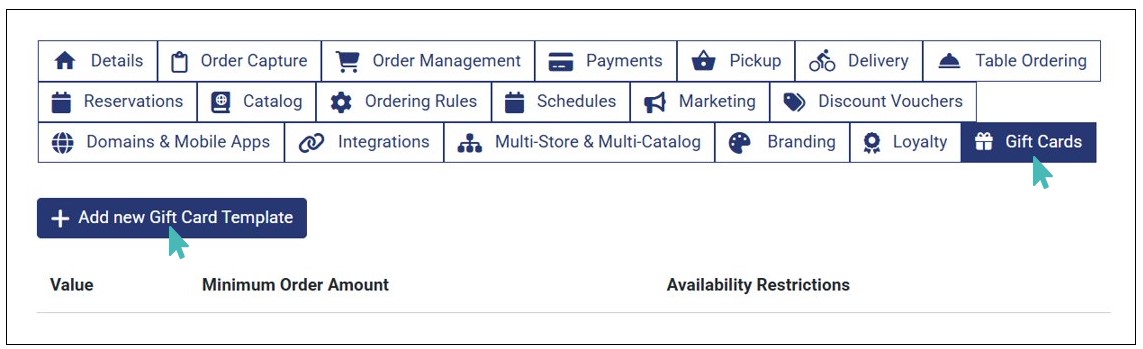
Set Gift Card Availability Restrictions
Setting availability restrictions is crucial for in ensuring the success of your gift card campaigns. As initially stated, you can set up to three availability restrictions for your gift card offers. Here’s a more detailed breakdown of how you can use these restrictions to your business advantage while giving customers an opportunity to create sharable experiences at your store.
Duration (Months)
When you set the duration for your gift card template, the gift card will be valid for the set period, after which it will expire. In this case, if the period is one month, the customer will have to consume to gift card within the month. This prompts the customer to use it faster. Therefore, it can drive your store’s monthly sales.
However, when setting the duration consider several factors to ensure a balance between driving sales with gift cards and locking customers in a wave of mandatory (forced) ordering. This may have severe consequences on your future order rates. Consider the following factors:
- Audience. Understand your audience, their ordering behavior and what they can afford. This way, you can create gift cards with a desirable duration.
- Gift card value & price. As a rule of thumb, higher value and pricy gift cards should have a slightly longer validity duration than low-value and less pricy gift cards.
Schedule
You can restrict your gift cards based on a schedule. This implies that the gift card offers are only available within specific schedule times. For instance, you can set your gift cards to be available during off-peak times. This forces the customer to consume the gift card when you need sales the most.
Alternatively, you can limit gift card offers to special date schedules, such as Valentine’s day or Christmas. This can significantly boost sales on those dates, as they allow customers to ‘gift’ or create sharable and memorable experiences during special occasions.
Categories
You can use gift cards as a tool to promote sales on specific categories. When you restrict gift cards to specific categories, they become only applicable to those categories. Therefore, it forces customers to consume them on those categories, driving sales of specific items in your store.
Note
Gift card availability restrictions are not just limits to your gift cards. You can use them as a strategic tool to promote your business sales while creating memorable experiences for your customers.
Create Gift Card Offers
Once you create the gift card template(s), you can add the gift card offer items on your catalog. These are the gift cards that will appear on the customer menu for ordering.
Here are the simple steps to follow to create gift card offers:
- Navigate Catalog on the left pane and click Add Gift Card.
Adding a Gift Card Offer 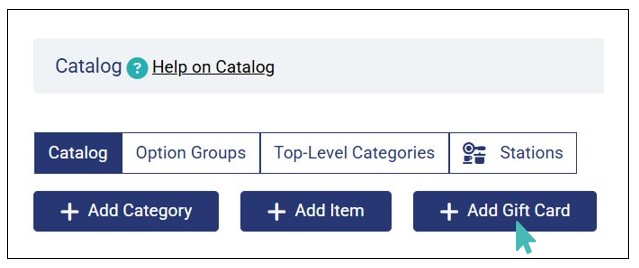
- Next, enter the following details for your gift card offer:
- Name. This is the name of your gift card offer.
- Short description. This description briefly explains the gift card offer and appears on the menu as the customer scrolls through the offers. The maximum length can be 200 characters.
- Long description. Here is where you optionally put a more detailed description about your gift card offering. The maximum length can be 1,000 characters. This description appears on the gift card offer page when the customer clicks the gift card on the menu.
- Category. You must associate a gift card offer with a category, where it will be listed on the menu. For example, you can a specific category for gift card offers with the name “Gift Cards.” This way, it becomes it easier to find your gift card offers.
- Price. You can associate a gift card offer with a price. This price may vary from the actual value of the gift card as set on the gift card template selected.
- Gift Card Template. Select the template that the gift card will be based on. If you don’t have an existing template, you can create a new gift card template by clicking the Add New Gift Card Template button
- Visible. You can set the gift card as visible or not visible by toggling the Visible button to Yes or No, respectively. If set to Yes, the gift card offer will appear on the customer menu. Otherwise, it will be hidden from the menu and will not be available for ordering.
- Item Image. You can optionally upload an image for your gift card offer. It adds aesthetics to your gift card offers.
Add Gift Card Offer Details and Save 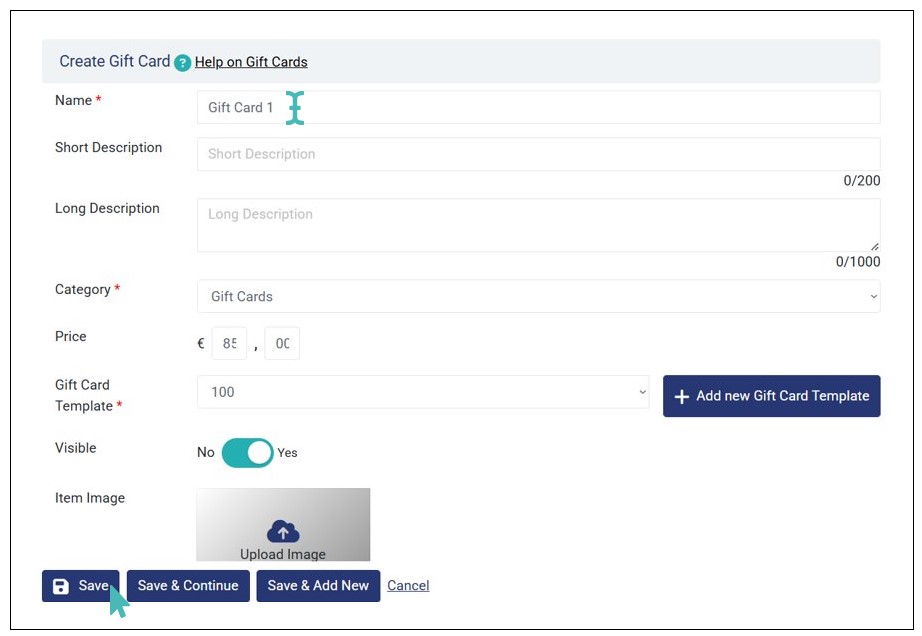
Note
Only gift card Name, Category, and Gift Card Template fields are Mandatory when creating a gift card offer. Therefore, you can leave the rest of the fields empty. However, we strongly encourage you to provide the all the necessary details to best describe your gift card offer.
- Finally, click one of the three saving options (Save, Save & Continue, or Save & Add New) to complete the creation of the gift card offer.
The newly created gift card offer will have a gift card icon on the catalog page.

Also, customers can view and order the gift card offer from the menu.
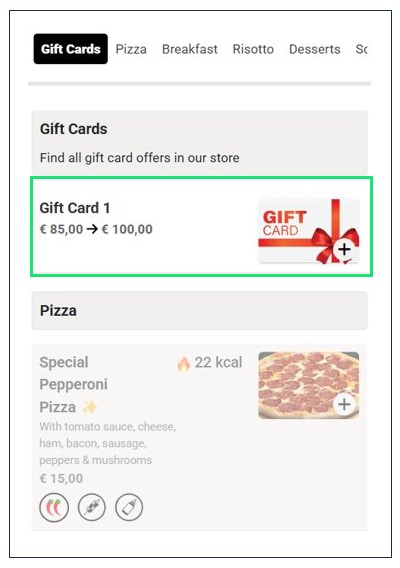
Edit Gift Card Offers
You can edit all the details of your gift card offers to match the desired needs. Whether it’s changing the name, price or associating the gift card with a different template or category, you can edit these details to ensure you have favorable gift cards for your customers.
To edit your gift card details:
-
Access the gift card item from the Catalog and click the edit icon.
Editing Gift Card Offers 
- Change the desired gift card details and click Save for the changes to take effect.
Edit Gift Card Details Page 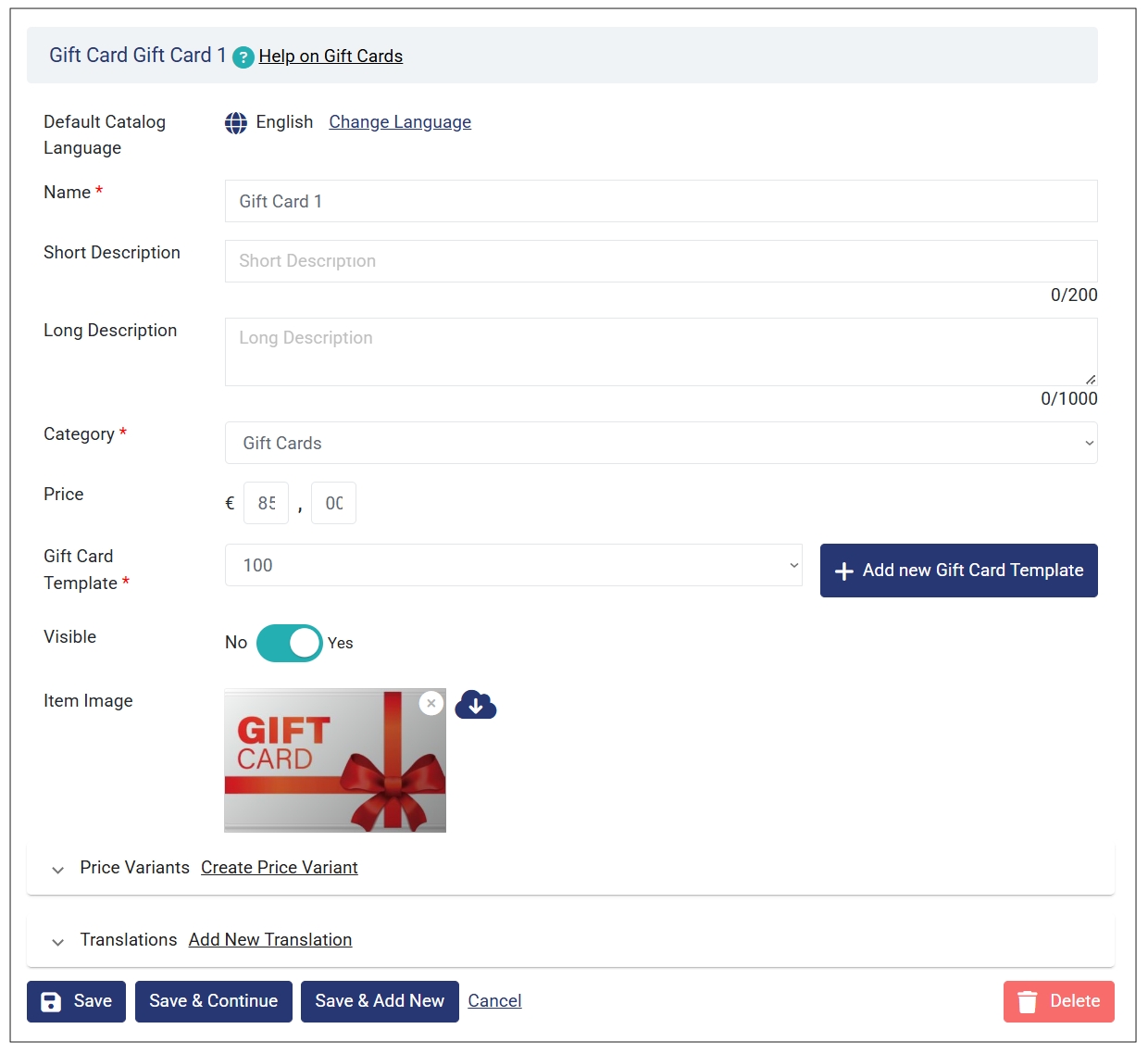
- The new gift card details will reflect on the catalog as well as the customer UI.
Create Gift Card Price Variants
As the name suggests, price variants allow you to differentiate a product using prices. In the context of gift cards, you can have a gift card with different variants, each with its own price and value. For example, you can have a gift card offer with the following price variants and corresponding value.
- € 45 for gift card with value € 50
- € 80 for gift card with value € 90
- € 85 for gift card with value € 100
- € 120 for gift card with value € 150
Gift card price variants are part of the main gift card item. Therefore, you must have a gift card offer before you can create them. You can create price variants for the gift card when editing its details.
To create a gift card price variant:
- Click the edit icon on the gift card offer you would like to create price variants.
Click to Edit the Gift Card Offer 
- Scroll down the gift card offer details page to find Price Variants and then click Create Price Variant.
Click to Create a Price Variant 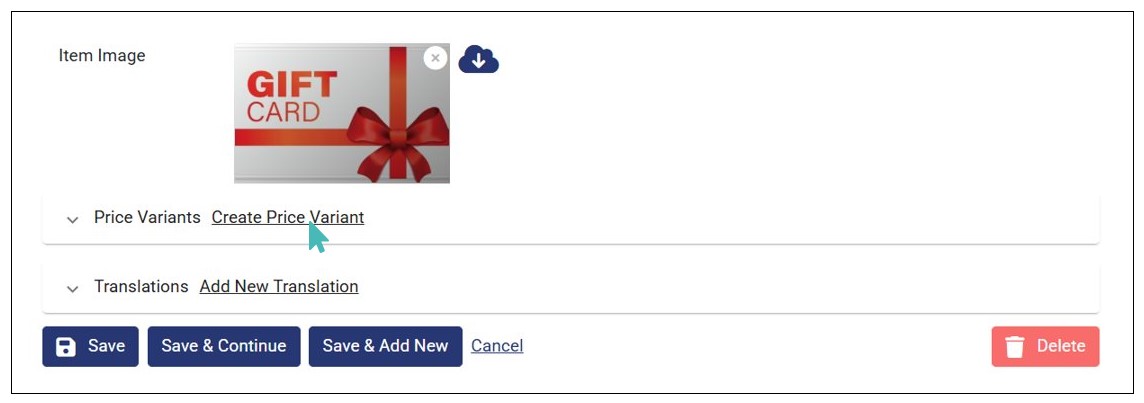
- Enter the following price variant details:
- Price Description. Describe the price variant.
- Price. Input the price of the gift card price variant.
- Gift Card Template. Select the gift card template that will be associated with the gift card. Note that the gift card template will determine the actual value of the gift card voucher.
Gift Card Price Variant Creation Page 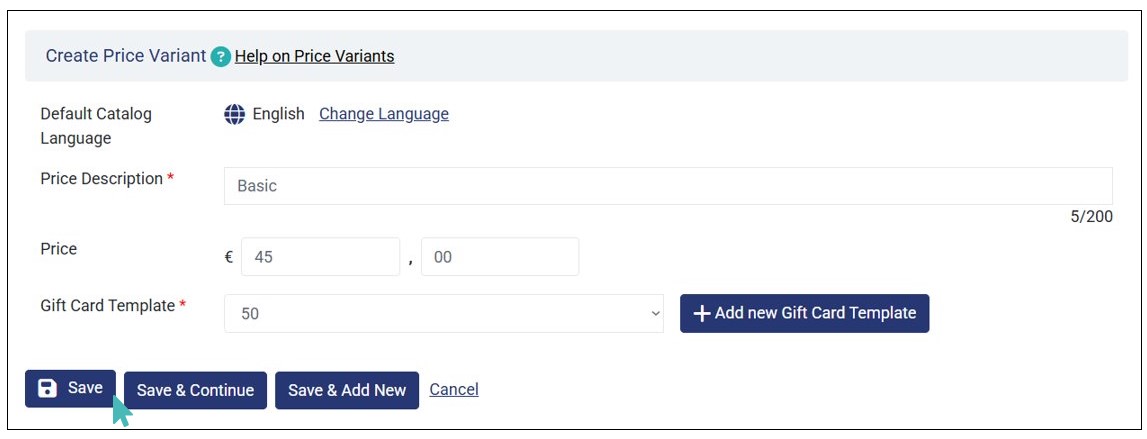
- Finally, click Save to create the gift card price variant. You can repeat this process to create as many gift card price variants as you wish.
The created gift card price variants will be displayed on the Price Variants dropdown.
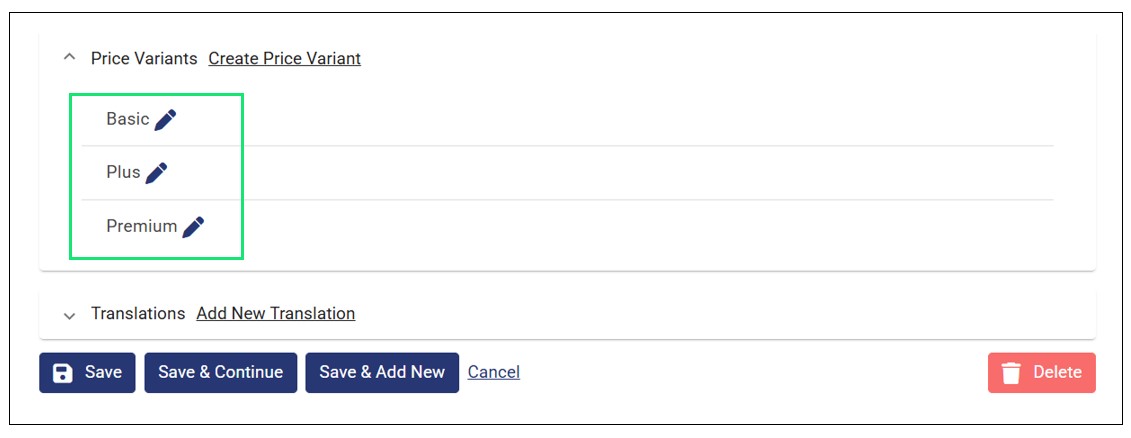
Also, the gift cards’ price variants will appear on the customer menu as well as on the offer details page. Therefore, the customer can select and order the desired gift card price variant from the options.
Note
- You can associate different price variants with same or different gift card templates.
- To learn more about price variants, visit our dedicated price variants help page.
Ordering Gift Cards
Once you’ve created your gift card offers, customers can view and order them from the menu just like they do when ordering other items. They can add the gift card offer to the cart and proceed to pay for the order online using the supported payment method. The customer then receives an email with the gift card voucher code, which they can use to buy items in the store.
Here’s is a quick overview of how the gift card ordering process works:
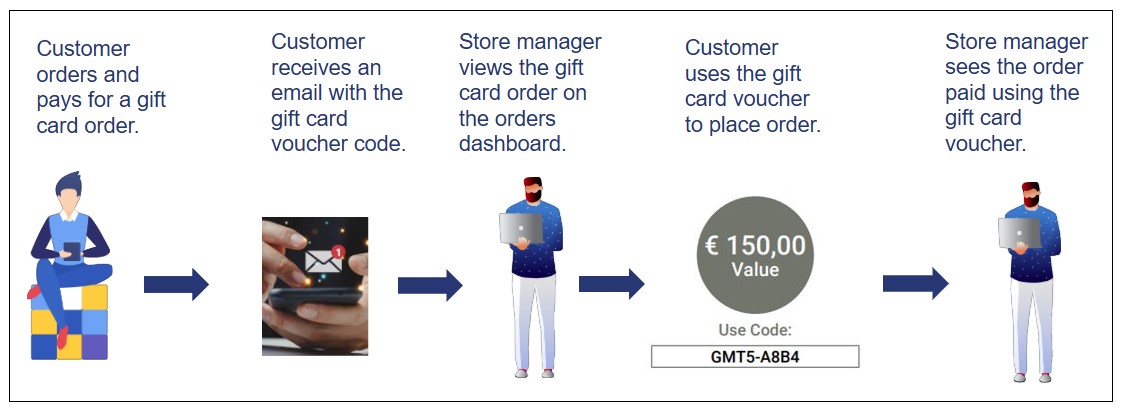
The store manager can view the gift card order details on the orders dashboard, including the gift card voucher template selected by the customer.
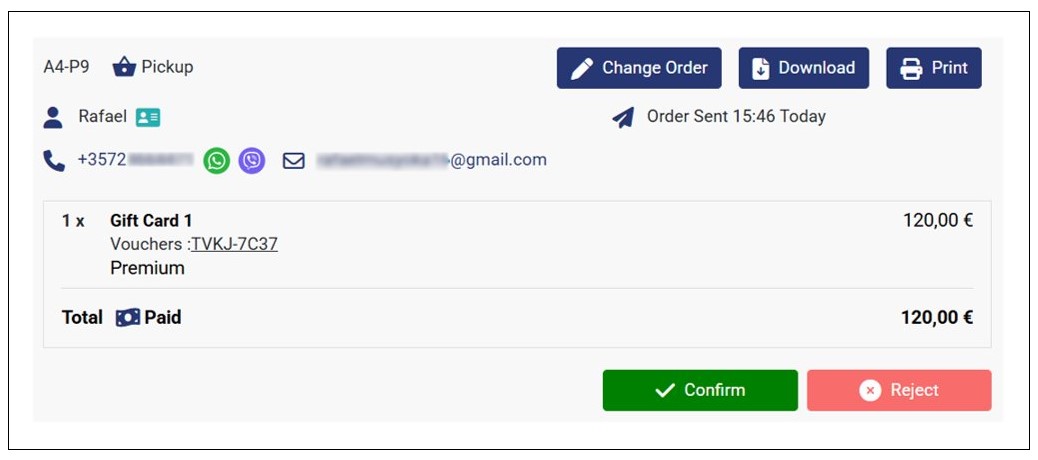
On the other hand, the customer will receive an email with two attachments (an order receipt and a gift card voucher flyer). The voucher flyer contains the gift card voucher code that the customer will use to buy items in your store. Here is how the gift card voucher flyer received by the customer will look like.
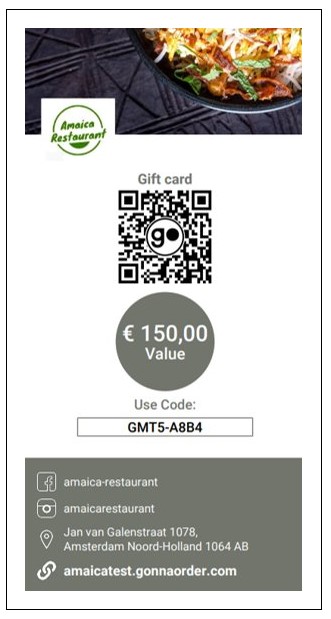
Also, the gift card vouchers are displayed on the Discount Vouchers list in your store setting. However, they gift card vouchers will have a gift icon unlike the typical vouchers. Here is how a gift card discount voucher (highlighted) will look like versus a typical discount voucher.
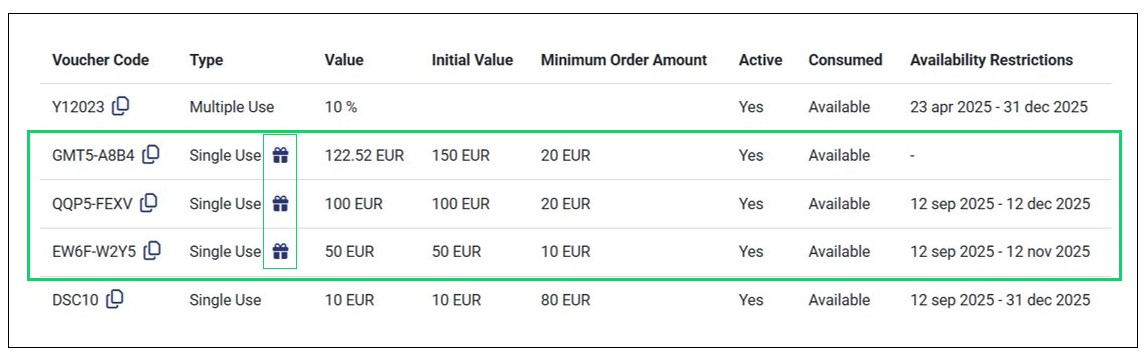
Note
- It possible to order gift card offers along with other store items.
- When you offer gift cards in your store, consider setting email field as mandatory for customers during checkout as the gift card voucher flyer will be sent to their email.
Consume Gift Card Vouchers
Gift card vouchers are consumed as typical vouchers. The customer adds the items to the cart and uses the voucher code instead of paying for the order in online, with cash, or with card. They only need to input the voucher code on the voucher code field on the checkout page and then proceed to apply. Doing so will deduct the order amount from the gift card voucher value.
The customer can also see the remaining balance on their gift card voucher.
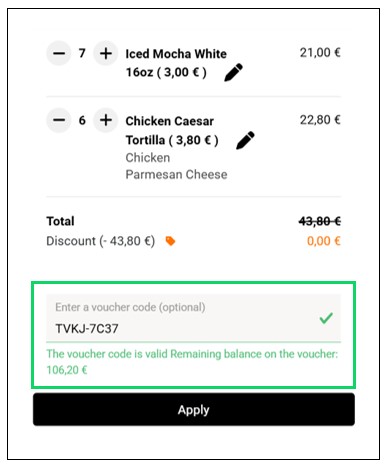
Upon applying the gift card voucher code on an order and submitting it, the order will be marked as paid on the orders dashboard.
Note
Customers must have paid for the gift card order before using the gift card voucher code to place future orders.
Change Gift Card Status
Just like other catalog items, you can change the status of gift card offers to:
- Available. This status implies that the gift card offer is visible and available for ordering on the customer menu.
- Hidden. This status hides the gift card offer from the customer menu. You can use this status if you’re temporarily updating or still configuring your gift card offers to ensure that customers do not order them during this period.
To change the status of your gift card offers, click the settings icon on the offer you would like to update its status.

Next, select the desired status and Save the changes.
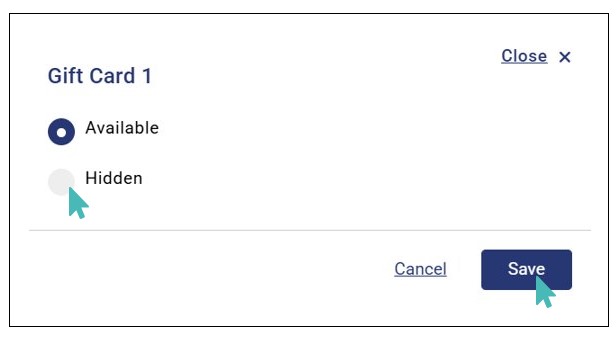
When set to hidden, the gift card will be greyed out on the catalog and will have the status ‘Hidden.’

Delete Gift Card Offers
You can delete gift card offers easily on the gift card offer item details page. Simply click the edit icon on the offer and find the Delete button to remove the gift card item from your catalog.
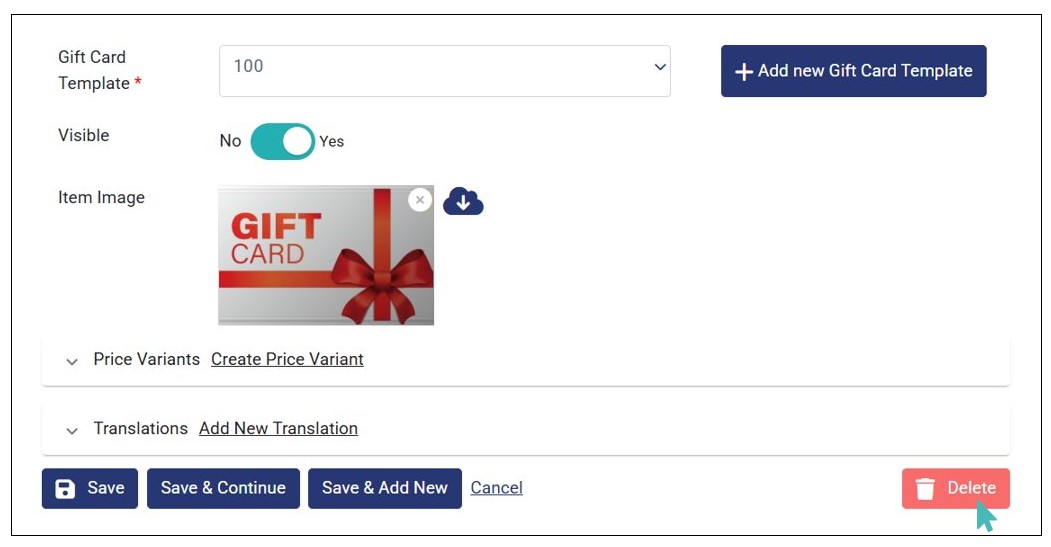
Next, click OK on the dialog box that appears to confirm the deletion.