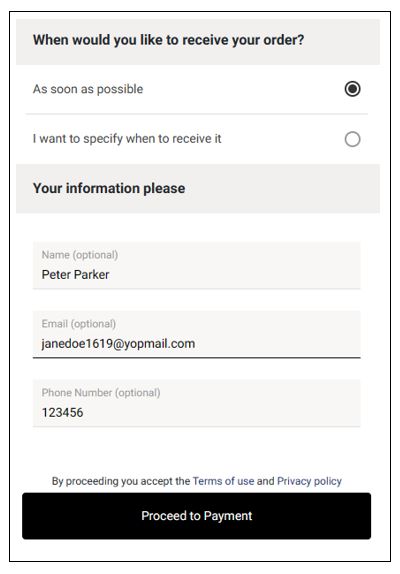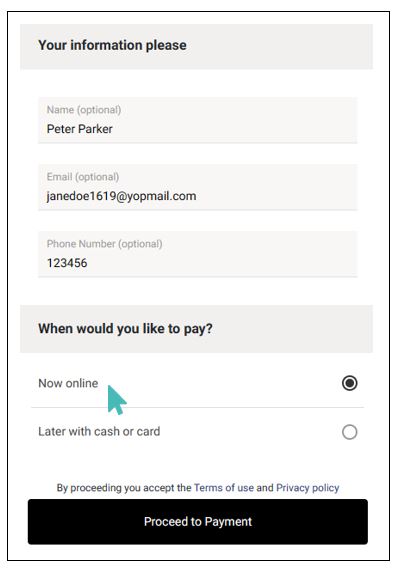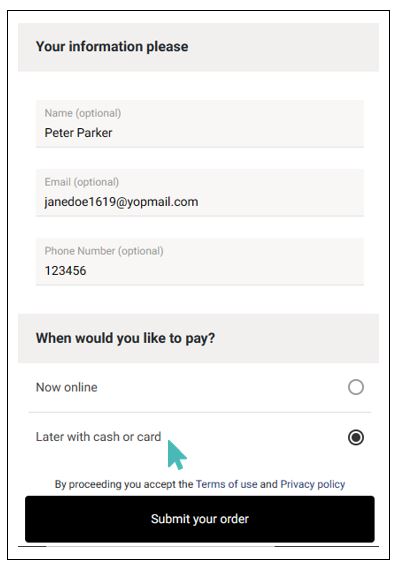In GonnaOrder, you can set order payments to be inactive, optional, or mandatory. If they are optional, customers can choose to pay online when submitting orders, or pay later with your preferred offline method. The available pay-later options may include cash and credit/debit cards.
On This Page
Deactivate Payments (Payments Inactive)
This option will be selected by default if you have not set up any payment methods for your store. If you choose this option, customers cannot pay online. It is a good option if your store maintains a strict cash payment policy.
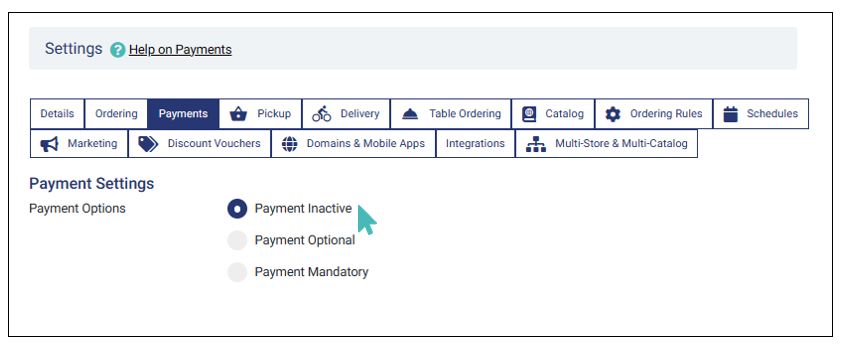
When payments are inactive, customers will submit orders without paying for them. They can then pay in cash or card upon service, while picking up orders, or on delivery. The Submit Order button appears in place of Proceed to payment button.
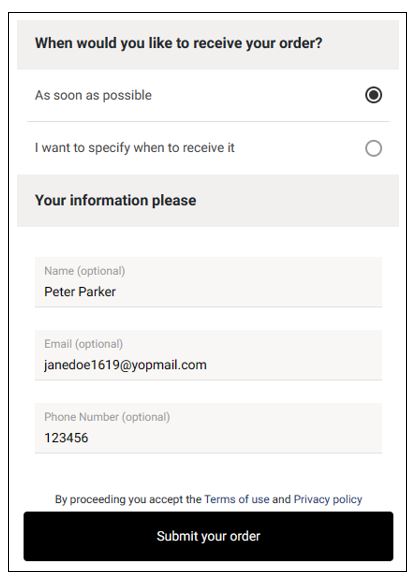
Make Payments Optional
You can make payments optional in your store for various reasons. Maybe you want to give customers more flexibility or you want to allow customers to pay later. When this option is selected, customers will get an option to choose to pay online when submitting the order or pay later using cash or credit/debit cards.
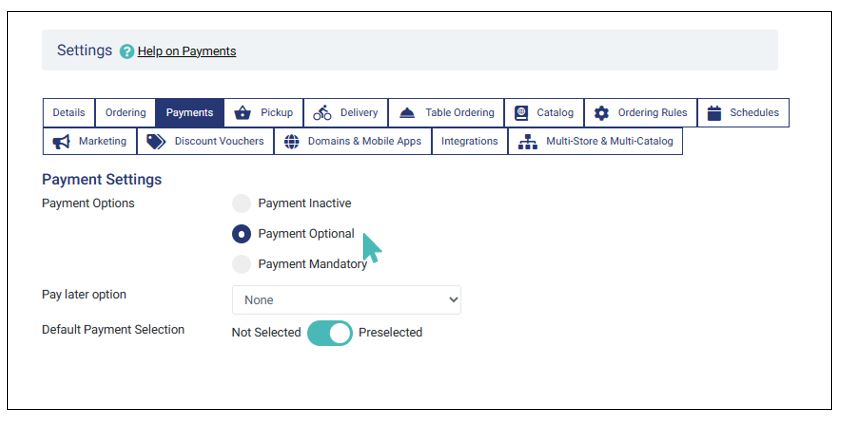
Set Your Preferred Pay Later Options
If settings are optional, your store can support the pay-later option. The feature allows customers to choose to either pay online when submitting orders or pay later with cash or a credit/debit card.
You can choose your preferred pay later option after making payments optional.
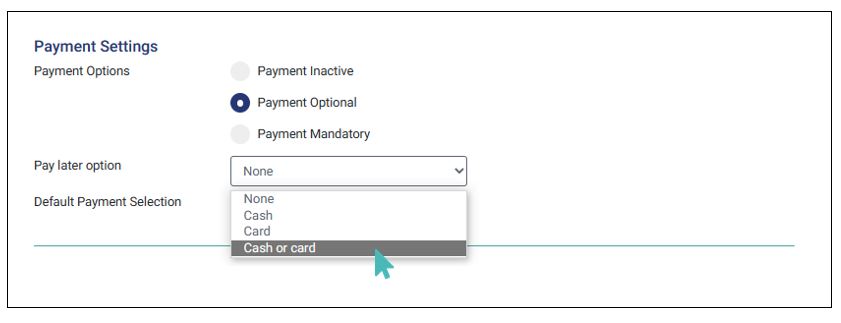
Activate Default Payment Selection
You can encourage more customers to pay online even when you set payments as optional. This is possible through the Default payment selection toggle button available when you make payment optional. Switching this button to Preselected means the Pay now online option is always selected for new orders. Customers can switch to the pay later option if they want to skip the payment.
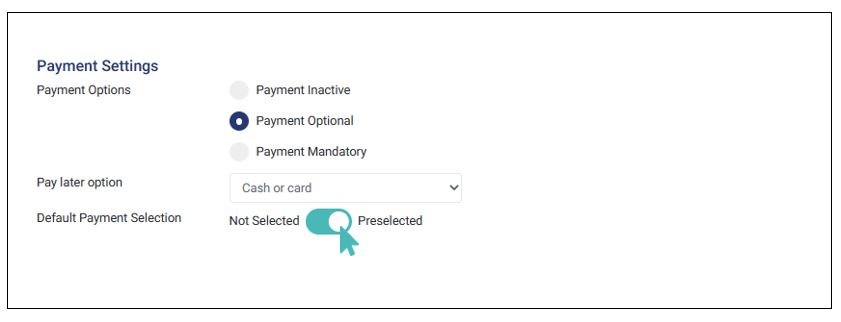
With this configuration, your store gives customers two payment options:
Pay now online – a customer chooses to pay online when submitting the order.
Pay later with configured option – this option allows customers to use offline payment methods like cash or card.
Payment Mandatory
As the name suggests, customers must pay online through GonnaOrder when submitting new orders. They will not be able to submit unpaid orders. It is an excellent way to enforce a pay-first policy.
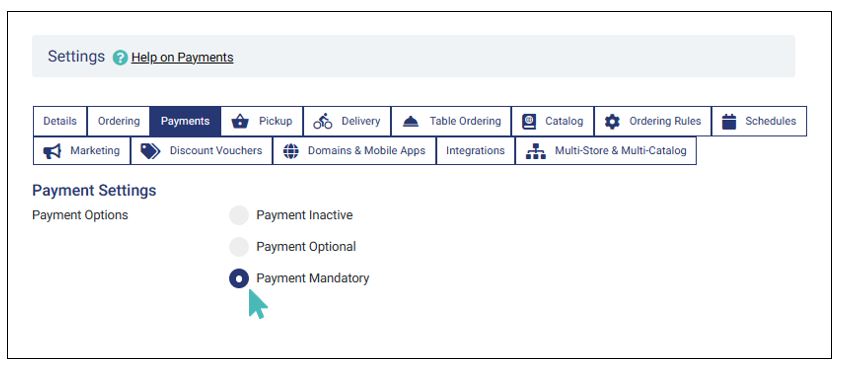
GonnaOrder does not ask customers when they would like to pay when payments are mandatory. Instead, they only enter their details and proceed to make payment. Payments are processed independently by your preferred payment provider.