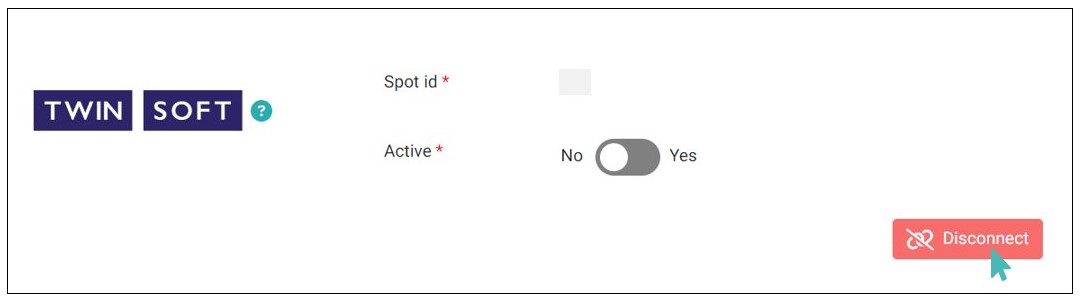Twinsoft has evolved to become a leading POS software provider in Greece. As a GonnaOrder user, you can connect your store with Twinsoft to start sending online orders to your POS. Whether it’s table, pickup, or delivery orders, all order details are sent to the POS in real-time. By integrating your GonnaOrder store with Twinsoft, you combine the capabilities of both platforms, helping you manage your orders better and in a more centralized manner.
| Website | https://twinsoft.gr |
| Company Logo | 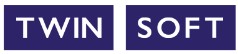
|
On This Page
- Connect Your GonnaOrder to Twinsoft
- Send Orders to Your POS
- Deactivate or Disconnect Twinsoft From Your Store
Connect Your GonnaOrder Store to Twinsoft
For GonnaOrder to send orders to your POS, you need to integrate the two platforms to facilitate seamless data sharing. GonnaOrder enables you to link your store to Twinsoft in just a few steps. In fact, all you need is a spot id to achieve this integration. Contact Twinsoft to obtain a spot id for your store.
To link your GonnaOrder store to Twinsoft, go to the store’s admin dashboard and click Settings > Integrations. Find Twinsoft from the list of the supported integrations and click Connect.
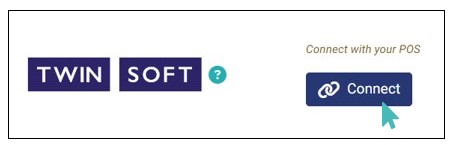
Enter the Spot id issued by Twinsoft and click Connect.
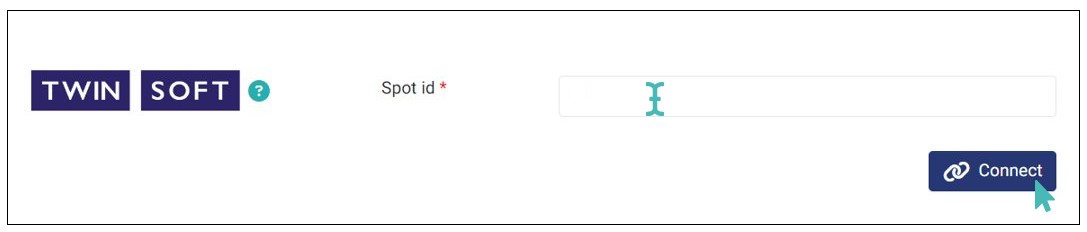
With that done, your store is successfully integrated with Twinsoft. Therefore, GonnaOrder will start sending incoming orders to your POS.
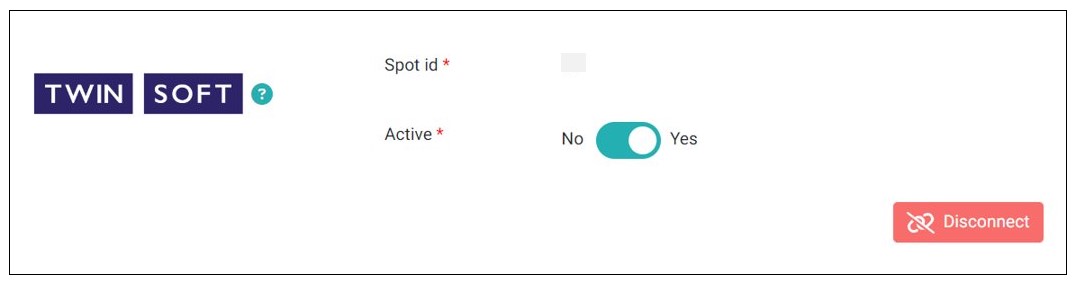
Send Orders to Your POS
Once you have successfully linked Twinsoft to your GonnaOrder store, online orders are automatically sent to your POS in real-time. The following details are sent to Twinsoft:
Order details: GonnaOrder sends details associated with your order to Twinsoft, including the order number, items and options, store id, order date, the amount payable (total price), VAT, delivery cost, and any notes provided by the customer when placing the order.
Payment details: You can also view whether the order has been paid for, the payment method used (if order has been paid), and the amount paid.
Customer details: GonnaOrder also sends the personal details provided by the customer to your POS, including name, mobile number, and email.
Address details: For location and delivery orders, the customer’s address details are sent to your POS. However, for table orders, the table number instead.
Note that all orders sent to Twinsoft are still available in your GonnaOrder dashboard.
Deactivate or Disconnect Twinsoft From Your Store
If you no longer want to send your orders to Twinsoft, you can either deactivate or disconnect the Twinsoft integration. Deactivating the integration only disables the connection. Therefore, the integration details (Spot id) is still visible in your GonnaOrder dashboard. This option is ideal if you plan to reactivate the integration in future.
To deactivate Twinsoft integration, toggle the Active button to No.
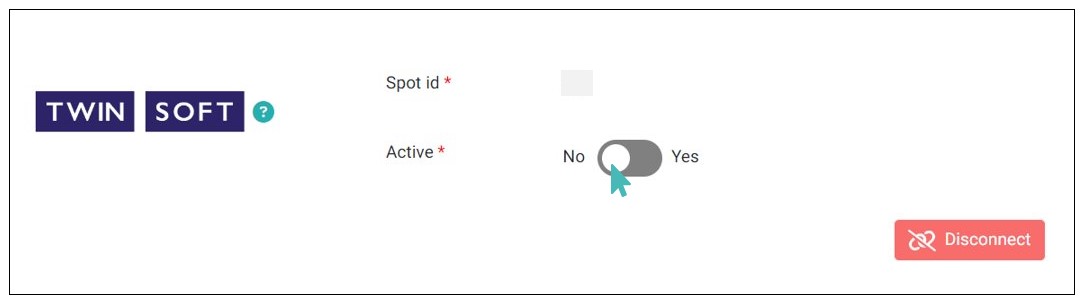
However, you can also opt to disconnect Twinsoft from your store. This means GonnaOrder will not only stop sending orders to Twinsoft but also the integration details are deleted from your store.