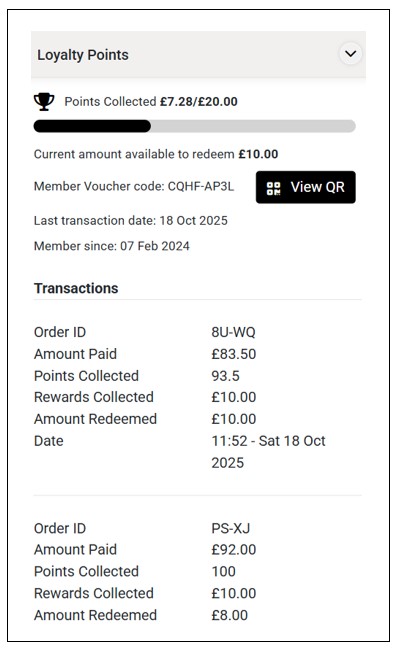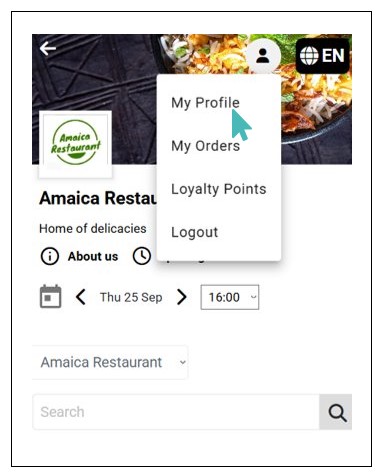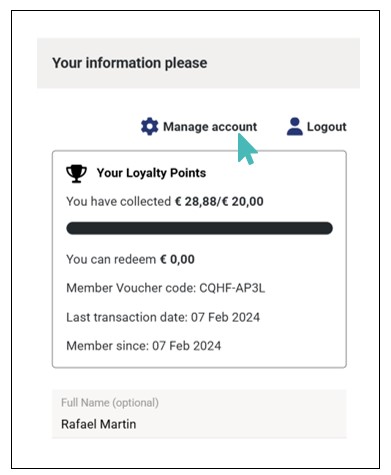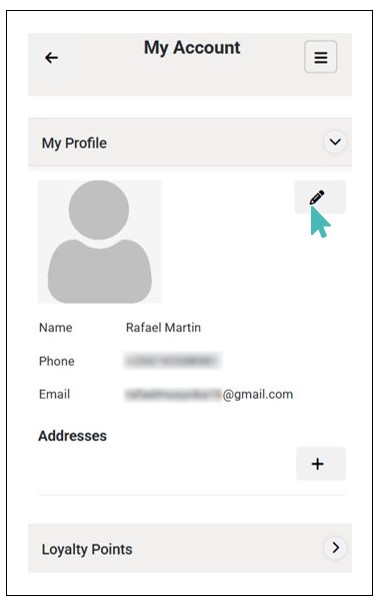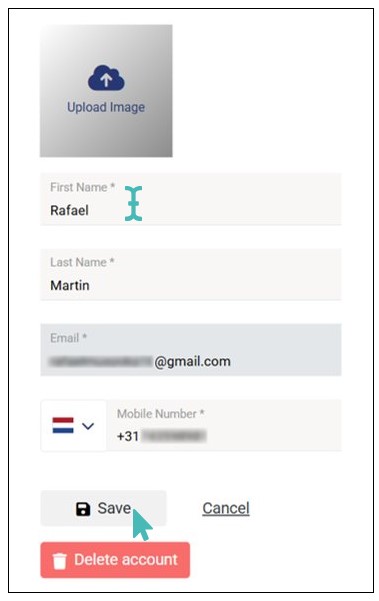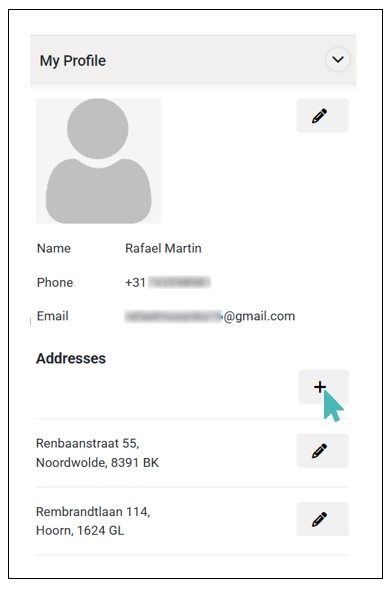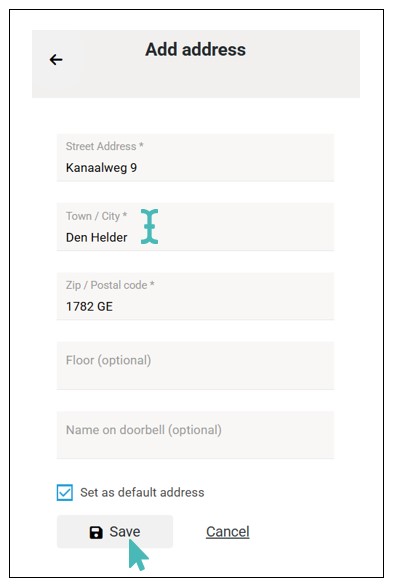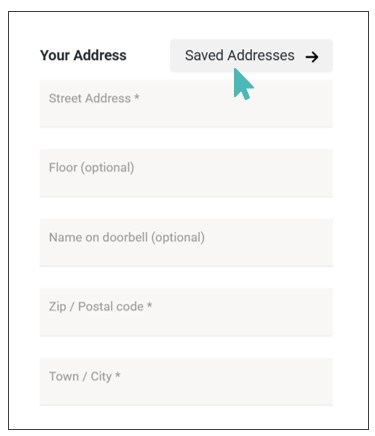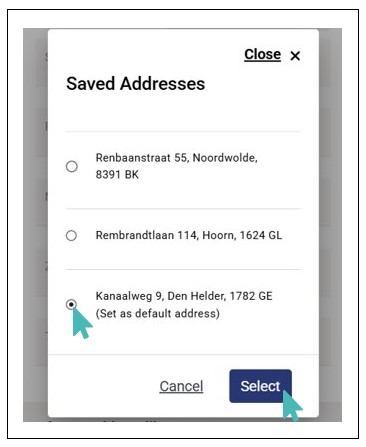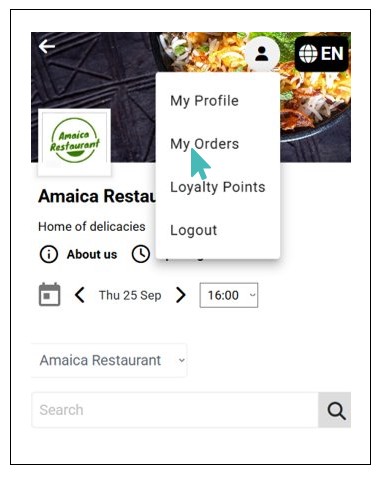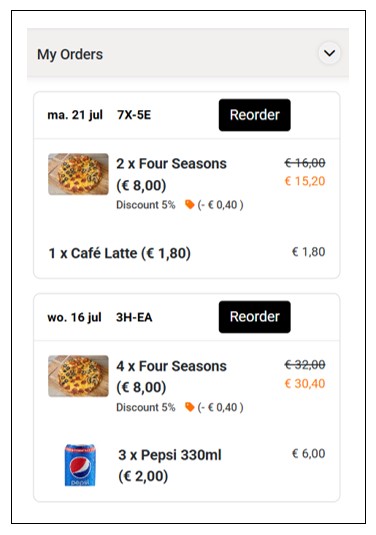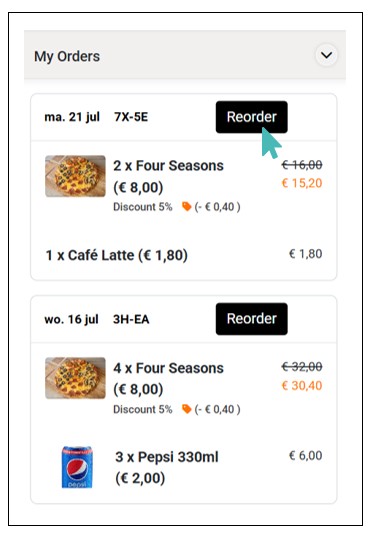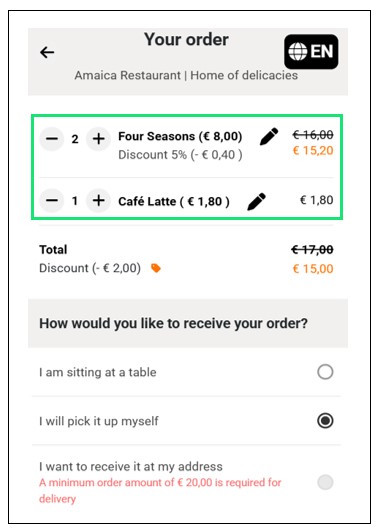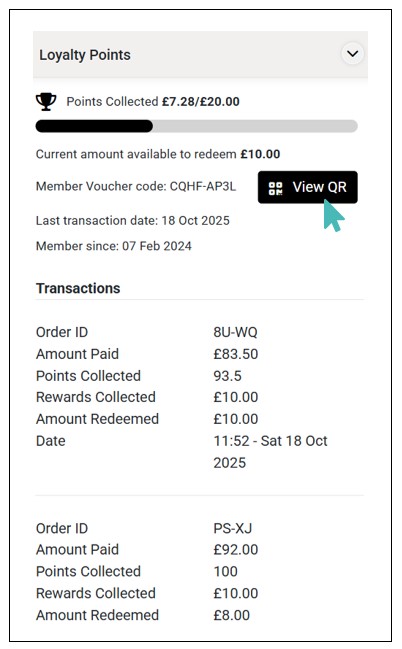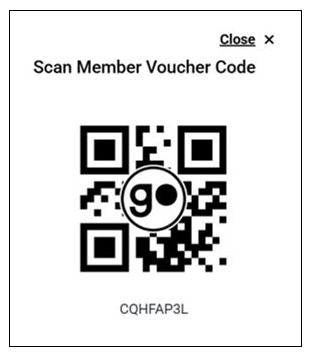GonnaOrder allows end customers to manage their profiles independently. Once, they create their account, they can login, view, and update various information about their profile. Also, they can view their loyalty points and transactions. This gives your customers more control over the profile, promoting transparency.
Note
The customer login and profile management option is only available if the store has set customer authentication as Optional or Mandatory, allowing customers to authenticate themselves when placing an order. See more about customer authentication.
On This Page
- Login to Your Account
- View Your Profile
- Edit Profile Information
- Manage Your Addresses
- View Order History and Reorder
- View Loyalty Points and Transactions
- View Your Member Voucher QR Code
Login to Your Account
GonnaOrder allows customers to log into their accounts from the ordering page and on the checkout page. As a customer, you can login using your social accounts (Google, Apple, or Facebook) or via their email.
To login, go to the ordering page and click the Login button.
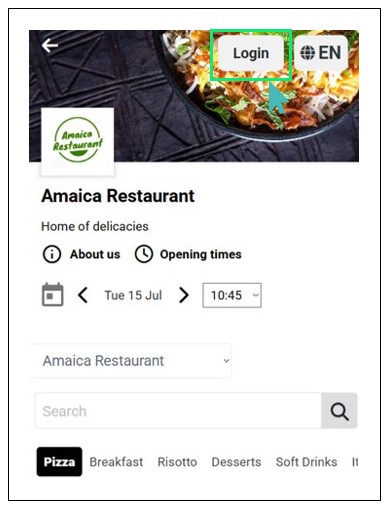
Choose your preferred login option and provide the required credentials. The same customer sign up/ login options are available on the checkout page.
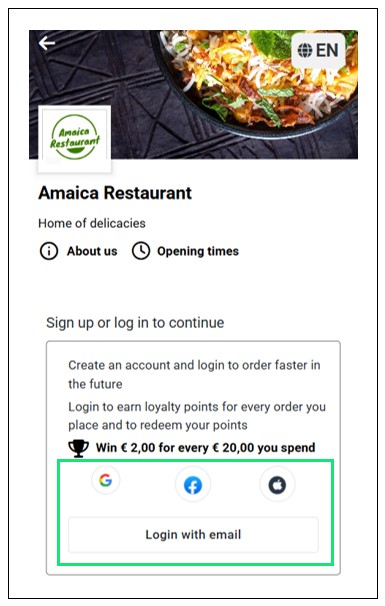
Once logged in, you can view your profile, loyalty points, and manage your profile. Click the user icon to view the various profile functions.
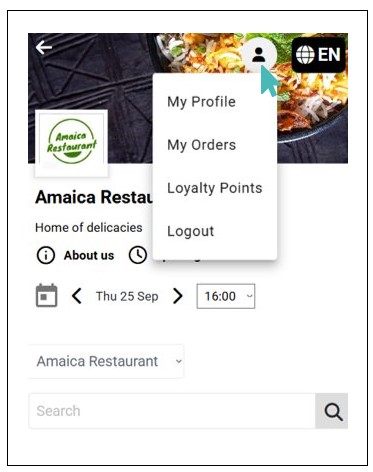
View Your Profile
As a customer, you can access and manage your profile by clicking My Profile from the dropdown. Alternatively, you can view it from the checkout page by clicking Manage Account.
Once on your account, you can view profile details, including name, phone, email address and delivery addresses, and loyalty points.
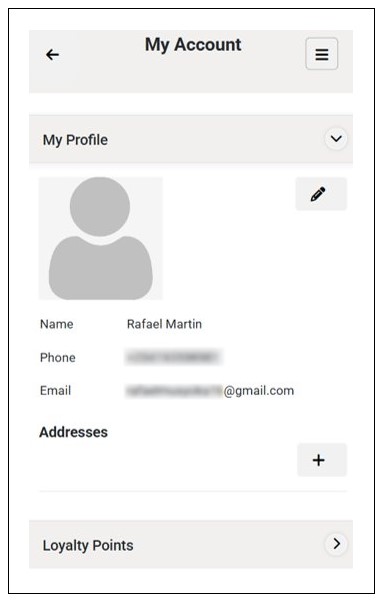
Edit Profile Information
You can quickly edit your profile information on the account dashboard. Simply click the edit icon, update the desired details, and Save the changes.
The following are the details you can update under this section:
Profile picture
First & last names
Phone number
Note
- You cannot update/edit the primary login ID (i.e., Email address, Apple ID, or Facebook ID).
- If you no longer want to keep your profile, you can delete it by clicking the Delete button. However, you will need to enter the email address associated with that account.
Manage Your Addresses
You can manage your delivery addresses on the addresses section. Here, you can add, edit, view, and delete your addresses. You can also set the default address for future orders in the store.
To create a new address, you need to provide the following details:
Street Address
Town / City
Zip / Postal address
Floor (Optional)
Name on doorbell (Optional)
You can optionally set the new address as the default address by ticking the Set as default address checkbox.
You can edit any of the existing addresses by clicking the edit icon on the address. For instance, you can change the street address, zip / postal code, and even set it as the default address.
Also, you can delete an address when you no longer use it.
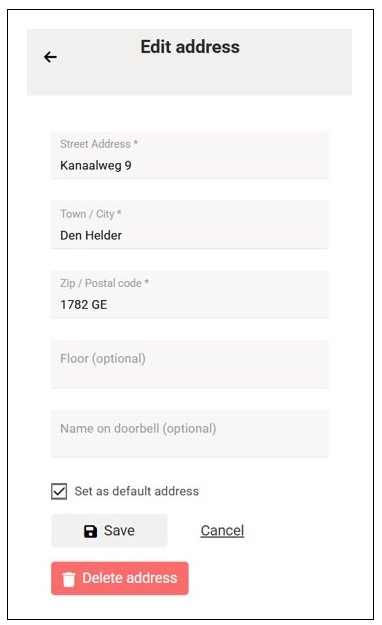
You can view these addresses on the checkout page when submitting a delivery order. This allows you to select the desired delivery address without having to enter it manually. As a result, it speeds up the ordering experience for delivery orders.
View Order History and Reorder
You can view your entire order history on the store. This enables you to quickly visualize your past orders. On each order, you can see the following:
- Order date
- Order ID
- Order items and their prices
To view your order history, click My Orders on your profile management dropdown. This will open your order history, displaying your previous orders.
Also, you can quickly place a similar order in the future using the Reorder button. On clicking the button, it automatically adds the order items in the selected order to the cart and takes you to the checkout page where you can proceed to submit the order. However, you can also go back to the menu to add more or remove some order items. This feature comes in handy when you have a strict dietary guideline or when you have a taste for specific order items at the store.
View Loyalty Points and Transactions
A customer can view their loyalty profile under the Loyalty Points section. Here, you view the following:
- Loyalty points collected. These are the points collected before the customer attains the next reward.
- Current amount available to redeem. This is the amount that the customer can redeem as discount on their next order.
- Member voucher code. This is your member voucher code. You can use it to redeem your discount (current amount available to redeem) even when you’re not logged in. You can also click View QR to view your member code’s QR code.
- Last transaction date. This is the last date you made a transaction at the store.
- Member since. This date is when you first registered at the store
- Loyalty transactions. This section displays all the loyalty transactions you’ve made at the store. It shows the Order ID, Amount Paid, Points Collected, Rewards Collected, Amount Redeemed, and Date of the transaction.