By using customer authentication, GonnaOrder enables your customers to easily place orders in your store without the hassle of entering their details every time. With GonnaOrder, we offer a convenient way for customers to log in to your store using their social media accounts. They do not need to create separate accounts.
We’ve streamlined the process by including customer login and logout options as part of the checkout page. This is completely optional, making the checkout experience more convenient for your customers.
In addition to authentication, we have also implemented a feature that saves customer information such as delivery address, name, phone number, and other relevant details. This allows for a faster and more seamless checkout process for returning customers.
On This Page
- Activate Customer Authentication
- Login With Email
- Save Customer Information Without the Need to Authenticate
Activate Customer Authentication
GonnaOrder provides a user-friendly option where customers can authenticate themselves by using Google, Facebook, or Apple ID, or manually entering their information on the checkout page. Their profile is then saved and can be used for future orders.
This means that your customers can place orders with ease, without having to re-enter their personal details each time they place an order in your store. This feature is especially useful for customers who frequently buy from your store. Additionally, customers have the option to update their profile information, such as their name, phone number, or address, when submitting subsequent orders.
To enable customer authentication, go to Settings > Order Capture and toggle the Activate Customer Authentication button to Yes.
Social login requires cookies
To sign in with Google, Facebook, or Apple ID, customers need to accept cookies in their browsers. This feature may not work in incognito browsing mode. Make sure to inform your customers about this.
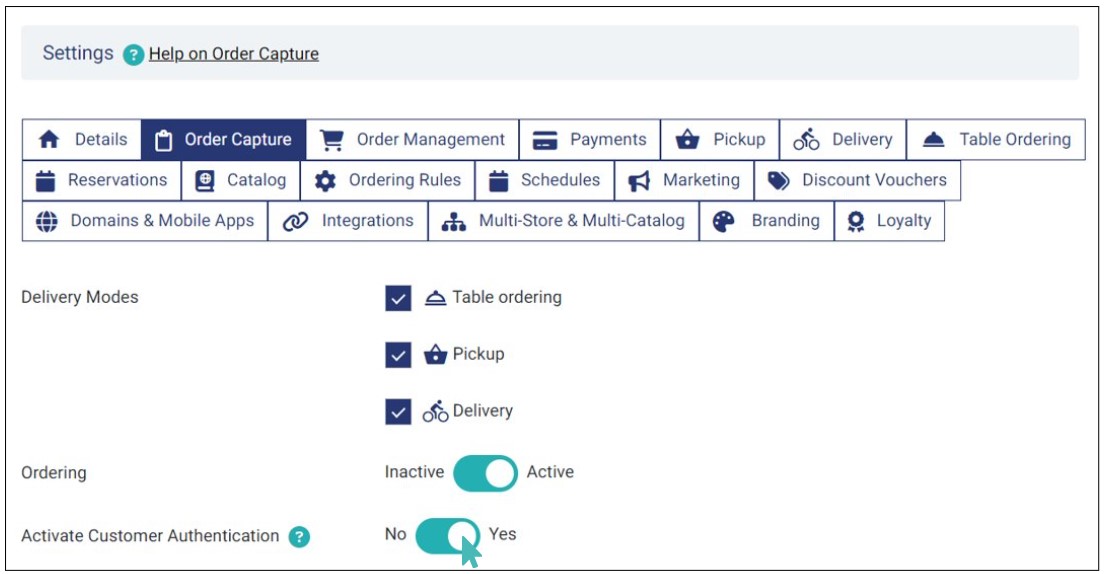
When you enable it, the customer information section on the order submission page will show buttons for Signing in with Google, Facebook, and Apple ID. When a customer clicks on one of these buttons, the information fields on the page will automatically be filled with the information from their respective social account.
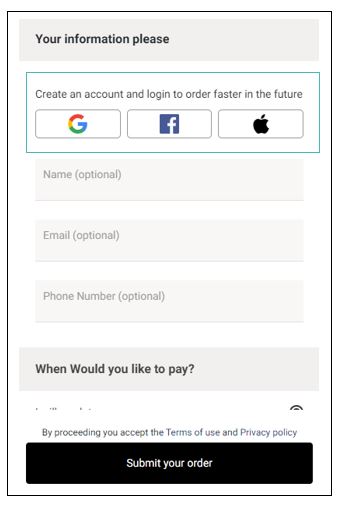
For cases where the details provided by the respective social account are incomplete, the user can manually fill in the corresponding fields. For example, assume that your store requires customers to provide their phone number to place an order. If the customer uses a social account not associated with any phone number, they can manually enter their phone number on the order page. In that case, they can also choose to update their profile with the new details.
Note that when using social authentication, customers can’t edit the email address provided by their respective social accounts. However, they can still change other details based on the delivery method they choose.
GonnaOrder gives customers the option to save their details to your store so the can place orders faster in the future. Customers who opt not to save their info can continue filling in the order details manually.
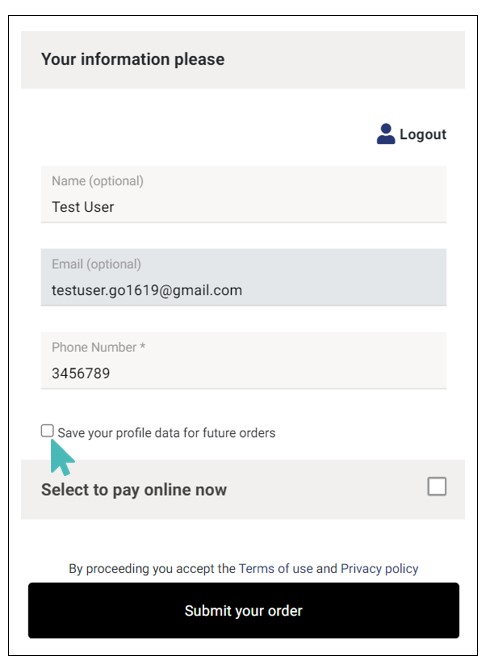
Customers can log out from your store on the checkout page. When logging out, their information is deleted from their browser cookies, but it will remain in your store under the customers section.
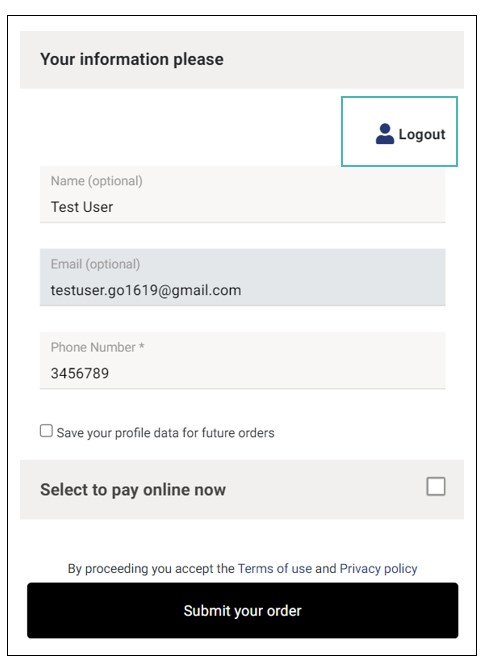
Login with Email
Customers can also complete the order, by creating an account with GonnaOrder inorder to store their details, there by eliminating the need for your customers to re-enter their personal details and to place orders with ease.
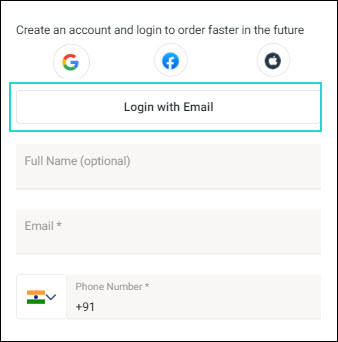
To create an account, click Login with Email. The Login dialog appears.
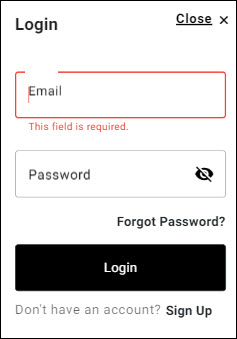
If a customer is an already registered user, then enter the details in the Email and Password. Click Login.
In case where the customer does not know the password, click Forgot Password. The Forgot Password dialog appears.
Enter the registered Email and click Send code.
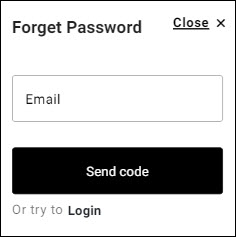
Once the customer receives the code, use it to reset the password and login to your account with new credentials.
If a customer is a new user, click Sign Up. The Register dialog appears.
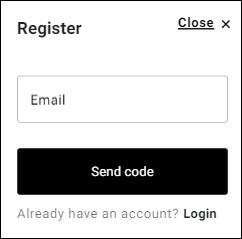
Enter the Email. Click Send Code.
Once the customer receives the code, use it to complete registration and proceed to payment.
Note
When you activate customer authentication, both social sign-in and login with email options are available regardless of the delivery mode (table, pickup, or delivery) selected by the customer.
Save Customer Information Without the Need to Authenticate
GonnaOrder has a convenient feature that saves customer information, so they don’t have to re-enter their details when placing future orders. This is not the same as authentication. The benefit here is that customers are more likely to complete their orders since they don’t have to go through the hassle of entering their details each time they want to place an order.
We store the following details on the customer’s device when they place an order:
- Customer name
- Email address
- Phone number
- Street address
- Zip/Postcode
- Town/City
- Floor number
Once a customer places an order, their information is saved on their device for 7 days. If they place another order within that time, the stored information is used to fill in the relevant fields for their selected delivery method. This means they don’t have to type in their information again every time if they’ve ordered from your store within the last 7 days.
You Do Not Need To Activate Any Settings To Save Customer Details
We have made this feature available to all stores, and you do not need to enable/activate it for your customers to benefit.