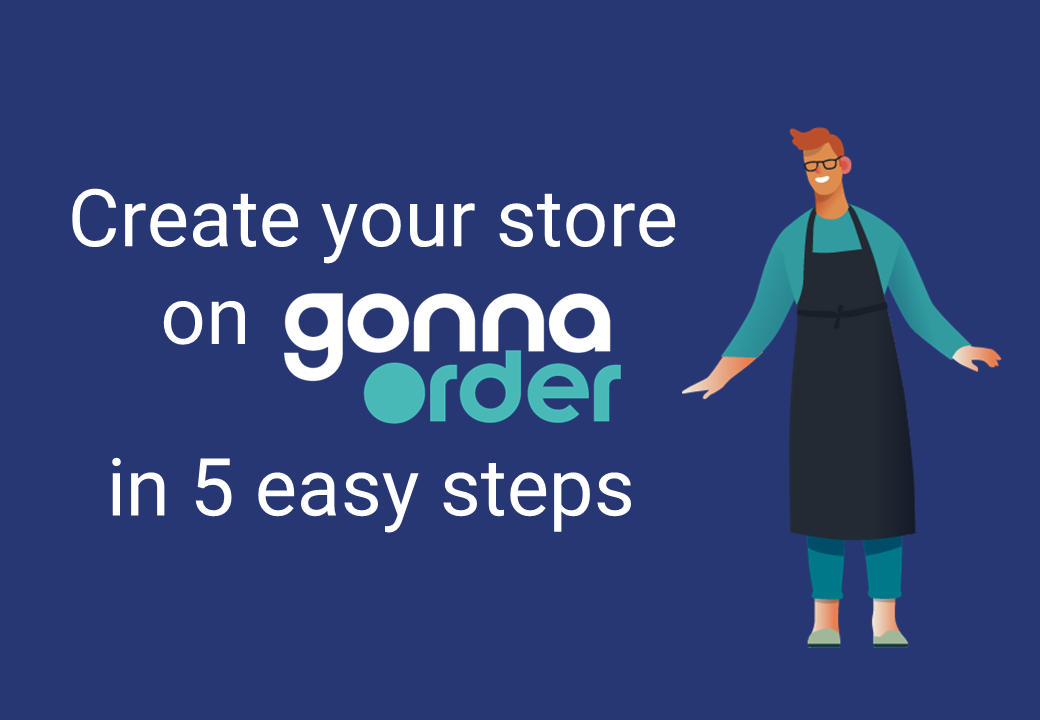The first step to getting access to GonnaOrder features is creating a GonnaOrder account. Creating a GonnaOrder account opens your digital storefront from where customers can place orders. The account creation process is straightforward and should take less than five minutes. Create an acoount by providing social registration and login credentials such as Google, Facebook, or Apple ID, or you can provide your email and create a password.
You will be able to create your store once you have an account.
On This Page
Register With Google, Facebook, or Apple ID
Social registration allows you to use your Google, Facebook, or Apple accounts to create a GonnaOrder account. When you use this option, GonnaOrder will pick the details registered with the respective social platform and populate them on the registration page.
You will have fewer details to fill in to complete the registration. Furthermore, using social accounts to register also means that you can log in with the respective social account without having to create separate passwords. Still, it will be possible for you to create a password after registering with social accounts.
To register using a social account, go to our website at www.gonnaorder.com and click on the Sign up FREE now button on the upper part of the screen. This takes you to the general user registration page, where you choose between creating an account with your social accounts or providing your information on the signup form.
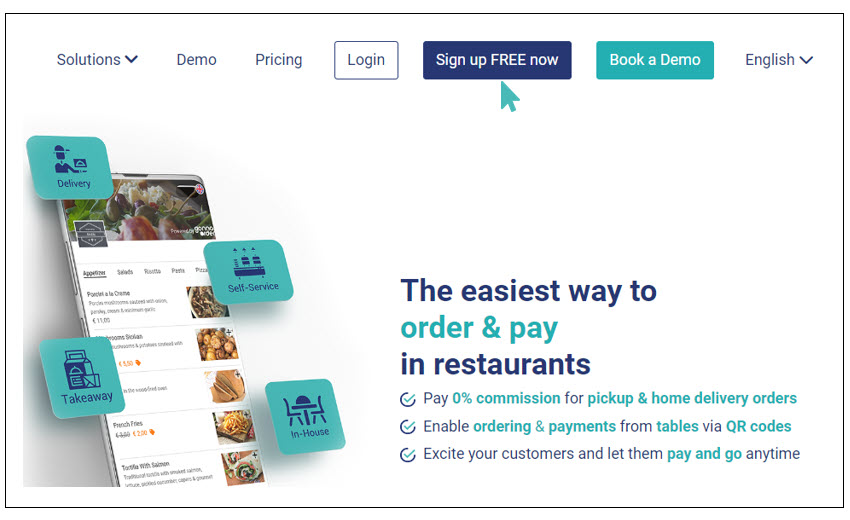
Assuming that you have decided to use your google account to register, you should click on Register with Google to proceed. A new browser window will show you the Google accounts available on your device. Choose the google account with which you would like to register a GonnaOrder account.
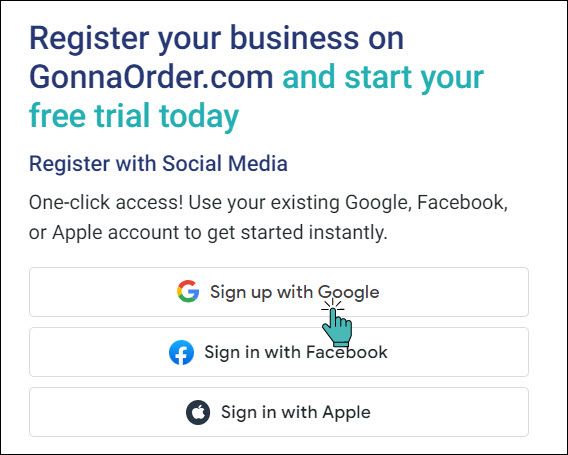
GonnaOrder will receive the information you use to register the Google account. These details include your email address, first and last names, country, and phone number. GonnaOrder will pre-fill these details on the registration page and let you confirm them before creating your account. Notice that you may edit your name, country, and phone number, but you cannot change the email address. Click on the Accept and Register once you have the right details.
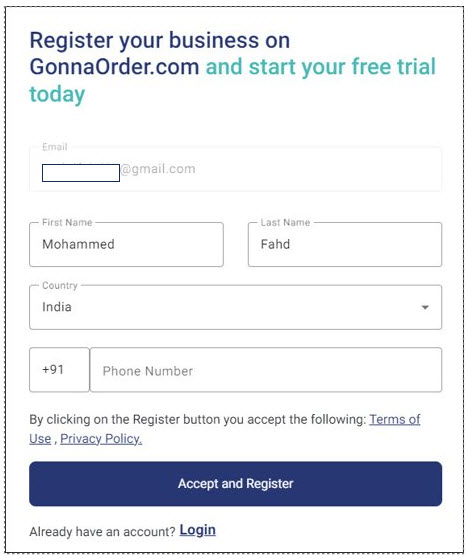
To finalize the account creation process, you will need to register a restaurant, bar, or other business by providing the store’s name and address, among other basic details.
Registration with Facebook and Apple follows the same procedure: GonnaOrder receives your details from your selected platform and populates the registration page for you. After registering with either Google, Facebook, or Apple, you can log in by selecting the respective button without having to enter a password every time.
Connect With Your Social Account
After the initial registration, you can connect your GonnaOrder account to your social accounts and get added account access convenience.
For example, if you initially used Google in the signup process, you will be able to connect your GonnaOrder account to your Facebook and Apple accounts.
To connect with your social accounts, log in to your account and find your email address displayed on the top-right section of your store dashboard. Click on the dropdown symbol next to the email and choose Social accounts.
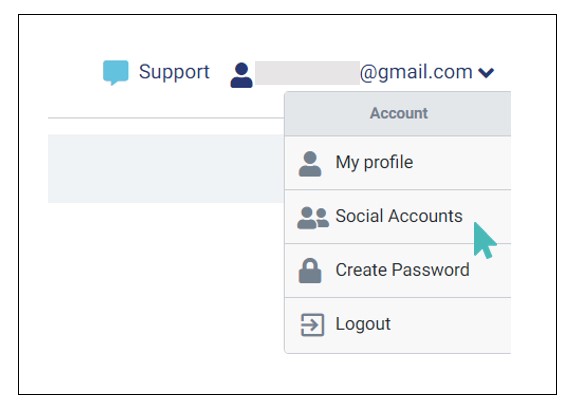
On the next screen, click on the social account you would like to add. Notice that you must log in with your username and password to allow GonnaOrder to access your social account.
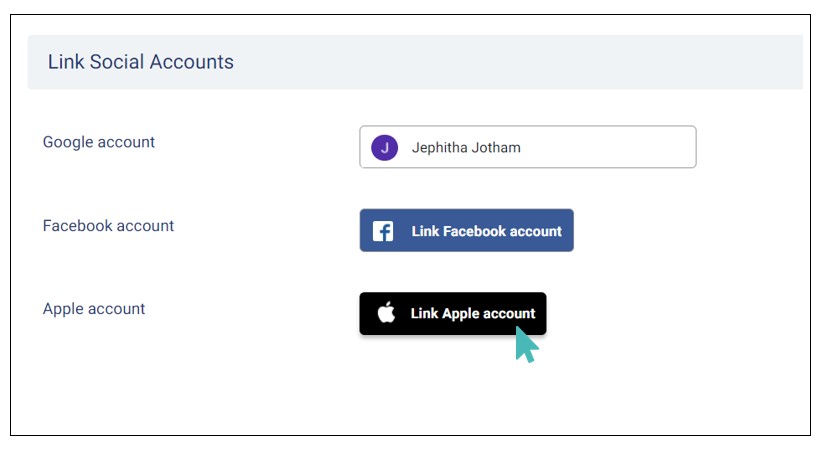
You can use your connected social accounts to log in to your GonnaOrder account. This allows you to skip entering an email and password.
Complete Your Profile Details
After registration, you must complete your profile by confirming or updating your email, name, phone number, country, and language.
You can do this by clicking on your email address in the top-right section of your dashboard and selecting My Profile.
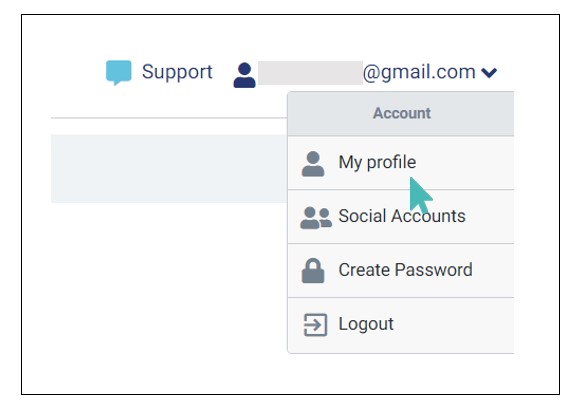
The profile page allows you to update your account info.
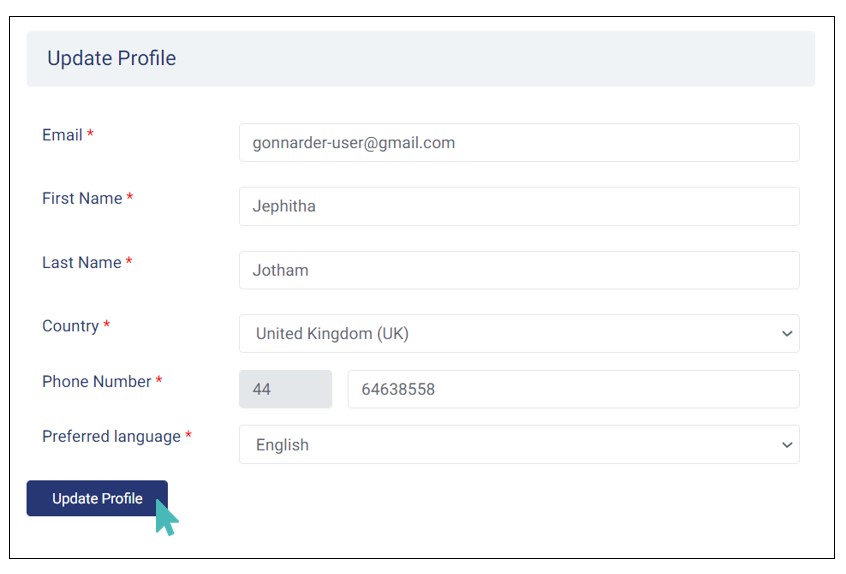
Register With an Email and a Password
Besides using your social accounts to register with GonnaOrder, you may also choose to provide all details manually and perhaps connect your Facebook or Google later. With this method, you provide information about yourself and your business and also create a password for your account.
To create a GonnaOrder account through this method, visit our website at www.gonnaorder.com click on Sign up FREE now button from the GonnaOrder website like shown in the previous section.
The next page will require you to provide a valid email address and create a password to secure your account. Your email is important and will be used for most of our communications with you besides being part of your login key. Your password, on its part, should be an easy-to-remember string of characters, but it should not be easy for strangers to guess. Furthermore, the password must have at least eight characters and should not contain spaces.

This will take you to the general user registration page, where you can enter the required information and create your account.
These are the details you need to provide:
- First Name & Last Name: Provide your first and last names as they appear in your legal documents.
- Country: Select a country within which your restaurants and other hospitality businesses are located.
- Phone Number: Provide a phone number.
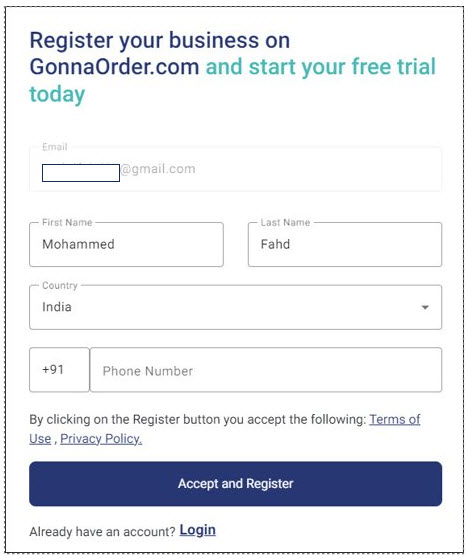
We invite you to read and review our terms of use and privacy policy linked to the account creation page. Once you are certain that you have the right details and are okay with our terms, go ahead and click Accept and Register to complete creating your GonnaOrder account.
Once your new account is saved, you can go ahead to register your store.
Connect With Your Social Account
After the initial registration, you can connect your GonnaOrder account to your social accounts and get added account access convenience.
For example, if you initially used Google in the signup process, you will be able to connect your GonnaOrder account to your Facebook and Apple accounts.
To connect with your social accounts, log in to your account and find your email address displayed on the top-right section of your store dashboard. Click on the dropdown symbol next to the email and choose Social accounts.
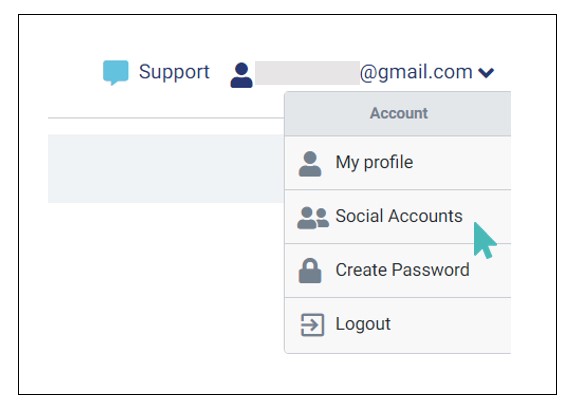
On the next screen, click on the social account you would like to add. Notice that you must log in with your username and password to allow GonnaOrder to access your social account.
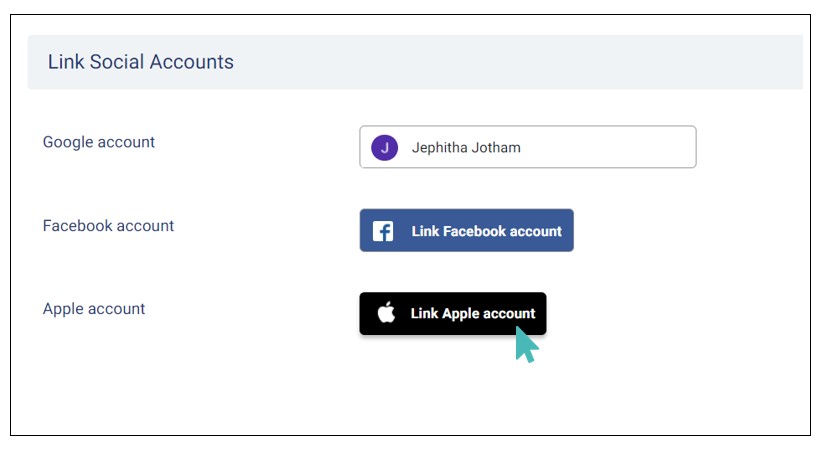
You can use your connected social accounts to log in to your GonnaOrder account. This allows you to skip entering an email and password.
Complete Your Profile
After registration, you must complete your profile by confirming or updating your email, name, phone number, country, and language.
You can do this by clicking on your email address in the top-right section of your dashboard and selecting My Profile.
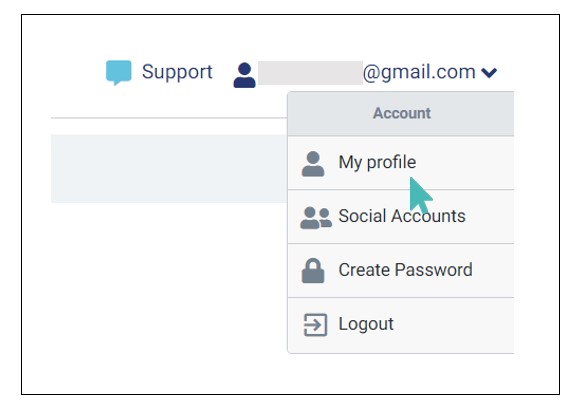
The profile page allows you to update your account info.
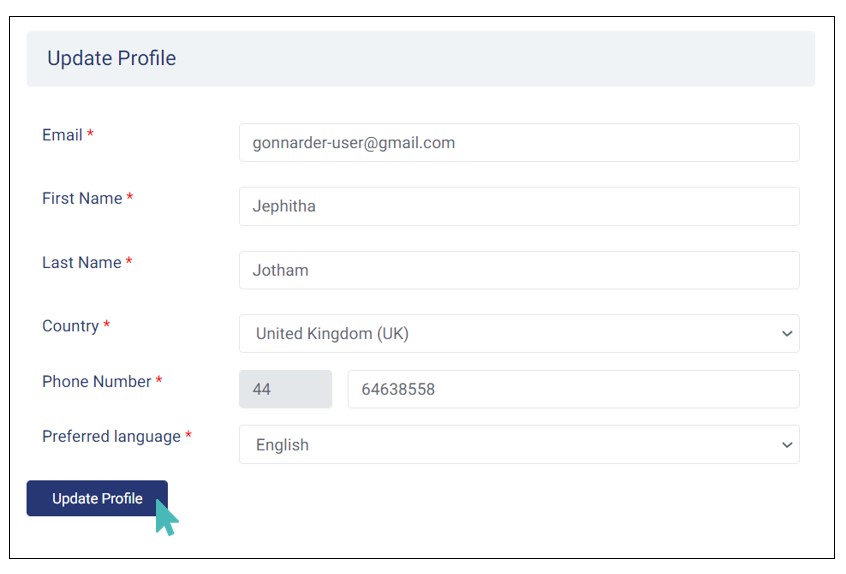
Confirm Your Email Address
After successfully registering your GonnaOrder account using your email address, we will send you an email to verify that the account belongs to you.
You must log in to the email account you used in the registration process to view the email. You may need to look in the spam folder if the email is not listed in your inbox. Once you have opened the email, click the link to activate your account.
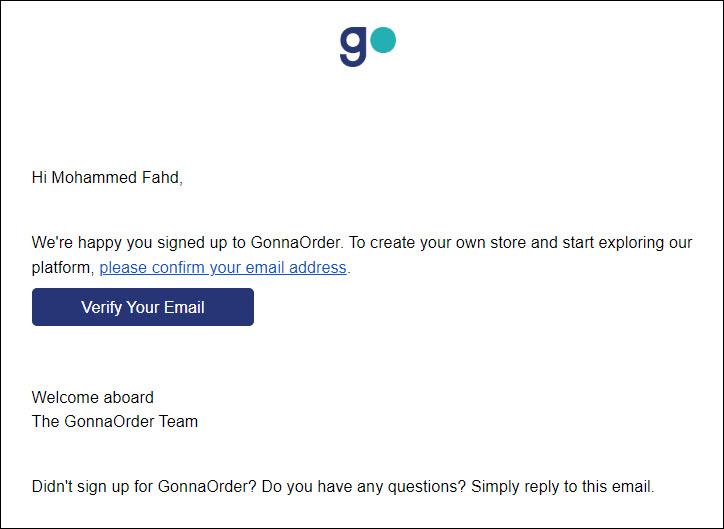
A new tab will open where you can log in to your newly created account using your email and password.
Your account will be active, and you can register and manage stores in GonnaOrder after this activity.