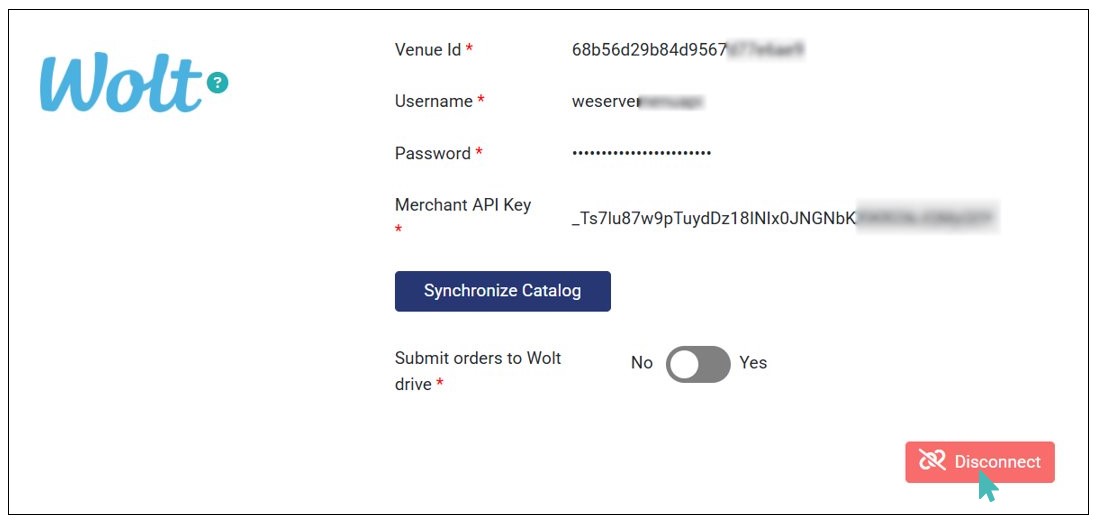Wolt provides a localized ecommerce platform that connects customers looking to order groceries, food, and other goods with merchants interested in selling and/or delivering them. The company also offers on-demand and scheduled delivery services through Wolt Drive. You can connect your GonnaOrder store with Wolt to enjoy the benefits of both platforms, ensuring a smooth flow and delivery of orders to your customers. By connecting Wolt with your GonnaOrder store, you can quickly import catalog from Wolt to your store and/or use Wolt Drive as your last mile delivery provider for your delivery orders.
| Website | https://wolt.com |
| Company Logo | 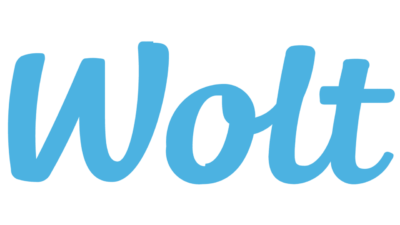 |
On This Page
- Connect Your Store with Wolt
- Synchronize Catalog with Wolt
- Submit Delivery Orders to Wolt Drive
- Disconnect Your Store from Wolt
Connect Your Store with Wolt
You must first connect your store with Wolt to either synchronize your catalog, submit orders to Wolt Drive for delivery or both. To do so, navigate to your GonnaOrder store Settings > Integrations and click Connect.
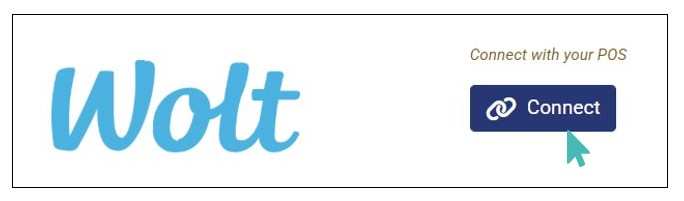
Provide the following integration credentials and click Connect.
Venue Id
Username
Password
*Merchant API Key. If you enable Submit Orders to Wolt Drive.
Select when to notify driver
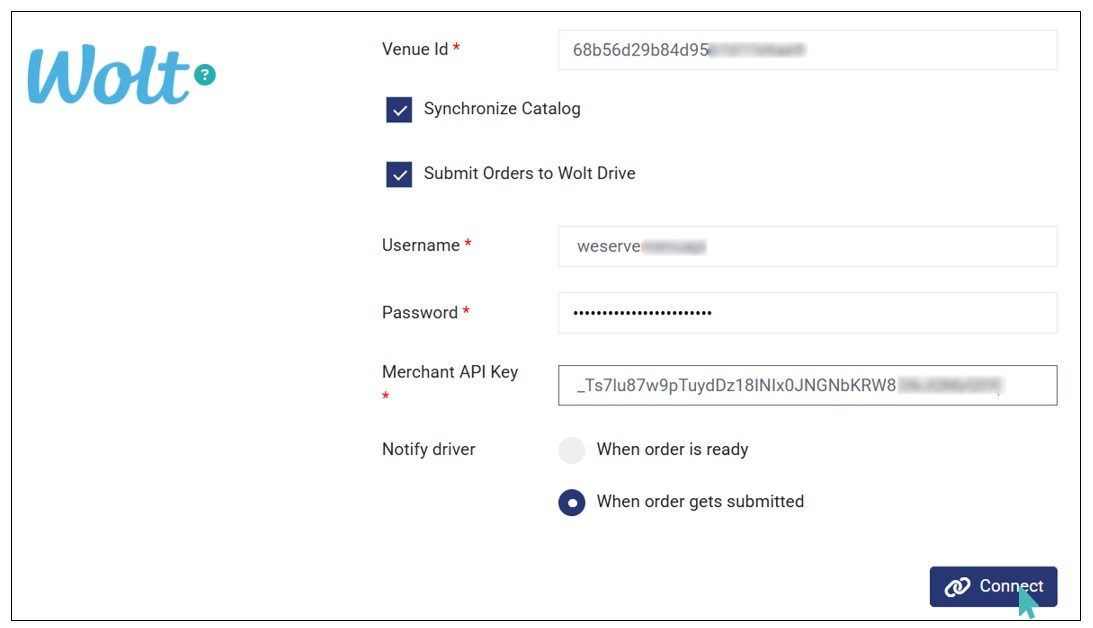
Note
The Venue Id is unique – Contact the Wolt support team to get it.
Once you provide valid credentials and click Connect, your store is connected to Wolt.
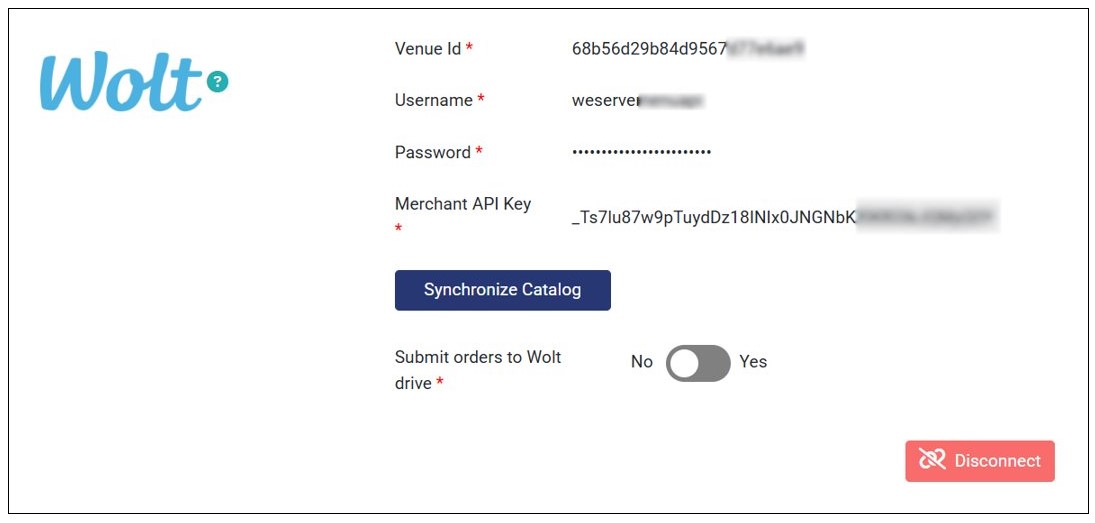
Synchronize Catalog with Wolt
With your store connected to Wolt, you can quickly import the catalog to your GonnaOrder store. Simply click the Synchronize Catalog button to proceed. You will see a notification informing you that the catalog import is underway.
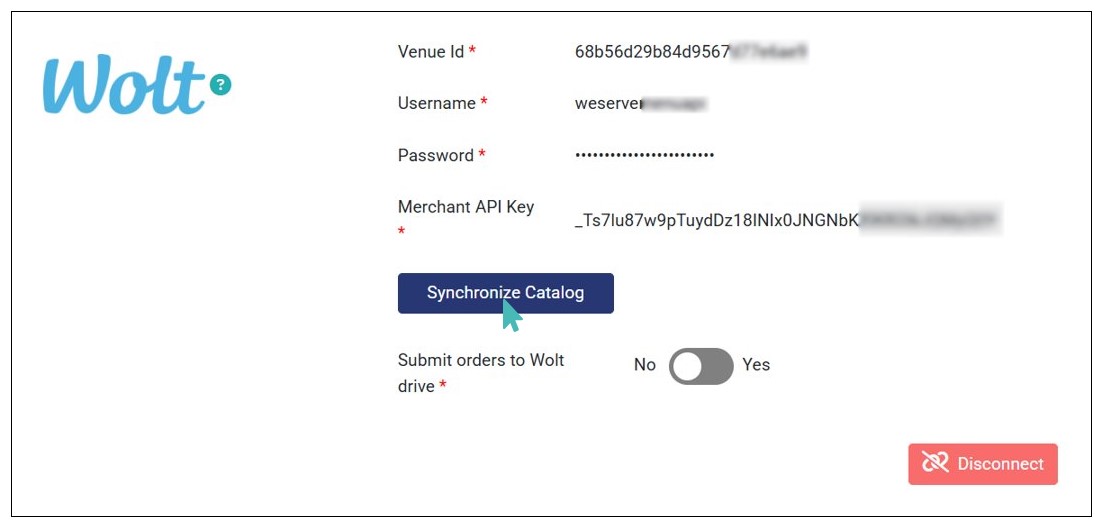
Once the synchronization is complete, your Wolt catalog is imported to your GonnaOrder store. The following catalog details are synchronized into your GonnaOrder store:
Categories
Items
Prices
Options & option groups
Stock level
External product IDs
Option prices
Item images
With everything imported, you can view, edit, and manage the catalog directly from your GonnaOrder store.
Note
- If you have a new GonnaOrder store (with no catalog), you can use this feature to quickly upload your catalog from Wolt. It takes 10 to 15 minutes to complete, depending on the size of your catalog.
- For stores with an existing GonnaOrder catalog, this feature can help update their catalog with new offers that are not listed in the GonnaOrder store but are listed on their Wolt store.
Submit Delivery Orders to Wolt Drive
As initially stated, you can connect your store with Wolt Drive to facilitate the delivery of orders to customers. This options comes in handy if you do not have delivery drivers for your business. By submitting delivery orders to Wolt Drive, the orders are sent Wolt Drive and the driver is notified when to collect the order from your store and deliver it to the customer at the desired destination.
To enable Wolt Drive to deliver your customer orders, click the Submit Orders to Wolt Drive checkbox on the Wolt integration section and enter the Merchant API Key. If you had already selected it during the initial integration, toggle the Submit Orders to Wolt Drive button to Yes.
Next, select when to Notify driver. This can be:
- When order is ready: The driver is notified that the order is ready for pickup. Therefore, they can come and collect it for delivery immediately.
- When order gets submitted: If the order has a wish date of as soon as possible, after the set time range in minutes until order is ready. Otherwise, if the order has a future wish date, the driver is notified on the selected wish date and time.
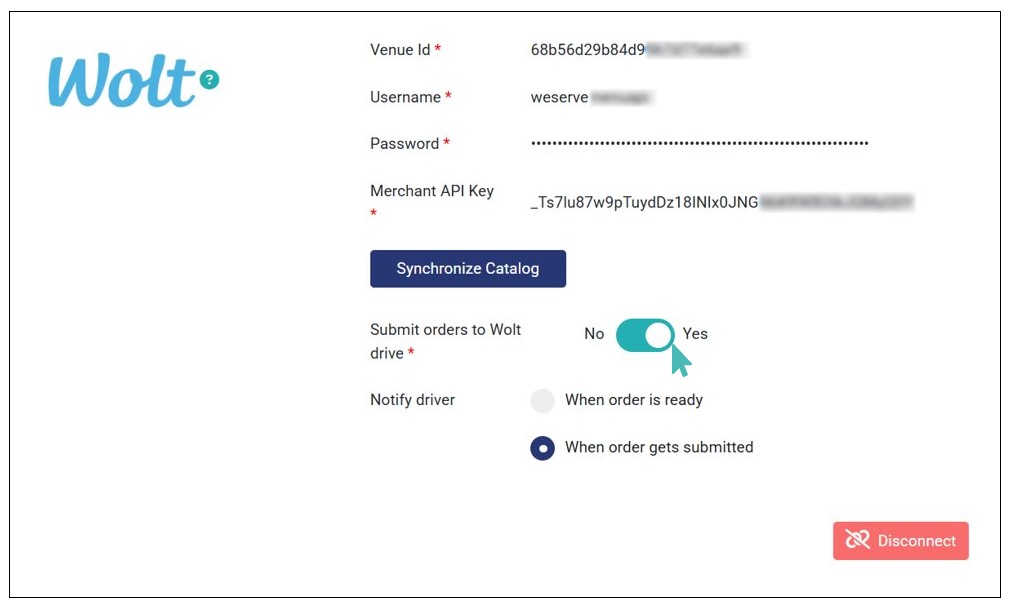
Once everything is set, all incoming delivery orders are sent to Wolt Drive. The driver will pickup the order at your store when it’s ready and deliver it to the customer’s address.
If you no longer want to sent orders to Wolt Drive for delivery, you can deactivate it by toggling the button to No.
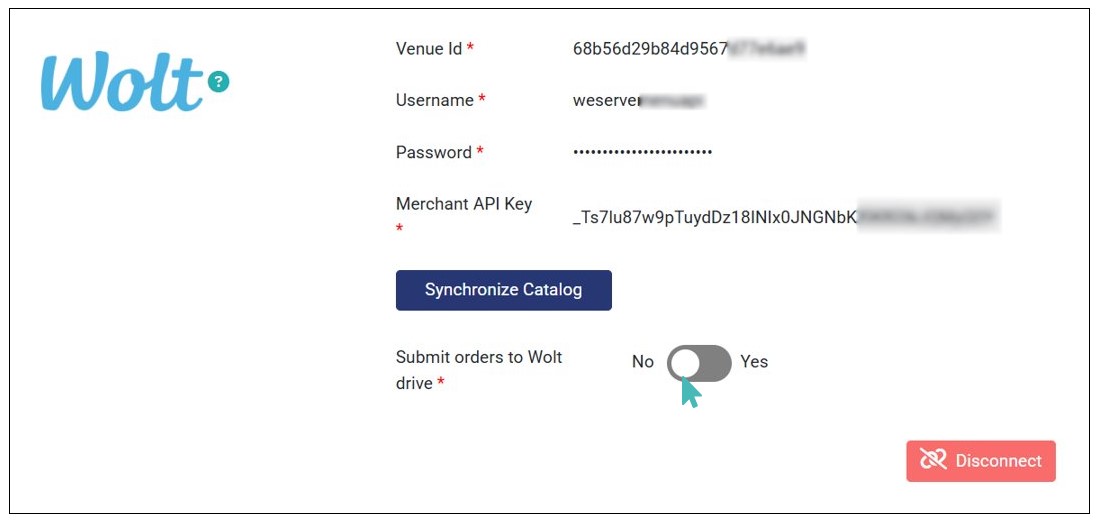
Note
Only delivery orders and location orders (with a delivery address) are sent to Wolt Drive.
Disconnect Your Store from Wolt
If you want to disconnect your store from Wolt, you can do so by clicking the Disconnect button on the Wolt integration section. Note that once disconnected, you can no longer import or update your GonnaOrder catalog from Wolt until you reconnect it again. Also, orders will not be submitted to Wolt Drive for delivery.