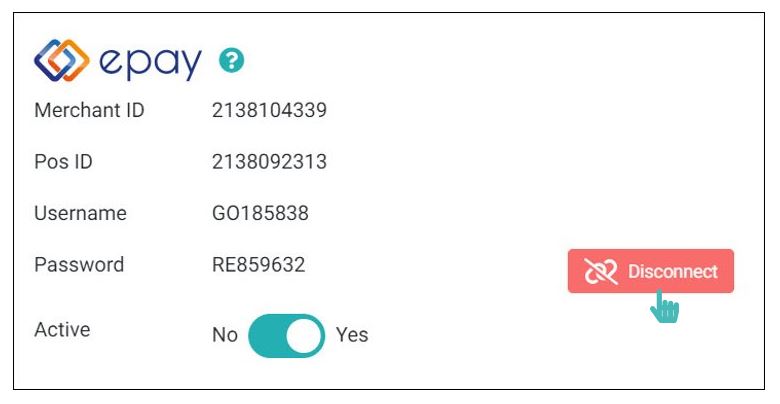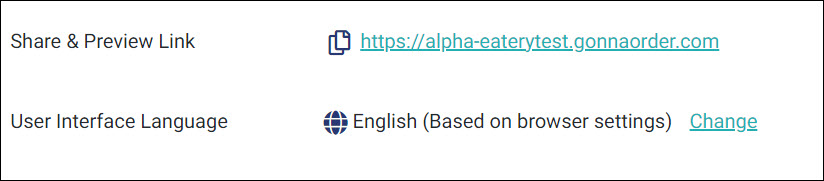Epay eCommerce is used to process electronic payment transactions requests coming from business sites hosting e-shops, where users can pay using their cards. By means of this solution the user is redirected from the respective merchant site to a Euronet Merchant Services secure page where they fill out their card details.
Epay allows you to receive credit and debit card payments in your GonnaOrder store. It is mainly an option for stores located in Greece. Please see other payment providers available in GonnaOrder to choose one that works in your country or region.
| Website | www.epayworldwide.gr |
| Supported Payment Methods | Credit cards, Debit cards, Google Pay, Apple Pay |
| Available countries | Greece |
| Payment provider logo |  |
On This Page
- Epay Onboarding
- Epay Integrations
- Connect With Epay For Physical Payments
- Connect With Epay For Online Payments
- Epay Payment Interface
- Disable Epay Payments
- Disconnect Epay From Your Store
Epay Onboarding
In order to setup connection of your GonnaOrder store with the e-pay merchant. You need to provide the below details in the epay merchant account.
Store information to be added in Epay
| Store Details | Description |
|---|---|
| Website URL | Enter Store URL: https://storename.gonnaorder.com. The storename will be the name of your store, refer to the image below. |
| Referrer URL | Enter Store URL: https://storename.gonnaorder.com.. The storename will be the name of your store, refer to the image below. |
| Success URL | Enter the following URL: https://admin.gonnaorder.com/payment-routing/epay |
| Failure URL | Enter the following URL: https://admin.gonnaorder.com/payment-routing/epay |
| Back Link URL | Enter the following URL: https://admin.gonnaorder.com/payment-routing/epay/cancel |
| IP address | Enter the following IP address: 51.89.64.82 |
| Contact Email | Enter your store email or support email if available. |
Epay Integrations
You can connect your GonnaOrder store with epay merchant to have two types of transactions:
- Physical Payments: Use this method to receive payments using any Electronic Cashier Register (ECR) or similar functionality machines.
- Online Payments: To receive payment online by redirecting customers to a secure Epay payment interface.
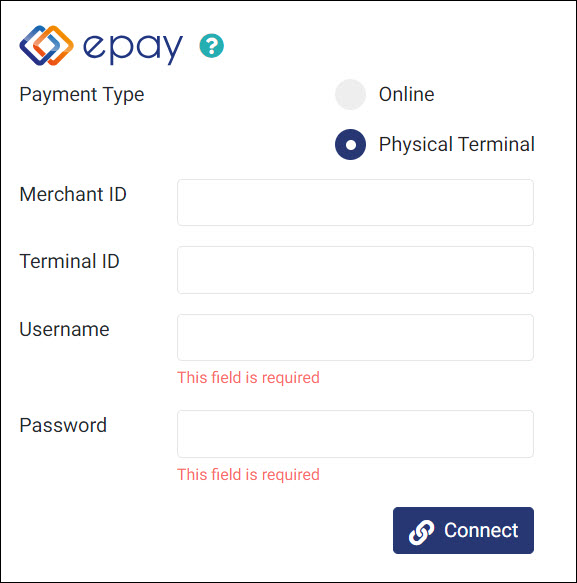
Connect With Epay For Physical Payments
To receive credit or debit card payments via an Electronic Cashier Register (ECR) or a similar functionality machines, go to your store settings and choose payment providers and fill in the required details as highlighted below.
Merchant ID
Terminal ID
Username
Password
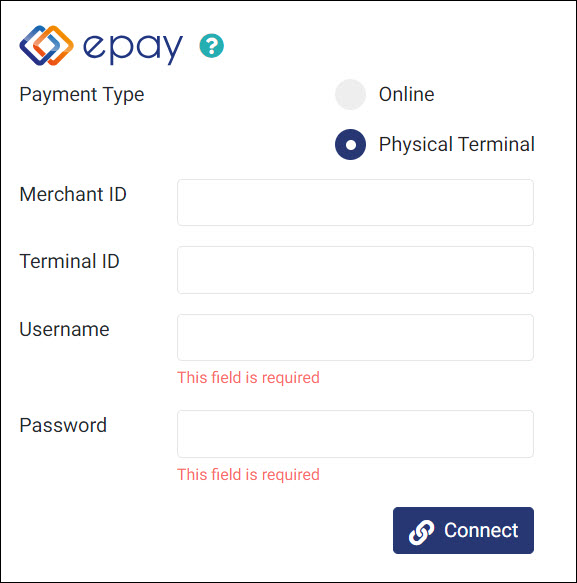
Connect With Epay For Online Payments
To receive credit or debit card payments via epay, you need to have an epay merchant account. You can apply to become a merchant through the epay website after which you will be provided with the requisite information required to start receiving payments.
With an epay merchant account, go to your store settings and choose payment providers and fill in the required details as highlighted below.
Merchant ID
POS ID
Username
Password
These details are provided to you by epay. After providing the integration details, click on the Connect button to finish. Payments will be automatically enabled for Epay and you are set to go.
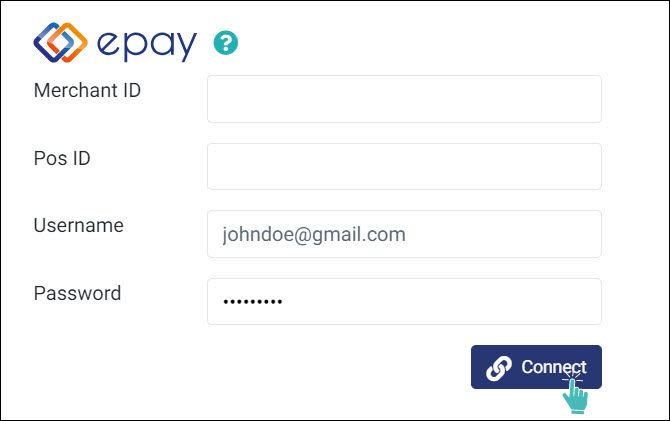
Epay Payment Interface
With Epay payments enabled for your store, GonnaOrder will redirect customers to a secure Epay payments interface where they can make payments with their credit or debit cards. The payment page displays the amount of the order and the name of the store to the customer.
The order arrives in your GonnaOrder store after the customer clicks Submit and the payment is successfully processed.

Disable Epay Payments
If in any case you want to pause Epay payments and instead use other payment providers, you can always toggle the payments switch to Disabled.
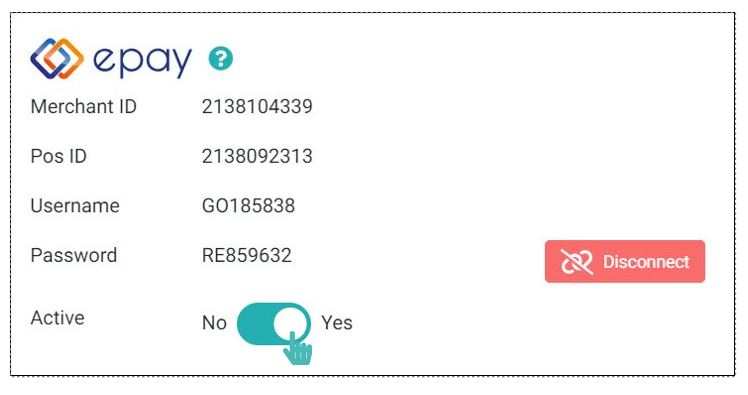
Disconnect Epay From Your Store
It is also possible for you to disconnect your store from Epay payments altogether. Notice that disabling or disconnecting EPAY payments may require you to enable another payment method to continue processing order payments.
To disconnect Epay payments from your account, click on the Disconnect button under Epay payments. Epay will be removed from your store.